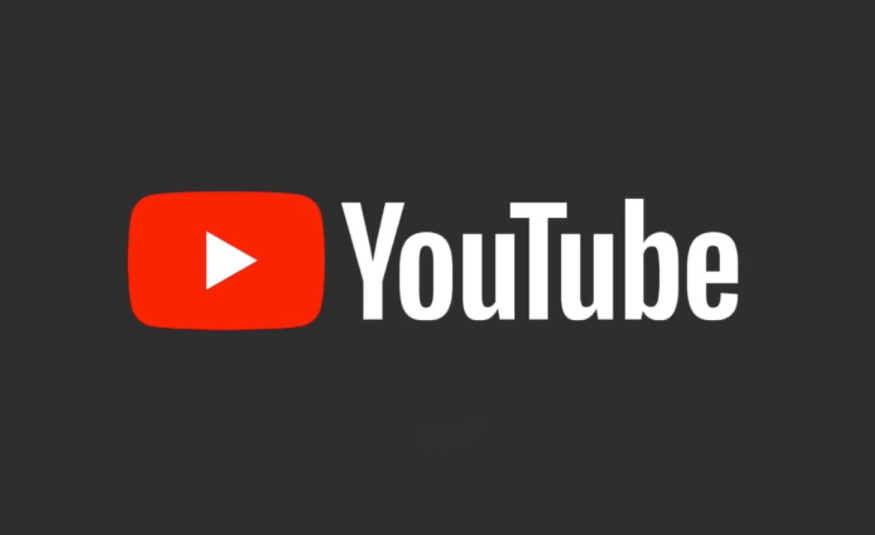
YouTube has now slowly become the biggest source of entertainment and host of any song or music. That you guys can find on the internet. This makes it perfect to look for songs or ringtones in order to download if you do not find them elsewhere. In this article, we are going to talk about How to Make a YouTube Video Your Ringtone. Let’s begin!
YouTube permits you to play different videos on the app without even any hurdles. However, it does not permit you to stream just the audio whenever skipping the audio unless you guys have a premium subscription or YouTube Music enabled. This also means that you cannot really download these audio tracks as native music files for offline listening. as well as settings as your ringtone on a smartphone. This can be an issue if you have a particular song of your choice that you like a lot and wish to customize your smartphone and also set it as a ringtone.
There are a lot of apps and websites in the market that permits you to purchase ringtones. However, why spend money when you can download the ringtones for free! Yes, you guys read that right! You can easily convert your favorite YouTube songs as your ringtone in really simple methods.
Contents [hide]
How to Make a YouTube Video Your Ringtone
You guys can easily set a YouTube video as your Android phone ringtone without even using your computer in three easy parts. We are listing down the entire process in three parts:
Convert YouTube Video to MP3 Format
Since YouTube does not permit you to directly download audio from a YouTube video. You will have to manually convert the YouTube video to an MP3 format as well. Here is how you can convert YouTube videos to ringtones for your phone:
- You have to open YouTube and navigate to the video that you want to convert and set as your ringtone.
- Tap on the Share button at the bottom of the video.
- Now from the list of sharing options, tap on the Copy link.
- Now, just open your Chrome browser or any other browser that you use on your Android device, and also navigate to the website ytmp3.cc. This website permits you to convert YouTube videos to MP3 format.
- Now paste the link into the URL box on the website.
- Tap on Convert in order to start converting the YouTube video to an MP3 format.
- Now just wait for the Video to covert, and once done tap on Download to download the MP3 audio file on your Android device as well.
Trim MP3 Audio File
This part also involves trimming the MP3 audio file when you cannot set a ringtone exceeding 30 seconds. You guys have two options to trim the MP3 audio file. Either you can trim it via navigating to a song trimming website on your web browser, or you can also use third-party apps on your Android device.
Using the Web Browser
If you don’t want to install a third-party app on your Android device, thenyou can use your web browser to trim the MP3 audio file. Here is how you can make a song a ringtone on Android via trimming the MP3 file:
- First of all, just open your Chrome browser or any other web browser on your device and navigate to the website mp3cut.net.
- Tap on an Open File.
- Now choose the Files option from the pop-up menu.
- Now, locate your MP3 audio file on your device, and then tap on it to upload it to the website.
- Just wait for the file to upload.
- At last, select a 20-30 seconds part of the song you want to set as your ringtone and click on Save.
- Now wait for the website to trim your song, and once done again tap on Save.
Using third-party apps
There are a lot of party-party apps that you can use to make a YouTube song as your ringtone on Android. These third-party apps also permit you to trim MP3 audio files effortlessly. We are now listing down a few of the apps that you can guys use on your Android device.
Timbre: Cut, Join, Convert Mp3 Audio & Mp4 Video
Another alternative app that performs the same function is the Timbre app via Timbre Inc. This app also performs tasks like merging, trimming audio, and also even converting formats for MP3 and MP4 files. If you are thinking about how to convert YouTube videos to ringtones for your phone. Then you can follow these steps to use the Timbre app for trimming your MP3 audio file as well:
- You have to open the Google play store and Install Timbre: Cut, Join, Convert Mp3 Audio & Mp4 Video by Timbre Inc.
- Just open the app, and give the important permissions.
- Now, under the audio section, you have to choose the Cut option.
- Choose your MP3 audio file from the list.
- Now select the part of the song that you want to set as your ringtone, and then tap on the Trim icon.
- At last, click on Save, and the audio file will save to the location that is also mentioned in the pop-up window.
Set Audio File as your Ringtone
Now, it is time to set the audio file, that you have trimmed in the previous section as your Phone ringtone. You have to set your audio file as your default ringtone.
- Just open the Settings of your Android device.
- Then scroll down and then open Sound & vibration.
- Choose the Phone ringtone tab from the top.
- Tap on Choose a local ringtone.
- Then click on File Manager.
- Now, you have to locate your song ringtone from the list.
- At last, click on OK in order to set the new ringtone on your phone.
FAQs
How can I make a YouTube song my ringtone on Android?
In order to convert a YouTube song as your ringtone on Android, all you need to do is copy the link of the YouTube video. And then paste it on the website YTmp3.cc in order to convert the song to MP3 format. After converting the YouTube song to MP3 format, you guys can trim it and set it as your phone ringtone. Just like that, to understand better, you can also follow the procedure mentioned in our guide.
Conclusion
Alright, That was all Folks! I hope you guys like this article and also find it helpful to you. Give us your feedback on it. Also if you guys have further queries and issues related to this article. Then let us know in the comments section below. We will get back to you shortly.
Have a Great Day!
Also See: How to Permanently Delete Facebook Messages from Both Sides






