YouTube Buffering Fix
YouTube videos keep buffering all the time. And can’t stop is a frequently occurred issue no matter. Whether you are using Chrom, Firefox, and Safari on Windows or Mac computer. Or running the YouTube app on iPhone or Android phones. Besides this Problem often appears unexpectedly and makes the videos virtually unwatched. Well, here in this article, we will explain the reason and how to fix the YouTube videos that keep buffering.
If you can relate, then you should take a few minutes to read this piece. Because we will be talking about some common remedies for the annoying buffering problem.
Why does this happen:
One thing I have learned over the years in IT is that even though you may have the fastest internet in the world. It doesn’t mean the servers you are trying to communicate with doing.
Granted we are talking about Google here. A top contender in the internet industry who probably very well does have some of the best internet connections in the world. That does not mean hiccups can’t occur from heavy traffic.
Basically, when a ton of people goes to use YouTube at once. The servers work very hard to keep up with everybody. Sometimes they have their good days, and on others, they have their bad days.
For the most part, Google’s limitless funds have made it possible to implement really powerful servers. That can handle large requests for just about anything. But on occasion, I still see things like this:
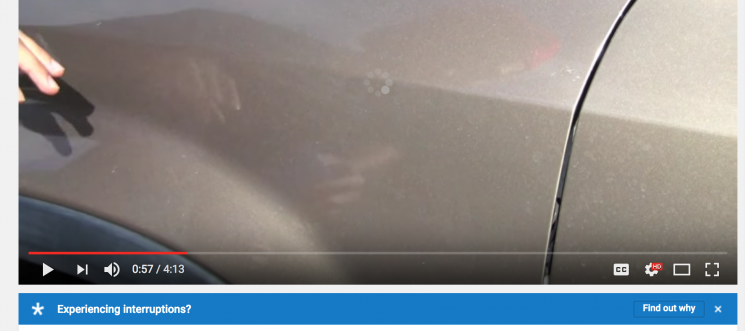
Notice the buffering wheel in the center of the video and the blue “Experiencing interruptions?” banner at the bottom. Have you ever seen this before? Of course, you are not alone.
More often than not, this is going to be a problem on the user’s end rather than YouTube’s end. But we won’t count anything out. Below, we will discuss some ways you might be able to fix this buffering issue on YouTube. While watching videos on YouTube through troubleshooting.
Putting an End to the YouTube Buffering: Fix it
Google tells us a number of possible solutions for stopping the buffering wheel of death on YouTube. Here are just a few:
Close some of your Browsers Tabs:
If you have too many tabs open in your web browser. Then your computer might not be able to handle all the processing power. That is required to play the video and handle those tabs simultaneously. If this is the case, then you probably just need to close some browser tabs.
This is more common when trying to use 4K video playback or 60 FPS settings. Because they require a lot more processing power from your computer to render. Also, if you have more than one YouTube video running at a time. Then you might be using all of your own internet bandwidth and the multiple videos are competing with one another to play. This may fix the buffering problem on youtube.
Restart your web Browser:
It could be that your web browser is going through a hiccup. So go ahead and close and relaunch the web browser and then try reloading the video on YouTube again.
With a little luck, maybe things will perform better this time around.
Restart your Router:
Most internet problems occur at the source where it enters your home. And for most people, that’s at the router, whether it’s wired or wireless.
Give it a good 30-second reboot so it can reinitialize. This may fix your slow internet problems, ending your YouTube buffering once and for all.
Restart Your Computer:
A problem with your computer, such as a glitch in its video card, could potentially cause problems with video playback on YouTube. These are rare, but they happen from time to time. Typically on lower-end computers.
If you believe this to be the case. Restart your computer so your video card drivers can be reinitialized.
Update your Web Browser and Plugins:
If you are running an outdated web browser or an outdated media plugin. Then it is possible that there is a compatibility issue. By keeping your web browser and its media plugins updated. You ensure that you have the latest possible software for handling your media and help keep this from being the problem.
Although YouTube can operate without Flash now thanks to HTML5 for that. There was once a time when YouTube videos were completely Flash-based. However, not having the Flash plugin would keep you from being able to watch anything.
Although this is less common nowadays. Using an outdated web browser where certain features are disabled for security reasons can have similar effects. So always make sure you are up to date. So, you should try this one too, to fix your buffering problem on Youtube.
Use Google Chrome:
I’m personally a Firefox fan, so I cringe at this one. But Google recommends using Chrome for your YouTube needs.
Can you blame them? I mean Google made Chrome and they also own YouTube. So it would only make sense that they optimize everything for the best performance possible. Try it. Who knows, maybe it will work better for you.
Other Possible solutions:
In addition to Google’s suggestions. We have a few for you also that we would like to add to fix buffering issues on YouTube. Try these following too:
Good Internet Signal:
If you have a bad internet signal on your laptop or iOS device. Then you may face trouble communicating with YouTube and this may lead to poorer video quality or buffering issues.
This problem especially occurs when you only have one bar because you are mooching off of your neighbor’s Wi-Fi and you move too far away from it.
Change Video Quality:
It’s ridiculous that you should have to downgrade your video quality when you have high-speed internet. But if YouTube is having problems on their end. Then if you reduce the video quality to 480p or another non-HD quality will improve streaming speed. And will help mitigates buffering issues.
Change your DNS Server:
If you have a DNS server that’s blocking certain domains. Then you will be unable to play videos. In some cases, the website may load. But the video will not play, giving a similar result to the buffering problem.
The Google DNS server (8.8.8.8 or 8.8.4.4) is probably one of the most reliable ones out there. There are two ways to use it:
- From the Wi-Fi settings on your device, or
- Via your router‘s internal settings.
This step can also help you to fix the buffering problem on Youtube.
Use a VPN:
It’s possible that the wireless network you are connected to blocking YouTube from loading or videos from playing. If you use a VPN then it might skirt you around any possible blocks. That would otherwise keep you from having a successful connection.
We have a detailed analysis of why and how to use a VPN on your computers. Or mobile devices that go in-depth. We recommend Private Internet Access, which is simply awesome.
Try Another Machine:
If nothing works, try using another machine. Maybe the one you are using is just too slow. Or another machine may have a better internet signal than the one you are using.
Contact your ISP:
Are you promised a certain internet speed? Make sure you are getting it. I have seen a lot of situations where people who were promised 15 megabits per second were only getting 5. With multiple people on the same network. This problem really chokes YouTube performance for everyone.
Use Speedtest.net or Speedcheck.org to verify that you are getting the speeds you are promised, and if not, contact your ISP to find out why you’re not getting what you pay for or to upgrade to a faster internet package.
Conclusion:
YouTube buffering problems are frustrating. I understand because I have been there and done that. Fortunately, fiber optic internet like the service I’m paying for now is a relatively reliable internet solution. So I can’t complain too much. I hope you know now about you you can fix the YouTube Buffering problems. Although I have mentioned a lot of scenarios above you can go with them.
However, if you guys have questions related to this article then let us know in the comments section below. Have a Great Day!
Also See: How to Delete Multiple Photos on iCloud From Your Browser






