If your favorite app says that “Your Device is not Compatible With this Version”. While you download it from Google Play Store. Then, of course, it would be very annoying. But do not worry We have come up with a couple of solutions to fix this irritating issue of Google Play Store.
Your device must be rooted for sure to make any changes. Do not worry rooting will not cause any impairment to your device. Nowadays it is very easy to root any device. Google search to find the procedure for your smartphone.
Contents [hide]
- 1 Fix App incompatibility issues on Play Store
- 2 Yalp Store | Download Play Store Apps
- 3 Use Market Helper Tool| to remove the device is not compatible error
- 4 Uninstall Google Play Update
- 5 Change Model Number|to remove the device is not compatible error
- 6 Step II: Use VPN to get app access| to Remove device is not compatible error
- 7 Conclusion
Fix App incompatibility issues on Play Store
Yalp Store | Download Play Store Apps
Many times the Application is compatible with your device. But due to region restrictions, the play store shows it as incompatible. You can download the Application from Yalp Store that itself works as Play Store.
Features of Yalp Store – Play Store Without Gmail Account
- You can install apps from the Play Store without using Google Play Store.
- You can download updates when released from the Yalp Store itself
- The store lets you download APKs and also install updates directly from the Google Play Store. Without having to install Gapps or the GMS suite.
- The application design is very simple.
- You can also download the Apps without Google Account
- Great depth of App filtration; Paid Applications, Apps with Advertisements, etc
Make sure to enable ‘Unknown Sources’ in your Android device Settings.
Settings → Security → Unknown Sources (Enable)
Use Market Helper Tool| to remove the device is not compatible error
The Application will give 100% result on a rooted Android device with SuperSU installed.
- Download and install the Market Helper Apk file on your device.
- Open the app and change the options under the drop-down menu. According to any latest device under your smartphone brand. The Dropdown menu has the following options.
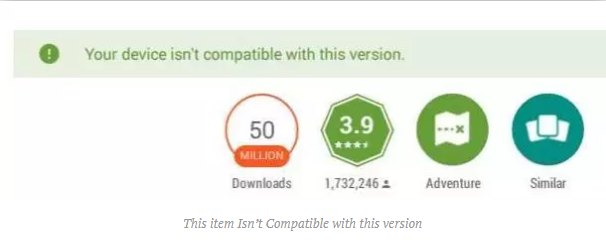
-
- Select your device type
- Then Select your device model
- Select your location
- Also, select your carrier as needed
- Tap on ‘Activate’ at the bottom and also give SuperSu root permissions.
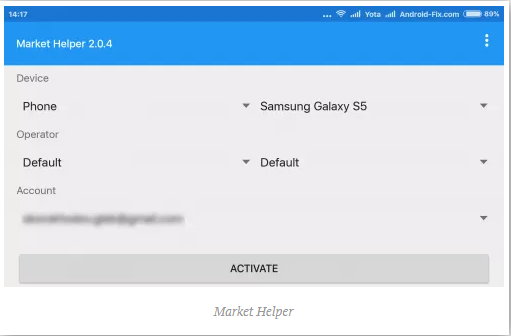
If you notice the message ‘this item is not available in your country’. Then simply download any VPN app preferably Opera VPN and then connect to the VPN for more information read below.
Uninstall Google Play Update
This method can also fix the issue on some devices;
- Go to the Settings app on your device.
- Click on Application Manager/Apps/My Apps.
- Also, Find the Google Play Store and click on the same.
- Click on the Uninstall Updates button.
Change Model Number|to remove the device is not compatible error
Note: The method below is more preferable for Samsung Smartphones. But if any other device follows the process properly then use it. Do not make any unnecessary changes.
About the phone under settings, there is an option of the Model number and Android version which you need to manually edit. It requires root access.
- Search Google to check any latest released smartphone from your brand. So that you can get a new Model Number (Check GSMarena.com). For example, in the case of Samsung check for the latest released smartphone from Samsung.
- Select the Model Number according to the region you live in. Copy or make a note of the model number.
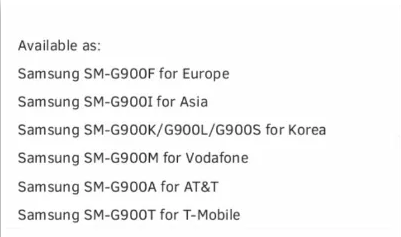
- Now download the ES File Explorer Manager App from Play Store.
- Open ES app and under tools enable Root explorer and Show hidden files.
- Now look for the file named system under ‘/’ page and click on it.
- Here locate the build. prop file and rename the file as xbuild.prop (Root permission required).
- Then copy and paste the xbuild.prop file in sd storage and open the file with ES Note Editor
- Here change all the ro.product.name, model, device, and ro.built.product = to the new latest Model number you copied from GSMarena. (Do not make any mistake in spacing)
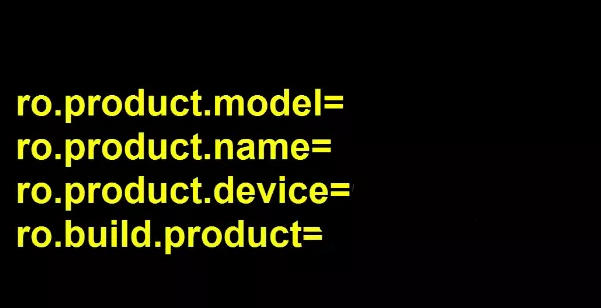
- Now edit the ro.build.version.release= to any latest Android OS version.
- Save the changes.
- Go back to xbuild.prop file in the system under ‘/’ and change the file name back to build.prop and paste the file into sd storage.
- Now open the file properties and change the permission as shown below.
- Finally, reboot the device.
Step II: Use VPN to get app access| to Remove device is not compatible error
Now open Play Store you may notice the message this item is not available in your country. Simply download any VPN app preferably Opera VPN and then connect.
You will notice the application is ready to be downloaded on your device.
Note: However, with the methods above you can fix device compatibility issues on Android. DigitBin is not liable for any damage caused. Perform the operation at your own risk.
Conclusion
Alright, guys, that was all for this device is not compatible article I hope you guys like this article. Give us your feedback. Also if you guys have further issues and queries related to this article and tutorial. Then let us know in the comments section below. We will get back to you shortly.
Have a Great Day!
Also See: List Of Samsung Smart TV Apps Available on Smart Hub






