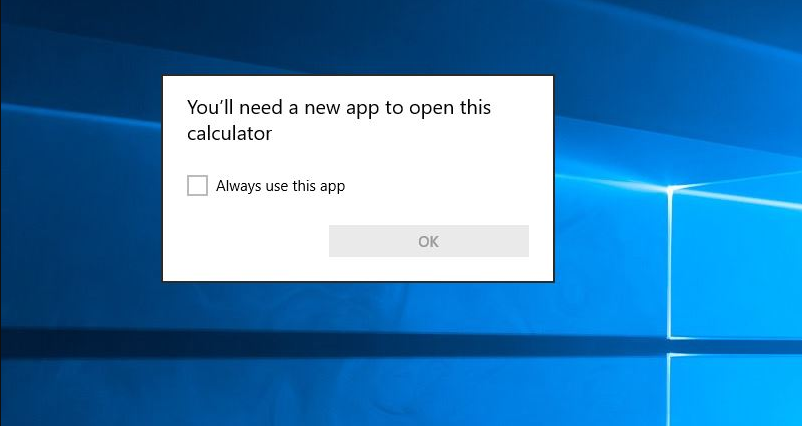
Do you want to fix the ‘You’ll Need A New App To Open This Calculator’ issue? A time comes when you can’t open the calculator whenever you receive the calculator error that you want a new app to open this calculator on Windows 10.
This you want a new app to open this program, like Microsoft Edge, Windows Store, Grvopen, or Steam, can come to you at any time. Especially whenever you upgraded from Windows 7 to Windows 10. Or else you have just experienced Windows 10 updates, you can fix this error in an opening calculator app.
In this guide, you’ll learn what do to when it is prompted that you want a new app to open this calculator on Windows 10:
Also See: How To Fix ‘ms-windows-store:purgecaches’ Error
Contents
Different Ways To Fix Windows 10 You’ll Need A New App To Open This Calculator:
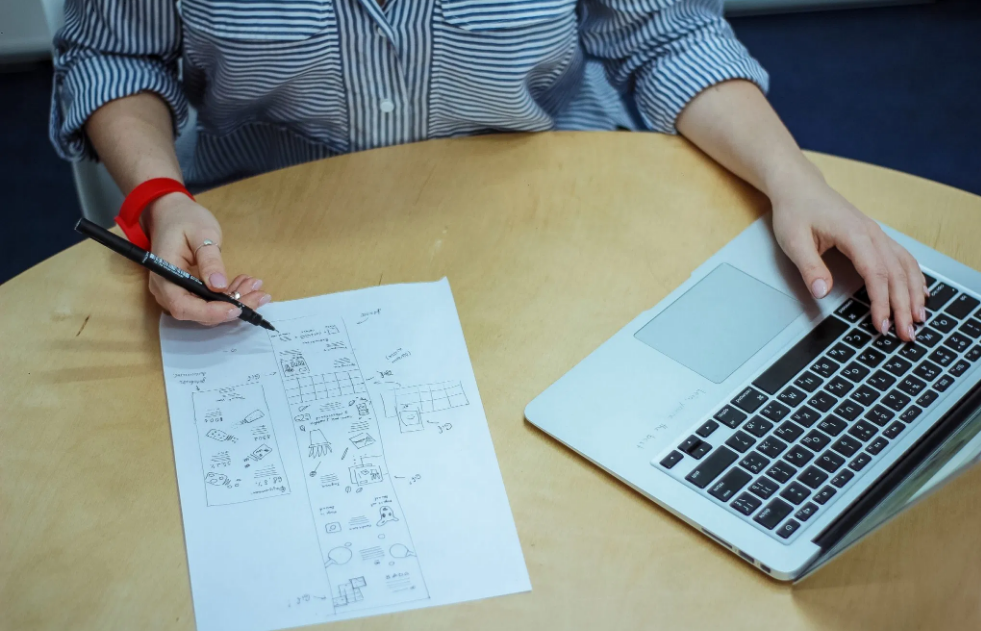
Well, for this calculator error, the error caused by the calculator virus or interruption on your computer. So to erase it on Windows 10, all you need to do is to reset the calculator in different ways.
Fixes:
- Run SFC & DISM
- Use Windows Powershell to Re-register Windows 10 Calculator
- Erase Windows 10 Calculator LocalCache
- Use Advanced Options to Reset Calculator Windows 10
Fix 1: Run SFC & DISM
If you like to check whether or not malware exists in the calculator that can result in your unavailable calculator Windows 10. It is important for you to execute System File Checker (SFC) to detect the corrupted system files. You can also check it out if there are any damaged images. Simply use Deployment Imaging Servicing Management (DISM).
Maybe these two tools can help you to fix the calculator error in Windows 10.
- Input Command Prompt in the search box and then right-tap the result to Run as administrator.
- Then in Command Prompt, type sfc/scannow and then press Enter to run SFC. SFC will automatically look for all the files in your computer to view if there are any corruptions. Whenever it finds any, it will help you to resolve these corrupted files on Windows 10. You can then manage to execute DISM to deal with the damaged images just to fix you’ll need a new app to open this calculator on Windows 10.
- Now head over to Command Prompt, input dism /online /cleanup-image /restorehealth, and then hit Enter.
Possibly, the corrected images can be essential for you to use Windows 10 calculator properly. Also, it can fix the issue and you want a new app to open this Microsoft Edge and steam.
Fix 2: Windows Powershell To Re-register The Calculator
However, for many users, you probably noticed that you still can’t open the calculator as Windows 10 remains to warn you that you want a new app to open this calculator.
Maybe you should reset your calculator in Windows 10 Powershell.
- Look for Windows Powershell in Start search box and right-tap it to Run as administrator. Here you must possess administrative rights.
- Now move to the Windows Powershell. Then copy and paste the below command and then execute this command.
Get-AppXPackage -AllUsers | Foreach {Add-AppxPackage -DisableDevelopmentMode -Register “$($_.InstallLocation)\AppXManifest.xml”}
If you view the command, you’ll then notice that the package name is replaced with the one on your computer.
- Then restart your computer to take effect.
Now your calculator will have been successfully registered in Windows Powershell. Now again open the calculator to check if you wnat a new app to open this calculator persists on Windows 10.
Also See: A Complete Review On Calculator Apps For iPad
Fix 3: Erase Windows 10 Calculator LocalCache
Also, remove all the local cache of the calculator just to fix the calculator error Windows 10.
This is to erase the cache with issues that can lead to unable to open the calculator app. If it happens then you want a new app to open this Steam or Microsoft Store. Then you’ll be able to use the same way to resolve the Microsoft Store not opening error Windows 10.
Now try to remove the calculator cache in This PC.
- Double-tap This PC on your Desktop to open this program.
- In This PC, check out C: >Users > Your username > App Data > Local > Packages > Microsoft.Calculator_8wekyb3d8bbwe > LocalCache.
Here the username is Sam, you can check what is your username in it.
- Now in the Calculator LocalCache folder, right-tap the file to Delete them all.
All done, you’ll successfully find all the caches are erased for the calculator and there will be no more issues that can cause your calculator error Windows 10.
Fix 4: Use Advanced Options To Fix The Issue
Well, if calculator registering is useless, you should try to reset it in Advanced Options. But before resetting this calculation app. Then make sure that the settings in the calculator are not significant to your use later.
- Head over to Start > Settings > Apps.
- Then under Apps & features, move down and expand to locate Calculator. You can then tap Advanced options under it.
- Now in the Advanced options, press Reset.
Whenever you decide to reset the calculator on your computer. Then the app’s data will be removed and the app might be unusable for a while on Windows 10.
- Then again head over to the Calculator on your computer.
You can then view this time the calculator can be opened and can be used if you have reset it. At this time, you don’t need to get a new app to open the calculator on Windows 10.
And the calculator error will disappear from your PC.
Conclusion:
All you need to do is to try these solutions to resolve the app not opening problems on Windows 10. It is no doubt the most common issue but it is simple or easy to fix. So try all the above solutions to resolve it. Also, if you have any sort of suggestions, queries, or questions then let us know below. Or else, if you find it helpful then share it with others.
Till then! Keep Smiling
Also Read:






