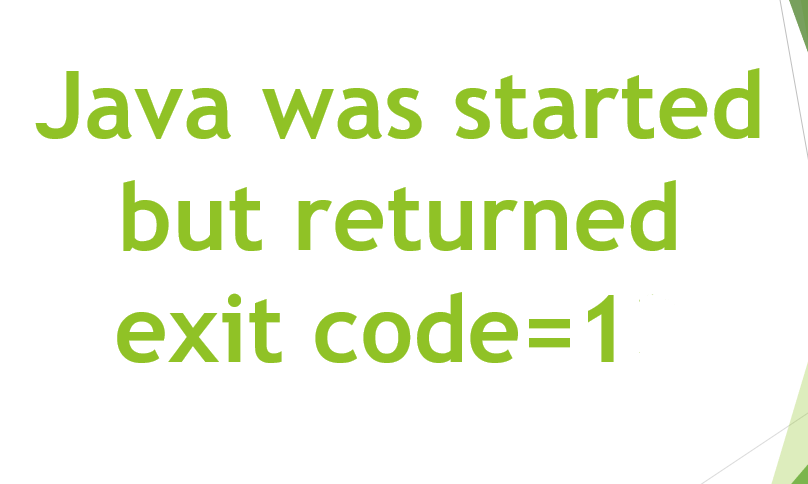One of the most important things about Windows 10 is its telemetry gathering. Windows uses telemetry to identify security issues and resolve software problems. There is so much telemetry gathering in Windows 10 that it is just amazing. Of course, there might be a good purpose, like to improve Windows 10 features and services, behind the data collection.
Microsoft is slowly adding the required options. Windows 10 doesn’t permit you to fully control what data to share and what not to share. So, if you don’t like Windows 10’s extensive data collection and phoning home constantly, here are some amazing Windows 10 privacy tools to lock it down.
Contents [hide]
Best Windows 10 Privacy Tools
O&O ShutUp 10
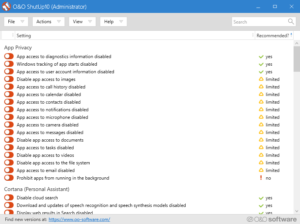
O&O ShutUp 10 is one of the most popular software. The software gives you the ability to disable any and all available Windows 10 telemetry. When you open the application, you will see all the telemetry options you can disable in a long list that is divided into their own categories. To disable any telemetry simply toggle the switch next to it.
When you disable some telemetry, maybe you lose some Windows 10 functionally. To deal with that, O&O ShutUp 10 gives you recommendations on what telemetry can be safely disabled and prevent loss of any functionality. Of course, if you don’t mind the lost functionality then you can disable all telemetry.
One of the best things in this app is its supports exporting and importing settings. This is very helpful to back up your privacy settings or share them with other users.
Download: O&O ShutUp 10 (Free)
Disable Win Tracking
![]()
If you are searching for a simple software that disables tracking domains, telemetry, tracking services, etc., then Disable Win Tracking is for you. It doesn’t give you the extensive control that you get with O&O ShutUp 10, but it makes things easier. Besides everything, you can also uninstall OneDrive. In case you don’t know, OneDrive is bundled with Windows 10 and there is no direct uninstall option to remove it from the system.
When you first run the application, Windows Smart Screen can block the application execution. This is a false positive. Just click on the “Run anyway” button.
Download: Disable Win Tracking (Free)
Privacy Repairer
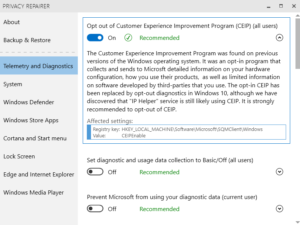
Privacy Repairer divides all the telemetry into different categories and tabs. You can disable or allow any telemetry or tracking service by toggling the switch under it. It’ll tell you whether it is recommended to disable it or not.
Moreover, if you click on the telemetry option, Privacy Repairer will tell you what that telemetry is all about and what registry keys are affected. This is a very welcome feature that is lacking on O&O ShutUp 10 and other Windows 10 privacy tools.
When needed, you can backup Privacy Repairer settings with just a single click.
Download: Privacy Repairer (Free)
W10Privacy
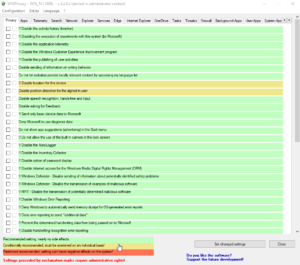
If you are searching for an app that gives you excellent control over what telemetry to disable and enable, W10Privacy is for you. Literally there are over a hundred different options telemetry and tracking options to disable or enable. But thanks to the app as it divides all the options into their own categories and tabs. In addition, the app color codes all the options to suggest which telemetry can be disabled safely. When you mouse hover on an option, the app shows a brief description of what the option actually does.
Download: W10Privacy (Free)
Destroy Windows 10 Spying
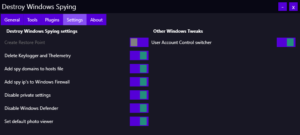
Destroy Windows 10 Spying is free and open-source software that is very similar to Disable Win Tracking. With just a single click, it’ll disable all the Windows 10 telemetry and other tracking services. Of course, you can choose what type of telemetry to disable from the Settings tab. However, you can’t get the fine control like in W10 Privacy, Privacy Repairer or O&O ShutUp 10.
Additionally, you can also disable or allow Windows Update with just a single click.
Download: Destroy Windows 10 Spying (Free)
Blackbird
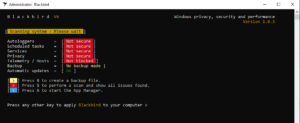
Blackbird is a disgusting command-line application that disables all telemetry and privacy leaking options with ease. All you need to do is download the application, open it and press any key on your keyboard. It will first scan your system and lays out all the things you can disable in one screen. Press the corresponding number and choose an option to disable that particular telemetry.
It gives you fine control over what you can disable. However, being a command-line application, no matter how good it looks, can be a bit unsettling for new users. But I recommend you to do give the app a try and see how it works for you.
Download: Blackbird (Free)
DoNotSpy 10

DoNotSpy 10 looks and feels very similar to O&O ShutUp 10. But after installing and opening the application you’ll get instant access to all the telemetry options. To disable a telemetry option, just choose the checkbox and tap on the Apply button. Like the other software on this list, DoNotSpy 10 color codes all the telemetry options that you can safely disable. It provides some handy shortcuts under the “Actions” option that lets you create a quick system restore point.
DoNotSpy 10 is available for Free but the irritating thing is it contains ads. You can remove ads and gain access to additional features like settings backup by purchasing the Pro version.
Conclusion:
We know that Windows is closed sourced OS, it’s impossible to be sure if the above-mentioned privacy tools actually stop data collection. Even after using these apps, it won’t be surprising to see random internet traffic Microsoftoft servers. One way to fix the problem is that if your router supports third-party firmware such as OpenWRT, DD-WRT, etc. then you can block all the IPs from Microsoft.
If you know anything more about it then let us know in the comment section below!
Also Read: How to Download WhatsApp Video Call on Computer Windows 10