You can also pin any folder to the taskbar in Windows 10. This will enable you to open the folder with one tap. You want to just follow these instructions written below.
By default, Windows 10 can’t enable the user to pin folders to the taskbar. However, there is a method that can help you to bypass this restriction.
The trick behind this is to pin folders to the taskbar is quite easy or simple – as you already pin executable files to the taskbar. However, you can also make a shortcut to the folder you like to pin and replace its target path using the explorer.exe file. If you want to add the folder path as an argument for the explorer.exe app, then the folder will be opened automatically using your shortcut.
Contents [hide]
Windows 10 – Pin Folder To Taskbar
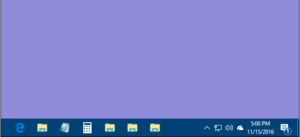
If you want to pin the folder to the taskbar then follow the steps below:
Step 1:
Right-tap the empty space on your Desktop. Then choose New – Shortcut in the context menu.
Step 2:
In the shortcut box, input “explorer.exe ” without quotes then add the path to the folder you like to pin to the taskbar.
Note: if the path contains spaces, then put it in quotes as follows:
explorer.exe "c:\some path\some folder"
Step 3:
Assign the name to your shortcut as you want to. You can then use any name.
Step 4:
Right-tap the shortcut you created and then open its properties.
Step 5:
Modify the shortcut icon to some best icon using the C:\windows\system32\imageres.dll file.
Step 6:
Now, right-tap the shortcut you created and choose “Pin to taskbar” in the context menu.
Step 7:
However, your folder will be pinned to the taskbar. Now you can remove the shortcut you created from the Desktop. It is not needed anymore.
All done. The folder can be pinned to the taskbar. Using this technique, you can simply pin any folder you like to the taskbar or also a drive.
Conclusion:
Here’s all about “Pin Folder To Taskbar”. If you are facing any issue then let us know. If you think that it is helpful then do let us know your suggestions in the comment section below. Do you know any other alternative method that you think we can’t cover in this guide?
Also Read:






