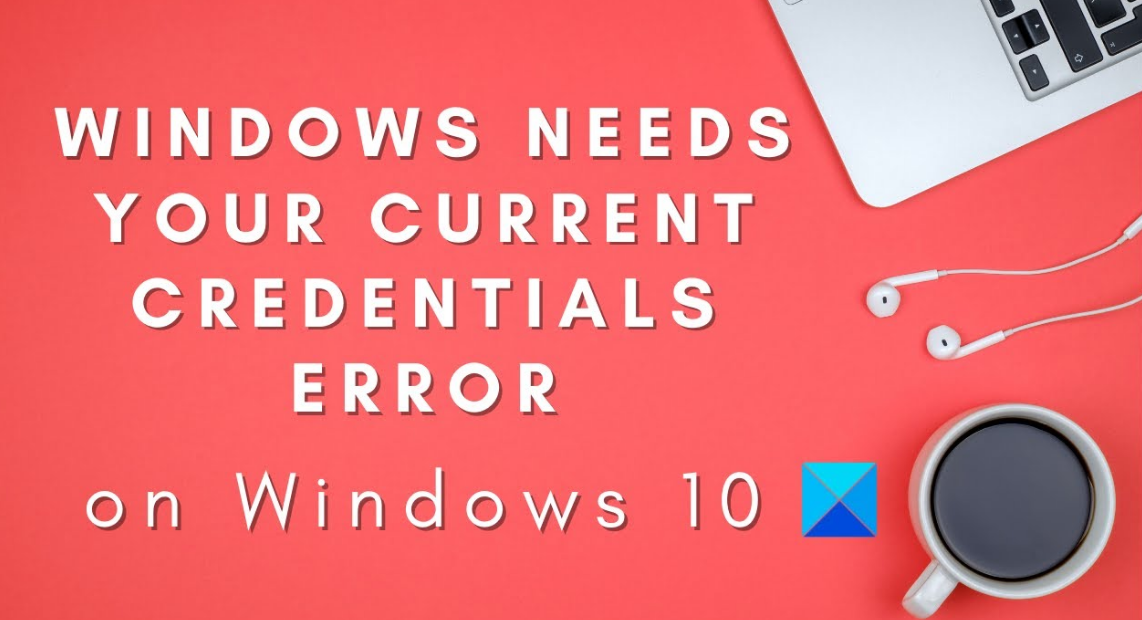
Are you receiving the error ‘Windows needs your current credentials’? If yes, stay here to know the reasons and methods to resolve ‘Windows_needs_your_current_ Credentials. Please Lock This Computer, Then Unlock It Using Your Most Recent Password Or Smart Card’.
The issue is very annoying as even after typing the accurate credentials one is receiving such prompts. In case if your windows credential manager becomes corrupt or there is something went wrong using your user account. You will then receive such error codes. The major reason behind this is not known. But, if you are trying to use the same credentials on a different computer then this might be one of the reasons.
Also See: Error In Windows 10 ‘Can’t Unpin From Taskbar’ – How To Fix It
Contents [hide]
Problems
Lots of users are receiving this error whenever they are trying to use a PIN instead of a password. After they are logging in through a password it displays nothing but whenever they try to use PIN the message prompts and saying “Windows needs your current credentials”.
In many cases, if you are logging in with a password or username, locking it, and then again unlocking, they are receiving such an error message. Well, there are lots of unexpected reasons behind this problem as shown below.
Issues & Causes (Windows Needs Your Current Credentials):
Windows needs current credentials includes a various range of related problems. This section includes most of them. These are the same issue with different names used to search. The solutions given in this article are applicable to the following related problems as well.
Windows Needs Your Current Credentials To:
Basic Method To Troubleshoot:
Searching how to resolve Windows needs your current credentials using the basic method? Executing the antivirus software to completely scan your PC can be the solution here. Come let’s have a look:
-
Check Virus Or Malfunction
In case if there is any virus or error in your PC, it just fulfills its agendas from the background. Viruses take full control over your PC functions slowly and then it causes unexpected errors such as “Windows needs your current credentials”.
If you do not have any virus then your PC might get corrupted. Windows firewall is the best choice but sometimes it fails with a strong virus attack. We recommend you to open a third-party antivirus software and go for a complete system scan. If any malware occurs, simply remove it. Many times repairing doesn’t work. After completing it, Restart your PC.
This method works for some users; you might be one of them. If this doesn’t work then move to the other section Advanced Troubleshooting.
How To Fix Windows Needs Your Current Credentials Issue:
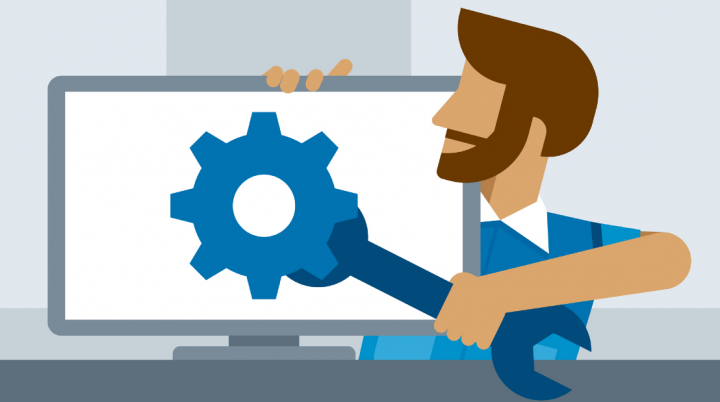
Here we discuss different solutions such as Altering your Group policy configuration. Because in case if there is any sort of the change in group policy, the error occurs. Another method is to reverify the user account when sometimes authenticity gets at risk.
- Fix-1: Alter the Group Policy Configuration
- Fix-2: Re-Verify your User Account
- Fix-3: Active the trial version of Windows
- Fix-4: Ultimate Fix: System Restore
Fix-1: Alter The Group Policy Configuration
This workaround is for Windows 10 Pro and later variants connected domains. Group policy plays an essential role in the windows system. It includes authentic records needed by the system while communicating. If any gets misconfigured, you’ll then receive an unexpected error message. In minor situations modifying them again to default is enough to resolve the error.
Head over with our step by step guide to correct the misconfigured Group Policy in Windows 10:
- Click on the Windows Logo Key using Alphabet “R” to get the Run Box on the display screen.
- Now move to the given space and input “Gpedit.Msc” then click OK. As it’ll fetch the Local Group Policy Editor Window on your display screen.
- Now from the left pane, simply click on the “Computer Configuration” then double-click on “Administrative Templets”
- Then select “System” and then click on “Logon” available on the list
- Then head over to the right-pane and then fine the “Always Wait For The Network At Computer Startup And Logon” statement available there.
- If it is turned on, simply double-click on it to “Disable”. Or else select set it to “Not Configured”. After this, click on “Apply” then “OK” to finish.
- You can now quit the Window then “Restart” your Windows 10.
When your system enables, check if the problem resolved or not. If it still occurs, then move to the other method!
Also See: WhatsApp New Terms of Services and What are your Best Alternatives
Fix 2: Re-Verify Your User Account
If you successfully log in using your same account in various systems. Then there might be some authentication problem. Lots of users have done this and after some time they face these error messages appearing in front of them.
Not just this, maybe your account is threatening the security walls. You must check to verify it to resolve the “Windows needs your current credentials” problem. Lots of users have found this easy hack helpful to fix the issue.
- Simply click on the Windows Key to get the Start Menu. Then head over to the left side check your user’s profile icon.
- After you receive that icon, simply right-click on it and then select the “Change Account Settings” option.
- Then move to the “Your Info” option given in the left pane.
- Now from the right pane, you’ll then view a verify link. Simply click on it. Then you’ll receive on-screen prompts, simply follow them and then continue. Wait a while until the entire procedure ends.
- When it ends, simply “Restart” your Windows 10 PC.
Once your system enables, then we hope you can successfully login without getting the error ‘Windows Needs Your Current Credentials Then Locked Out. If The Issue Is Yet Not Fixed Move To The Next Fix To Check On Your Windows Activation State’.
Fix 3: Active The Trial Variant Of Windows
This is another most effective method that can easily fix your issue. Come let’s take a deep look:
- Click on the Windows Logo Key using “I” to show the settings Window.
- Then click on the “Update & Security” option.
- Now click on the “Activation” option that is available in the left pane.
- You can also click on the “Change Product Key Option” statement available in the right pane.
- A Screen appears, Simply input “VK7JG-NPHTM-C97JM-9MPGT-3V66T” like a key. Then click on the ENTER key. As it’ll move you to the trial variant of your Window.
- Then you’ll receive a set of on-screen prompts. Simply move on until a login screen appears for the upgraded OS. You’ll then view a message “Edition Upgrade Completed”. When it appears you are good to go.
- Now check if the problem “Windows needs your current credentials” got resolved or not. If not then head over to the other solution.
Fix 4: System Restore
There might be a chance that after receiving some third-party services this error appears. System restores just take back your PC to the earlier image you had. In case if you have ever created a restore point in your PC then this is the solution for you. Well, lots of users create it, so I hope this would be enough for you. Let’s begin with the following instructions!
- Click on the Windows Logo Key using the Alphabet “S”. Then input “Recovery” or locate and tap on it to Launch.
- Now from the right side, you’ll then view the options. Simply click on the “Open System Restore” option.
- Well, a Window appears. Simply click on the “Next” Toggle. You can then follow the on-screen steps until you finish this. You’ll then receive the list of Restore Points that you’ve recently created. Simply select one of them to get back to the earlier healthy state.
- Then allow the process to finish and then “Restart” your PC. The process can’t damage your personal data. However, it’ll then erase the Recent Changes that you made on your PC.
Note: Rather than this if you want you can just refresh your Windows 10 or reset it if you don’t have a system restore point. In this situation, you need installation media, make sure you have that.






