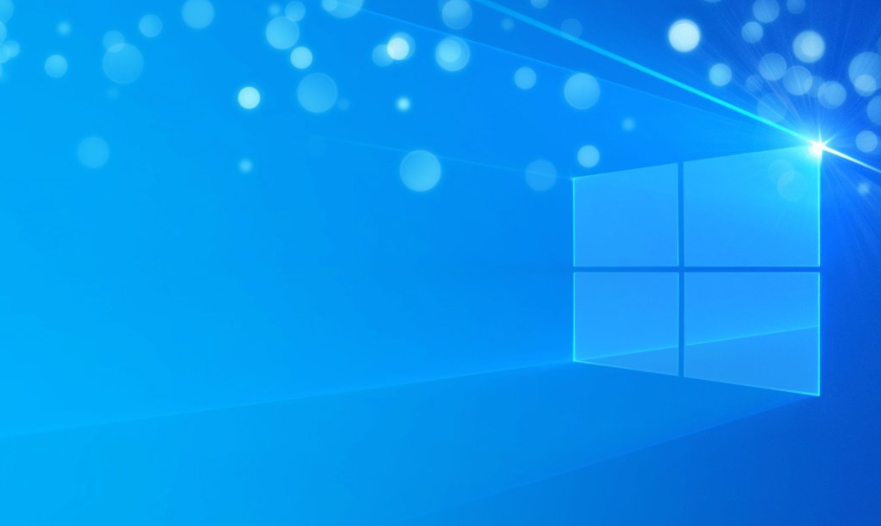
If you guys have recently upgraded to Windows 10 then chances are you might not be able to connect to Wifi. In short, the Wifi icon is greyed out and then you don’t see any available WiFi connections. This happens whenever the Wifi toggle switch into the Windows is grey out and also no matter what you do. You can’t seem in order to turn on the Wifi. Few users were really frustrated with this issue that they completely reinstall their OS. However, that also didn’t seem to help. In this article, we are going to talk about How to Fix WiFi is Greyed Out in Windows 10. Let’s begin!
Whenever running the Troubleshooter will only show you the error message “Wireless capability is turned off”. That means the physical switch present on the keyboard is off and you have to manually turn it ON in order to fix the issue. But many times this fix also doesn’t seem to work as WiFi directly disables from BIOS. Thus you see there are many issues leading to the WiFi icon is grey out actually. So without even wasting any time let’s see how to actually Fix the WiFi icon that is grey out in Windows 10 along with the below troubleshooting steps.
Contents [hide]
- 1 How to Fix WiFi is Greyed Out in Windows 10
- 1.1 Run Network Troubleshooter
- 1.2 Enable Your WiFi Connection
- 1.3 Turn on the Physical Switch for WiFi on Keyboard
- 1.4 Turn on Wireless capability | WiFi is greyed out
- 1.5 Turn WiFi On From Windows Mobility Center
- 1.6 Turn on WiFi from BIOS | WiFi is greyed out
- 1.7 Turn on the WLAN AutoConfig Service
- 1.8 Uninstall Wireless Network Adapter Drivers | WiFi is greyed out
- 1.9 Registry Fix
- 1.10 Update BIOS | WiFi is greyed out
- 1.11 Conclusion
How to Fix WiFi is Greyed Out in Windows 10
Run Network Troubleshooter
- First of all, you have to right-click on the network icon and choose Troubleshoot Problems.
- Just follow the on-screen instructions.
- Then tap on Windows key + W and type Troubleshooting hit enter.
- From there you need to choose “Network and Internet.“
- On the next screen, tap tap on Network Adapter.
- Now follow the on-screen instruction in order to Fix the WiFi icon is greyed out in Windows 10.
Enable Your WiFi Connection
- You have to right-click on the network icon in the notification area.
- Choose to open Network and Sharing Center.
- Tap on Change adapter settings.
- Again just right-tap on the same adapter and this time choose Enable.
- Again try to connect to your wireless network and then see if you’re able to Fix the WiFi icon is greyed out in Windows 10 as well.
Turn on the Physical Switch for WiFi on Keyboard
You guys may have accidentally tap on the physical button in order to switch off WiFi or some program may have disabled it as well. If this is the case you can easily fix the WiFi icon is greyed out along with just a press of a button. Now just search your keyboard for the WiFi icon and tap on it in order to enable WiFi again. In most of the cases it’s Fn(Function key) + F2.
Turn on Wireless capability | WiFi is greyed out
- Tap on Windows key + Q and type network and sharing center.
- Then tap on Change adapter settings.
- Right-tap on the WiFi connection and choose Properties.
- Then tap on Configure next to the wireless adapter.
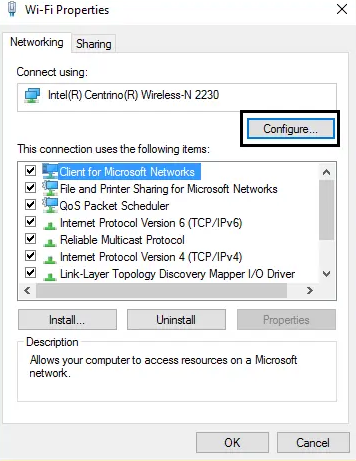
- Then click the Power Management tab as well.
- Now uncheck “Allow the computer to turn off this device to save power.”
- Restart your PC as well.
Turn WiFi On From Windows Mobility Center
- Tap on Windows key + Q and then type windows mobility center.
- Inside Windows Mobility Center turn ON your WiFi connection.
- Restart your PC in order to save changes.
Turn on WiFi from BIOS | WiFi is greyed out
Many times none of the above steps would be useful because the wireless adapter has been disabled from BIOS. In this case, you have to enter BIOS and set it as default, then log in again and head to “Windows Mobility Center” via Control Panel and then you can turn the wireless adapter ON/OFF.
If this doesn’t fix then Reset the BIOS to default settings as well.
Turn on the WLAN AutoConfig Service
- Tap on Windows Key + R then type services.msc and click on Enter.
- Find the WLAN AutoConfig Service and then right-click on it and choose Properties.
- Now make sure the Startup type is Automatic and the service is running, then if not then click Start.
- Tap on Apply followed by OK.
- Now reboot your PC in order to save changes.
Uninstall Wireless Network Adapter Drivers | WiFi is greyed out
- Tap on Windows Key + R then type “devmgmt.msc” and hit Enter in order to open Device Manager.
- Just expand Network Adapters and then find your network adapter name.
- You have to make sure you note down the adapter name just in case something goes wrong.
- Then right-click on your network adapter and uninstall it.
- If it asks for confirmation, then select Yes.
- Just restart your PC and try to reconnect to your network.
- If you guys are not able to connect to your network, then it means the driver software isn’t automatically installing as well.
- Now you have to visit your manufacturer’s website and then download the driver from there.
- Install the driver and then reboot your PC.
- With reinstalling the network adapter, then you can Fix the WiFi icon is greyed out in Windows 10.
Registry Fix
- Tap on Windows Keys + R and then type regedit and hit Enter in order to open Registry Editor.
- Now navigate to the following registry key:
Computer\HKEY_CURRENT_USER\Software\Classes\Local Settings\Software\Microsoft\Windows\CurrentVersion\TrayNotify
- Just make sure you have highlighted TrayNotify in the left window pane and then in the right window finds Iconstreams and PastIconStream registry keys as well.
- When you find it, then right-click on each of them and select Delete.
- Then reboot your PC to save changes.
Update BIOS | WiFi is greyed out
Performing BIOS updates is actually a critical task and if something goes wrong. It can seriously damage your system, thus, expert supervision we recommend you as well.
- The first step is just to identify your BIOS version, in order to do so tap on Windows Key + R. And then type “msinfo32” (without even quotes) and hit enter in order to open System Information.
- When the System Information window opens locate BIOS Version/Date then note down the manufacturer and BIOS version as well.
- Next, head to your manufacturer’s website for e.g in my case it’s Dell. So I will head to the Dell website and then I will enter my computer serial number or tap on the auto-detect option.
- Now from the list of drivers shown I will tap on BIOS and will download the recommended update.
Note: Do not turn off your computer or disconnect from your power source whenever updating the BIOS or you may harm your PC. During the update, your computer will restart and then you will briefly see a black screen.
- When you download the file, then just double-tap on the Exe file in order to run it.
- At last, you have update your BIOS and this may also able to Fix the WiFi icon is grey out in Windows 10 as well.
Conclusion
Alright, That was all Folks! I hope you guys like this article and also find it helpful to you. Give us your feedback on it. Also if you guys have further queries and issues related to this article. Then let us know in the comments section below. We will get back to you shortly.
Have a Great Day!
Also See: How to Fix Multimedia Audio Controller Driver Issue






