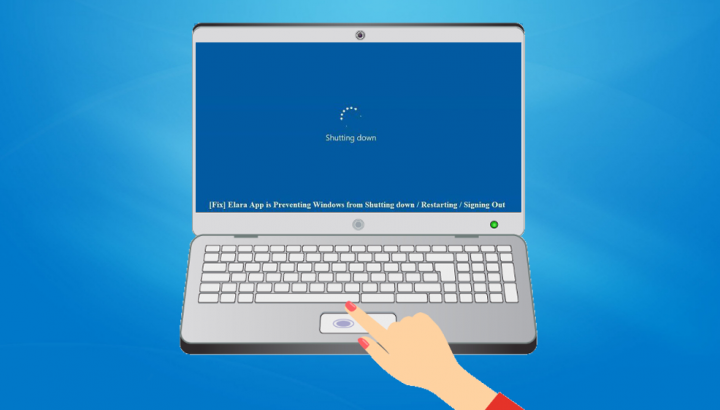
What do you know about the Elara app? Processes and apps on a Windows 10 system don’t always have a user-friendly name. Often you’ll see processes or apps that are executing. Then you’ll have to Google their name to examine if they should be there, if they’re safe, or if you want to execute a very thorough scan on your PC.
If you try to turn off your Windows 10 system but your attempt is blocked by an app known as Elara. You can then check it’s linked with the ApntEX.exe process in task manager, you probably want to know where it came from and if it’s time for a fresh install. If you want to know more about the Elara app then dive down below!
Also See: LibreELEC vs OSMC vs OpenELEC – Which One is Best
Contents
What Is Elara App?
The Elara app controls the touchpad. You will find this app executing on laptops. The Elara app is installed by different laptop manufactures also they can easily use it because while the manufacturer is different e.g., Lenovo, Dell, HP, etc, they certainly end up using the same hardware in their products. It means that they can also use or share the same apps to manage the hardware components. The Elara app is one such app.
Well, the app is not present by this name on new laptops. Manufacturers such as HP, Dell, etc., have rebranded it and you can’t view it often. So if it is preventing your PC from shutting down, then follow the steps to fix it.
Turn Off Elara App
You can safely turn off the Elara app but it will start again. It’s the best idea to turn it off before closing down your PC.
- Right-tap the taskbar and choose Task Manager from the context menu.
- Head over to the Processes tab.
- Then search for Elara, and choose it.
- Tap the End Task button located under the right corner.
Set Elara App To auto-quit
Manually quitting the Elara app is boring so you can also set it to quit automatically. As it can affect all apps that protect your system from closing down, not just Elara, so consider that before you apply this fix.
- Click the Win+R keyboard shortcut just to open the run box.
- From the run box, input ‘regedit’, and then click the enter key.
- Then registry editor will open. Head over to the following key.
HKEY_CURRENT_USER\Control Panel\Desktop
- Right-tap the Desktop value, and then choose New>DWORD (32-bit) Value.
- Specify the name i.e AutoEndTasks.
- Double-tap it, and specify its value to 1.
- Restart your PC and apps will no longer be able to prevent the system from shutting down.
Also See: Krypton Vs Kodi Jarvis: Why We Upgraded
Erase It From Your PC
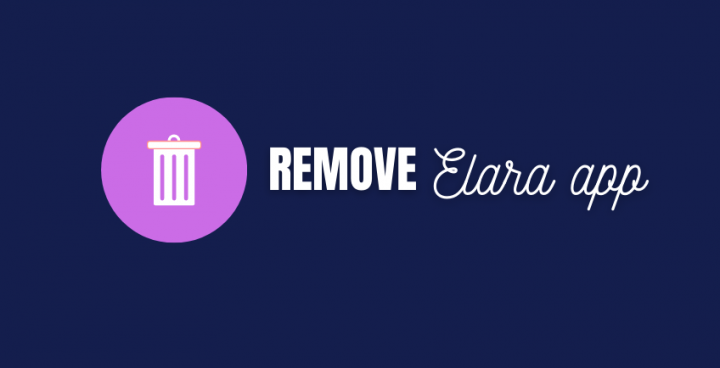
Windows 10 offers excellent generic drivers for the touchpad and you don’t want any special app installed by your laptop manufacturer for it to execute. As it holds true besides which Windows 10 version you’re running so that you can uninstall this app. To be safe, simply use a mouse on hand that you can connect to your PC before you erase the app.
Find alternative drivers for Elara App
We like Windows 10 installing generic drivers for the touchpad but to be on the safe side. Just find or download Synaptics touchpad drivers that are supported with your PC. After you do that, you’ll have a fall-back plan when the generic drivers don’t install.
You can also find the best drivers for your laptop. You might also view Elan drivers rather than Synaptics.
Install alternative drivers
Keep in mind that you connect a mouse to your PC before you move further.
- Head over to the Device Manager.
- You can then expand Mouse and many other pointing devices.
- Choose your touchpad, and right-tap it.
- Choose the ‘Uninstall’ option to uninstall the device. You can then accept any on-screen prompts.
- Your touchpad will no longer work.
- Restart your PC.
- Windows 10 will automatically detect the hardware and then install drivers for it.
- When your drivers are not successfully installed, then head over to the Device Manager and move to Mouse and many other pointing devices.
- Right-tap the touchpad, and choose ‘Install device’ or ‘Update driver’.
- When your drivers are installed and your touchpad is again working, then again restart your PC.
Conclusion
Laptop manufacturers install many apps on a system, some are very helpful but some not so much. Elara app is not so good, as it works poorly and that’s the main issue. You don’t need a driver to hold up a shut down process that is why installing alternative drivers is the best solution. What are your views about the Elara app? Lets us know your thoughts below!
Also Read:






