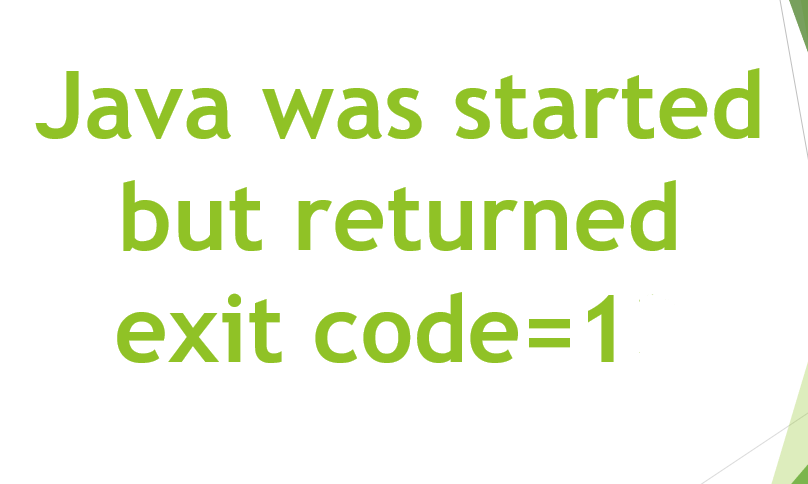Have you see the Microsoft Virtual WiFi Miniport adapter on your laptop. have you wondered what it is? Want to know how it got there or what to do with it? Do you need it? Also, Want to know how to remove it from your device? By the end of this tutorial, you will know the answers to all those questions and more!

You will likely see the adapter when checking out Network Connections in Windows. It may also show up as Wireless Network Connection 2 and be labeled Microsoft Virtual WiFi Miniport adapter underneath. One of the two Microsoft virtual network adapters can then be used to connect to the regular wireless network, whereas the other can be used to connect to another network such as an ad-hoc or turned into a WiFi Hotspot that users of other networks can connect to. Most people do not know exactly how they can turn a virtual network adapter into a Wireless Access Point so that their computer can be used as a WiFi Hotspot. Well, there are two methods that you can use to easily turn the Microsoft Virtual WiFi Mini Port Adapter into a Wireless Access Point for the other two connect to.
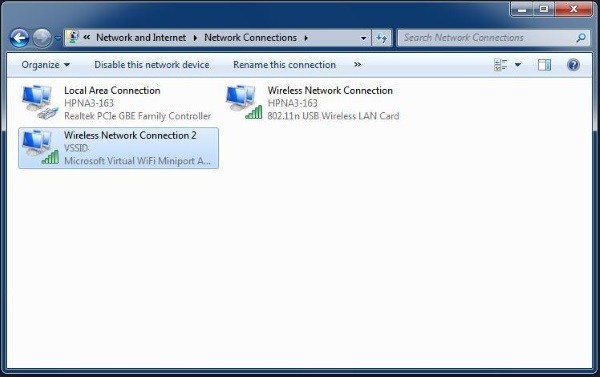
Contents [hide]
What is the Microsoft Virtual WiFi Miniport Adapter:
The Microsoft virtual WiFi Miniport adapter has been around since Windows 7. And features on laptops and mobile devices with WiFi cards. Basically, Virtual WiFi is a technology that virtualizes your network adapter much in the same way. VMWare virtualizes your entire operating system.
Once virtualized, you can basically convert one physical wireless adapter into two virtual ones. This allows you to then connect one virtual network adapter to your regular wireless network. And use the other virtual adapter to connect to another network. Such as an ad-hoc network or to create a WiFi hotspot. It allows others to connect to your Windows 7 machine wirelessly. As they would connect to a normal wireless access point.
It is a virtual adapter that allows Windows to split a network into two. Either to act as a wireless bridge or WiFi hotspot. These are useful if you need to extend a wireless connection. Or also, provide WiFi for other devices but do come with a performance overhead.
For example:
if you connect your laptop to your only Ethernet port. Then you can make your laptop a wireless hotspot. For other devices to connect to in order to gain internet access. A network card can only connect to a single network at a time. Microsoft introduced the Microsoft Virtual WiFi Miniport adapter to overcome that limitation.
Leaving it enabled can slow down your primary wireless connection. It likely comes with a small performance and battery overhead too but these will likely be very small.
Do I Need Microsoft Virtual Wifi Miniport Adapter?
If you use your computer as a WiFi hotspot or as a bridge for other devices. Then you do not need the Microsoft Virtual WiFi Miniport adapter. It is a great idea by Microsoft but is only useful in certain situations. As there is network overhead. That involves the adapter running. You may receive a marginal network performance gain from disabling it.
If you already have a wireless network. And you don’t envision using your laptop or device as a wireless access point. Then you are unlikely to need it running.
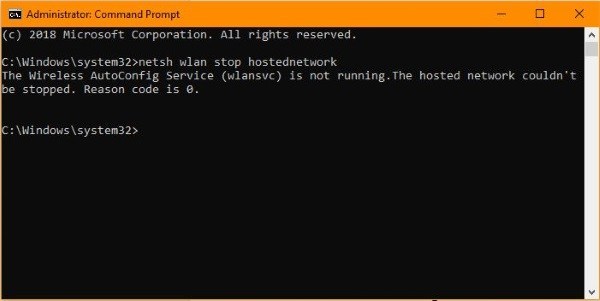
How to Disable?
If you are sure that you don’t need it. Then it only takes less than a minute to disable the hosted network it provides and to remove the device. As it’s virtual, disabling is just a configuration change.
You can either turn off the adapter or remove the driver to make the change permanent. Turning off gives you the opportunity to use it at a later time if you think you might need it.
Steps you need to follow to turn it off:
- Open a command-line window as an administrator.
- Then Type ‘netsh WLAN stop hostednetwork’ and hit Enter. This turns off the hosted network
- Type ‘netsh WLAN set hostednetwork mode=disallow’ and hit Enter. This stops Windows from restarting the hosted network.
You can use this method to disable it. This alone is enough to disable it. It will no longer appear in your Network Connections and will no longer take up any of your networks.
Steps to Remove it completely are as follows:
- Open a command-line window as an administrator.
- Type ‘net start VirtualWiFiService’ and hit Enter.
- Then open Control Panel and Network and Sharing Center.
- Right-click the Microsoft Virtual WiFi Miniport Adapter and select Properties.
- Select Uninstall from the popup window and follow the wizard.
- Then type ‘net stop VirtualWiFiService’ and hit Enter.
- Type ‘VirtualWiFiSvc.exe -remove’ and hit Enter.
This process enables the service so we can remove the driver and device. And then disables and then removes the executable so it cannot run again. This is more relevant if you know you won’t need the Microsoft Miniport adapter on your device. If you change your mind at a later date. But, you can always download the driver again directly from Microsoft or from your device vendor’s website.
So now you know what the Virtual WiFi Miniport Adapter is and hopefully, you’ll find the adapter useful! If not, you can always disable it by going to the Control Panel. Device Manager and disabling it under Network Controllers. Enjoy!
Also See: Discord Roles: Add, Manage & Delete Role