Software Reporter Tool is actually a Google Chrome stand-alone process. It is a part of the Chrome Cleanup Tool that performs the duty of monitoring your Chrome installation and reporting if any additional components interfere with the normal operation of the browser. The tool is not connected to the network but is mainly used through browsers in order to identify programs that may conflict with it. In this article, we are going to talk about What is Software Reporter Tool – Tutorial. Let’s begin!
It is a 54 KB executable file called software-reporter-tool.exe. You can also locate the Software Reporter Tool by the following path:
C:\Users\USERNAME\AppData\Local\Google\Chrome\User Data\SwReporter\VERSION\software_reporter_tool.exe
Contents [hide]
what is software reporter tool
Unless you intentionally search for Google Chrome Software Reporter Tools, you may be completely unaware of the existence of this component. The Chrome Software Reporter Tool actually runs once a week and reports the scan results to Chrome. To be accurate, the tool scans the system to examine unnecessary software applications that might interfere with Chrome’s browsing experience.
During this scan, the tool will scan the system for unwanted software applications that may be interfering with Chrome’s browsing experience. Plus, the tool reports Chrome when there are incidents such as unexpected advertising and site crashes. Based on these reports, Chrome will then prompt its user to run the Chrome Cleanup tool during the scanning process.
Software Reporter Tool is a Google Chrome standalone process that actually monitors your Chrome install. And reports if any add-ons are interfering along with the normal functioning of the browser. The tool is not connected to the web but mainly used by the browser in order to recognize programs that may conflict with it. It is also visible as a 54Kb executable named “software_reporter_tool.exe“. However, if you face a high CPU usage for this process or if you mostly see a message Google Chrome Software Reporter Tool has stopped working. Then you might want to turn it off or remove it. Let’s have a look at how you can do it.
Disable Software Reporter tool
Base on the above explanations, the Google Software Reporter Tool is actually a very handy tool for Chrome users. But why do most of the Windows users want to disable the Reporter Tool? Is it not safe or what? Is it malware or a normal process? I know you must be worried now, but the Reporter Tool is actually absolutely safe to use.
This tool is completely safe because it does not have any network communication. The only job of this tool is that it report Chrome about the software that may not be working properly with the Chrome browser.
Although the tool helps to remove and erase all the barriers that may hinder browser experience. Many of the users are mainly concerned about its huge CPU consumption when running the tool in the background.
The tool can run about 20 minutes, which may slow down other activities in your system as well. During its scan, some of the users may encounter the Software Reporter Tool high CPU issue.
So if the CPU usage of this process is high, or if you mostly see the message Google Chrome Software Reporter Tool stopped working. Then you may need to disable or may delete it. And the next part will show you how you can disable the Software Reporter Tool step by step.
Where is this Software Reporter Tool
The Software reporter tool is the executable file that is present in the Chrome application data folder as Software_reporter_tool.exe. The Chrome app data folder consists of information about the user’s Chrome profile such as browser settings, bookmarks, saved passwords, and all other users’ information. Amid these many user data, the .exe file is visible under the SwReporter folder in the Chrome application data folder.
Chrome Reporter Tool Safe
As a user, you may be anxious about privacy and security. If you are unsure about your network privacy, then you can simply check the authenticity of the tool by simply moving the cursor on the .exe file. You may also notice that the component is digitally signed by Google along with the file description as the Chrome Cleanup Tool. So this tool is completely safe and secure. It is worth mentioning here that the reporting tool does not have any network communication. The only job of this tool is to report Chrome about the software that may not be working conventionally along with google chrome browser.
Software Reporter Tool versus Chrome Cleanup Tool
In other words, the Software reporter tool is actually associated with the Chrome cleanup tool. Yes, you got it right! Both of the tools are identical. Then you might be thinking what could be the need to have them as a separate tool? Well, according to Google, the software reporter tool reports the scans to Chrome, and based on the scanned reports, the Chrome browser prompts the user to remove and delete the unwanted software via the Chrome cleanup tool.
However, the tool helps in removing obstacles that could hurdle the browser experience. Many users are mainly worried about its huge CPU consumptions on running the tool in the background. The tool could run approximately 20 minutes that may slow down your other activity in the system. It’s worth saying here that unless you run the third party software that constitutes a problem on a regular basis. This tool actually may not be a source of the intrusion.
Disable Chrome Software Reporter Tool
You can find the Reporter Tool under the following path in Windows 10 and all the older versions of Windows:
C:\Users\USERNAME\AppData\Local\Google\Chrome\User Data\SwReporter\VERSION\software_reporter_tool.exe
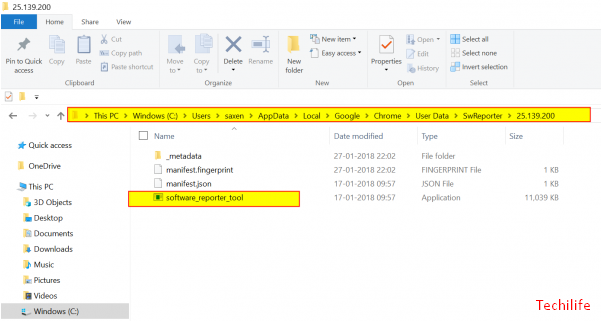
However, it is simple and really straightforward to delete, uninstall, or remove the content of the whole folder or rename the executable file itself. If you do this offers only temporary relief as Google starts pushing the Software Reporter Tool to the system back again, whenever you update the web browser.
So, a more viable option is that you should remove permissions so that no user has access to this folder.
If you want to do this, then do the following,
- Right-click on the folder SwReporter and then choose Properties from the menu.
- Then, in the Properties dialog box that appears, switch to the Security tab.
- Next, choose Advanced and select the “Disable inheritance” option.
- Next, tap on the option “Remove all inherited permissions from this object” in the Block Inheritance window. When it is confirmed, then the action will delete all inherited permissions from this object.
- At last, select Apply and tap the OK button.
Conclusion
Alright, That was all Folks! I hope you guys like this article and find it helpful to you. Give us your feedback on it. Also if you guys have further queries related to this article. Then let us know in the comments section below. We will get back to you shortly.
Have a Great Day!






