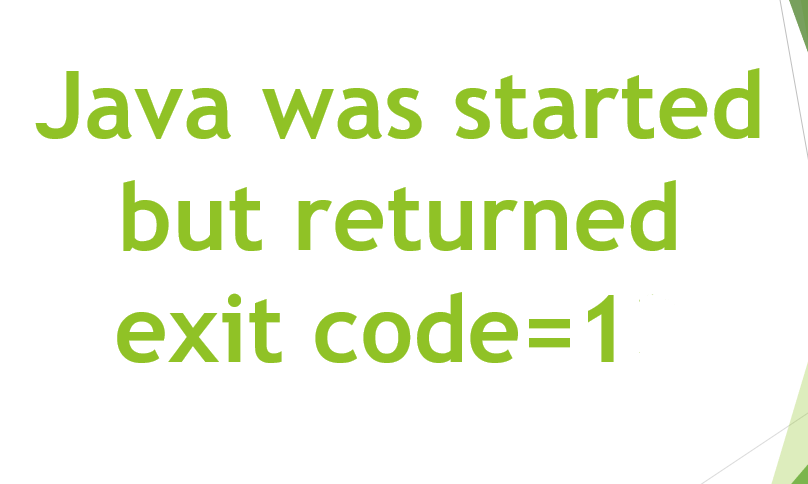Sedsvc.exe is basically an executable file that enters your PC after a Windows update of Windows 10. The file is not a virus however, a simple update feature in order to enhance your Windows on your PC. In this article, we are going to talk about What is sedsvc.exe in Windows 10 – Is it a Virus?
It actually comes with the Windows update KB4023057 along with a name Windows Setup Remediations. That which you can find in Settings -> Apps -> Apps and Features page.
However, remember the file can be harmful as well as the file is an executable file and normally these files are used to harm a Windows.
Contents [hide]
What is sedsvc.exe
Sedsvc.exe is an executable file that is developed by Windows Corporation and it is part of Windows. It comes when many updates take place in your Windows 10.
The program is digitally signed by Microsoft Windows and you can find it in C:\ Program Files\ rempl\ folder’.
There is another that is similar to this file sedlauncher.exe, we do not know much about this file, however, many folks say that this file is more harmful from Sedsvc.exe. But they work same and in fact, they have also come in the same update as well.
If you wanna know about Sedlauncher then we will give a little description to that too.
What is Sedlauncher.exe
When Windows 10 was released then the Microsoft Corporation made few announcements for the upcoming updates of this operating system.
In those updates, an updated name KB4023075 was basically introduced that will update all of the components of the operating system. And will also change all the things in windows 10. That includes the GUI, speed, software, and many more things that are in the operating system as well. And most of all some of the new things also been introduced in this update
sedsvc.exe in Windows 10
I received a notification from my firewall software that the following 2 executables were trying to access or connect to the Internet:
- sedsvc.exe
- sedlauncher.exe
I immediately blocked both executables from connecting to the Internet. Both sedsvc.exe and sedlauncher.exe files were having a digital signature of Microsoft Windows actually.
I checked with Task Manager (press Ctrl+Shift+Esc) and then found sedsvc.exe executable running in the background. Task Manager was showing its name as actually Windows Remediation Service.
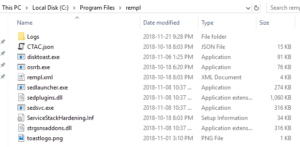
I right-clicked on the EXE file and selected the “Open file location” option in order to open the folder containing this file. Windows opened the following folder in File Explorer:
C:\Program Files\rempl
REMPL
The REMPL folder consists of the following files and folders in my Windows 10 computer:
- Logs
- CTAC.json
- disktoast.exe
- osrrb.exe
- rempl.xml
- sedlauncher.exe
- sedplugins.dll
- sedsvc.exe
- ServiceStackHardening.Inf
- strgsnsaddons.dll
- toastlogo.png
Further
When then Windows opened the REMPL folder, I instantly got the idea. That the sedsvc.exe and sedlauncher.exe files are definitely related to downloading and installing the new feature update released for Windows 10 as well. Since the same REMPL folder has been used by other files called Rempl.exe, Remsh.exe, and WaaSMedic.exe in the past for the same purpose.
I also noticed a strange program along with the name “Windows Setup Remediations (x64) KB4023057“. That is on “Settings -> Apps -> Apps & features” page actually. Although the Uninstall button was enabled or activated for the program the button did not work and I was unable to uninstall it.
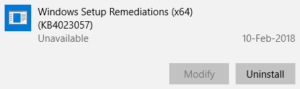
I also found 2 new services Windows Remediation Service (sedsvc) and Windows Update Medic Service (WaaSMedicSvc) in the Services Manager (services.msc). The “Windows Remediation Service” was actually set to Automatic and was running in the background. On the other hand, “Windows Update Medic Service” was set to Manual and was not running actually. The description of Windows Remediation Service was showing “Remediates Windows Update Components” and the description of Windows Update Medic Service was actually showing “Enables remediation and protection of Windows Update components“.
After some investigation, I found that the update KB4023057 (and most of the time KB4295110) for Windows 10. Installed these sedsvc.exe and sedlauncher.exe files in the REMPL folder. And the “Windows Setup Remediations (x64) KB4023057” program on my computer.
Official Description about sedsvc.exe
Well, According to the official description of this update:
This update includes reliability improvements to Windows Update Service components in Windows 10, versions 1507, 1511, 1607, 1703, 1709, and 1803. It may also take steps to free up disk space on your device if you do not have enough disk space to install Windows updates.
This update includes files and resources that address issues that affect the update processes in Windows 10 that may prevent important Windows updates from being installed. These improvements help make sure that updates are installed seamlessly on your device, and they help improve the reliability and security of devices that are running Windows 10.
Details about sedsvc.exe
There are also more details available on what this update can do in your Windows 10 device:
- This update may request your device to stay awake longer in order to enable the installation of updates. Please note that the installation will respect any user-configured sleep configurations and also your “active hours” whenever you use your device the most.
- This update may try to reset network settings if problems detects, and it will also clean up registry keys that may avoid updates from being installed successfully.
- It may repair disabled or corrupted Windows operating system components that determine the applicability of updates to your version of Windows 10 as well.
- This update may compress files in your user profile directory in order to help free up enough disk space to install important updates.
- It may reset the Windows Update database to repair the problems that could avoid updates from installing successfully. Therefore, you may see that your Windows Update history was cleared actually.
Further | sedsvc.exe
Microsoft has also mentioned what this update can do to free up your disk space on your computer to install feature updates:
When a Windows feature update is available for your device, you may see a message on the Windows Update settings page or elsewhere that asks you to free up disk space by removing files or applications that you do not use regularly. If you see this message, select “Fix issues” to free up disk space on your device. To help free up disk space, this update may also compress files in your user profile directory so that Windows Update can install important updates. After you install the update, your files are restore to their original state.
Remove Sedsvc.exe Process Permanently
So if you want to make sure to learn every step carefully. And if anything irritates you or some problem comes you can ask for our assistance as well.
Disabling via Task Manager
- Head to the taskbar and right-tap the windows icon
- Choose task manager from the options or you can simple press Ctrl + Alt + Del to open the task manager directly
- After accessing in Task Manager then scroll till you find Windows Remediation Service
- Right-tap on the selected file and click end task
- After all that restart your computer and then let the change take effect
Turn off using Utility Service | sedsvc.exe
- Open the run dialogue box by tapping windows key + R or you can easily go in the start and can search run and then press enter
- Inside the run dialogue box, you have to type services.MSC
- When the services utility window show, then scroll down until you find Windows Remediation Service program
- Right-tap after finding the program and choose Properties
- After that, head to the general tab
- Tap the drop-down list beside startup type and then select Disabled from the list
- Then head to service status section and tap stop
- Tap OK and Apply the changes you have made
- Now restart the PC and then check if the problem is finish or not
Perform a System restore | sedsvc.exe
Windows 10 actually came up with a better solution in order to make the operating system error-free. The System Restore option permits you to make the changes that apply previously without any error happens.
Just like that, if you are worried about your file so don’t be because it restores only the system files and also keeps all the other files safe and secure.
- First, click Windows key + S in your keyboard
- Next, a search box will appear inside the search box then type Restore
- Then select Create a restore point from the results that are showing on your screen
- Now click the system restore button
- Click next in order to begin
- Look at all the timestamps that is showing and choose the right timestamp where the issue was not discover or was not there
- After that, Tap next to start the process of System restore
Conclusion
Alright, That was all Folks! I hope you guys like this article and also find it helpful to you. Give us your feedback on it. Also if you guys have further queries and issues related to this article. Then let us know in the comments section below. We will get back to you shortly.
Have a Great Day!
Also See: What is Musnotifyicon.exe in Windows 10