In current years, Discord has got popularity for the gaming communication platform. So, it is an essential matter to know about Discord Streamer Mode.
Every player will become the content maker by streaming into their gaming session with another viewer. In this way, they can create their own few fans as well as the community. However, as the streaming population grows, so do the relevant safety concerns. This is why Discord launched its streaming mode. With the goal of keeping accidental flashes of sensitive data to a minimum level.
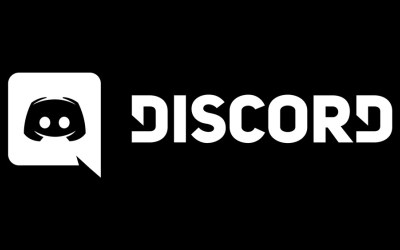
Read this post will help you to know about Discord Streamer Mode. And, you can use it correctly with other viewers.
In this post, you can understand what is streamer mode on Discord and how to enable stream mode. In this App, if you want to get a good reputation with a high ranking huge community. You should also allow stream mode.
Let’s move and learn about what is streamer mode.
Contents [hide]
What is streamer Mode on discord:
Discord Streamer Mode is essential for streaming the video session that the user projected the content of the viewer’s screen. Also, If there was no tool to adjust the material that can appear on the other viewer’s Discord Screen. You have to think that some essential data have slipped. This situation may be a big problem.
For example, imagine you have streamed a game to the hundreds of viewers but suddenly a notification message pop-up. In this situation, all of the viewers who activated with you will be capable of seeing the content of the notification message. It is not a good situation.
The viewers can take a screenshot of the message and can abuse this information. For instance: they can get access to the names of your real friends or your family member’s name or address. To solve this type of issue, Discord Streamer Mode will work well. Stream mode can work to avoid disclosing personal data. This streamer mode hides all of the information from the viewers.
What information can Streamer Mode hide?
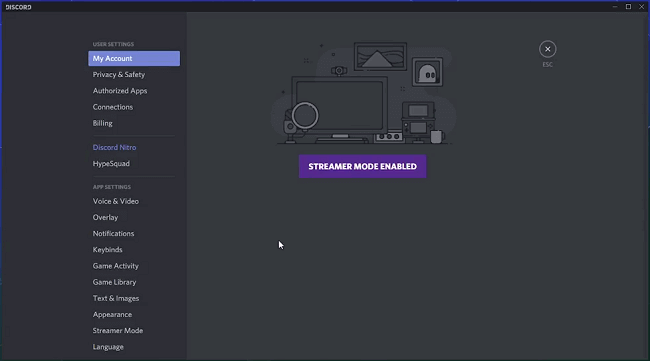
Go to the streamer mode discord and hide four types of information such as:
- Personal information:
- Streamer mode can hide all personal information. It protects your email address, link accounts and also discord tags. As a result, the viewers can’t see all of this information when they communicate with you in the discord app.
- Instant invite links:
- You can hide quick invite links. If you enable this mode, the viewers can’t be able to see any invite links that display in your Invites tab of Server settings. If your invite links explode on display, the viewers can see only Streamer Mode Discord exhibited instead of the invite link.
- Notification sound:
- Streamer mode discord will help you to disable sounds that come from the Discord App. The sounds may from channel joining sound or the desktop sound of notification. If you want to save your Discord App, you have to enable stream mode. This option helps you to hide all types of notification sound when you are connecting with them.
- Discord Notification:
- You like the Stream mode option because it’ll block all Discord notification sound. It’ll able to disable also desktop notification sound to the viewer’s display. To save your link or data from other viewers, you can enable stream mode and hide all discord notification sound from them.
How to Enable Stream Mode?
Enabling your discord streamer mode, you have to cross a few steps. Below I explain the steps one by one.
Let’s see how to enable streamer mode. Enabling Streamer mode consists of a few steps. First, you need to integrate Discord with one of your streaming platforms such as Twitch or YouTube. Then, you should enable the OBS overlay, and finally enable Streamer mode. In the end, you can add some extra third-party apps to help you in your streaming career.
Step 1: Integration
If you haven’t already started your Discord streamer career mode, the first thing that you should do is integrate your streaming platform with this tool. To do this, you need to:
- Press on the Gear Icon which means ‘Setting’ button at the bottom of the screen.
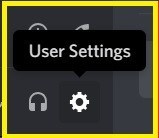
- Tap on the ‘Connection’ tab from the user setting page.
- In this step, you have to go into the Server Setting.
- Now tap on the ‘Integrations menu.’
- Choose the platforms that you want to sync your Discord account with.
- Hit on the ‘Sync’ box.
Step 2: Enabling OBS
OBS means Open Broadcasting Software is the freeware streaming kit. It may integrate with the Discord. You can set up it easily and also customize it connecting the Discord chat towards the stream, play discord voice chat, and much more.
For doing this, you have to download and install the app. Then the OBS will notify you that it wants to gain access to certain aspects of your Discord client. When you approve, you’ll be able to edit the overlay in any way that suits you.
Alternatively, Discord is also compatible with the Xsplit stream kit if you prefer that over OBS.
Step 3: Enabling In Streamer Mode:
When you have set up everything for streaming, you can go to block all types of sensitive data. For enabling streamer mode, you have to do:
- Open the option ‘User Setting.’
- Go to the ‘Streamer Mode’ option.
- Hit on the ‘Enable Streamer mode’ option that found the ‘Streamer Mode section’.
If you’re using OBS or Xsplit, selecting the ‘Automatically Enable/Disable’ option will always turn on Streamer mode when these kits launch, so you shouldn’t worry about forgetting to hide sensitive data or compromising your privacy.
By clicking the ‘keybind settings’ option, you can set up a designated keyboard key that will automatically turn on the Streaming mode.
Third-Party Apps (Optional):
When you enable discord Streamer mode, you can add extra third party apps using the same Integrations menu from the first step.
For example, you may want to add a ‘Nightbot’ to moderate your chat, and it can sync with the Discord bot that moderates your chat. There’s also the Muxy extension, which is essentially a Twitch extension that connects to your Discord server. You can alert your viewers when you go live. Show analytics of your stream mode, and post subscriber messages on your Discord chat.
Bottom Line:
Hopefully that you have got a great concept on Discord what is streamer mode.
Thanks much and more to Discord Streamer Mode. Now you can be able to play any game with more viewers without any hazard. You don’t need to worry about falling any personal link or data in the wrong hands.
The excellent option is ‘Enable Automatically’ that can add a layer as the security. Integration with several widgets helps you feed a careless streaming experience.
If you feel good knowing what is discord streamer mode, you can share it with your friends.
Also See: Turn Off Tumblr Safe Mode






