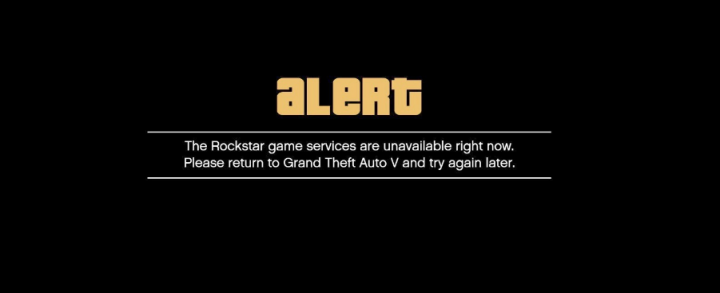
Do you want to troubleshoot GTA 5 rockstar game services are unavailable error? GTA 5 is an action-adventure game designed by Rockstar North and published by Rockstar Games. The game is the first main edition in the GTA lineup. It’s available for Xbox One, PlayStation 4, Xbox 360, PlayStation 3, Microsoft Windows platforms. However, some players are facing GTA 5 Online Error that includes a message “The Rockstar Game Services Are unavailable right now.” So, if you’re also one of those then follow this article completely.
The particular error is very annoying as you may get the error notice while playing the game which can not only interrupts your gameplay but also ruins your game progress and your time or efforts. So, it doesn’t mean that the services are actually unavailable. However, the error is related to the network connectivity or device drivers or also Firewall programs.
Also See: Grand Theft Auto 6 rumors, Multiple Cities, Next-Gen consoles
Contents [hide]
Causes Of GTA 5 Online Error:
After combining user reports and extensive research, we conclude that the issue occurred because of various different reasons but the major reason is related to network issues. Here are some of the causes:
- Antivirus software: The firewall/antivirus of your PC is blocking Rockstar’s communication. Turning off the firewall/antivirus can help you to fix this possibility.
- DNS settings: Well, limited use of DNS is done in this case. However, we came across numerous scenarios where the DNS was unreachable because of which the game couldn’t connect to the PC. Modifying the DNS helps here.
- GTA V in Stuck State: Another common reason is when the game’s modules are stuck or in an error state. Restarting the whole PC can refreshes everything.
- Servers down: If the servers of Rockstar are down and inaccessible, you can’t connect them and then receive the error message under discussion.
- Computer in an Error state: Well, your PC might also be in an error state where it stops working properly and can’t transfer information.
- Router issue: While using a router, make sure that it functions properly. If the router still doesn’t work and properly transmit information, we will consider resetting it.
Before we begin, keep in mind that you are logged in as an administrator on your PC.
It happen on any platform such as PS3, Windows, or Xbox One. Luckily, we have some of the possible methods that you can try. So, without further ado, let’s move into it.

Fix 1: Force Resetting GTA modules
Before we try any method, we will first try to ‘jump-start’ the GTA 5 connectivity modules and check if this solution anything. We came across an interesting method that solves the problem instantly.
It shows that launching the ‘change language’ executable and modifying your language will force GTA to download and install the language pack. During the whole process, the network modules begins working and maintain a connection with Rockstar servers.
- Head over to the following file path:
Local Disk C > Program Files > Rockstar games
- Now you will then view the name of the game which is causing the error message. Simply open it.
- Now, simply launch the following executable:
GTAVLanguageSelect.exe
- Right-tap on it and then choose Run as administrator. Modify the language, save changes, and exit.
- Now, again launch GTA V and check if the problem is fixed. If it is, you can then modify the language back.
If you still face the issue ‘Rockstar Game Services Are Unavailable’ then dive down below!
Fix 2: Turning Off Antivirus / Firewall Software
Antivirus software plays an important role while keeping your PC safe and secure all the time. They check all your apps behavior and internet traffic as well. During this protection, whole cases are known as ‘false positives’ occur which flag legitimate software as harmful and takes away some access from them.
Same case is Rockstar Games. Well, Rockstar Games is a game client, it consumes too much internet traffic and resources at the same time. So, after viewing this behavior, lots of Antivirus software can block Rockstar games if they can’t already added it to its whitelist. After turning off your Antivirus, restart your PC and try to launch Rockstar games again.
Fix 3: Checking Server Outrage
Before trying other technical methods, first check if the servers of Rockstar games are indeed up. Also, we found small instances in the past where servers were down and because of it, the user face the error message ‘Rockstar Game Services are Unavailable on PC’.
Just take a quick look at the following websites and check if the servers are running and up.
If you still face the issue ‘Rockstar Game Services Are Unavailable’ then dive down below!
Fix 4: Reset Router
Well, the error message is related to the Wi-Fi connection, there might be different cases where your current network is not properly transferring information to your PC due to the faulty router configuration. This is a rare case but it happens. The very first indication which you should look for is whether you can access the Wi-Fi on other devices connected to the same network. If they are working properly, it means that your router is working well. If they are not, you can continue with the fix.
Before you try to reset your router, you should first completely power cycle it and view if it makes any difference. Power cycling will fully restart your PC and all temporary configurations will be removed. If power cycling can’t work, proceed further.
- Make sure that your router is enabled. Now just take a deep look at its backside. There will be a hole or small button with a label of Reset.
- Whenever you find a hole, just take a safety pin and hit and hold it after you feel the tap sound when you put the pin inside. Hold it for a few seconds before releasing it.
- After you reset your router, restart your PC and after connecting to the network, simply launch the game.
- If the resetting stops work and you can’t connect to Rockstar Services. Try to consider connecting another network and check if this does the trick.
Also See: Wow Classic Server Population – Wordcraft 2021
Fix 5: Turning Off Proxy Servers
Numerous offices or organizations make use of Proxy servers while connecting to the network. Well, these servers map a single IP address to various workstations via sub-IP addresses. In this way, many people uses a single main IP address. As it saves a lot of bandwidth of the organization.
However, these proxy servers sometimes can’t entertain apps such as Rockstar games. Either these gaming apps are blocked from the backend of the firewall or they are not compatible. In this guide, we will navigate to your Proxy settings and disable it to ensure that the game has an open connection.
Note: In some organizations, the Wi-Fi couldn’t be accessed without a proxy. In this situation, try to modify your network and check if this helps.
- Hit Windows + R, input “inetcpl.cpl” in the dialogue box and hit Enter.
- Now when the Internet Properties will be opened. Tap on the tab Connections and then LAN settings.
- So, if you are trying to use a proxy server, the field will be marked with the details inside. Uncheck any proxy servers if turned on. Now restart your game and then check if the ping is resolved for good.
If you still face the issue ‘Rockstar Game Services Are Unavailable’ then dive down below!
Fix 6: Power Cycling Your PC
Power cycling is the process in which your whole PC is completely shut down and restarted. During the whole process, all the temporary configurations of the PC are removed and when the PC turns on again. However, with default values these configurations are created. This process will help to remove any module problems if they are stuck at some point or are in an error configuration.
Power cycling varies if you have a PC or laptop. If you want to power cycle a laptop, simply turn off the PC and then erase the power cable. Then, you have to remove the battery by tapping the battery button. When the battery is removed, you can hit and hold the power button for a few minutes to ensure all the static energy is drained. Now put everything back in and enable the PC.
If you have a Desktop PC, then simply disconnect the main power supply from the PC by unplugging the power socket. Now hit and hold the power button for a few minutes. When the time has passed, connect the wire back in and check if this did the trick.
If you still face the issue ‘Rockstar Game Services Are Unavailable’ then dive down below!
Fix 7: Reinstalling Game
To fix the issue we will reinstall the client. As it’ll ensure that the installation files are updated, fresh, and complete.
- Hit Windows + I to launch the Settings and choose the category of Apps.
- Now look for the following:
Rockstar Games Rockstar Games Social Club <Your game which you are trying to play>
Uninstall all of them one by one.
- Once you have uninstalled the programs, restart your PC completely. Now try to launch the game launcher and check if this worked. You want to again re-download the games if you uninstalled them in the earlier step.
Conclusion:
Here’s all about ”Rockstar Game Services Are Unavailable”. I hope you’ve found this guide pretty helpful. Also, one of these workarounds given in this guide will save your PC from this error. If you have any queries, questions, or feedback then write down the comments section below!
Also Read:






