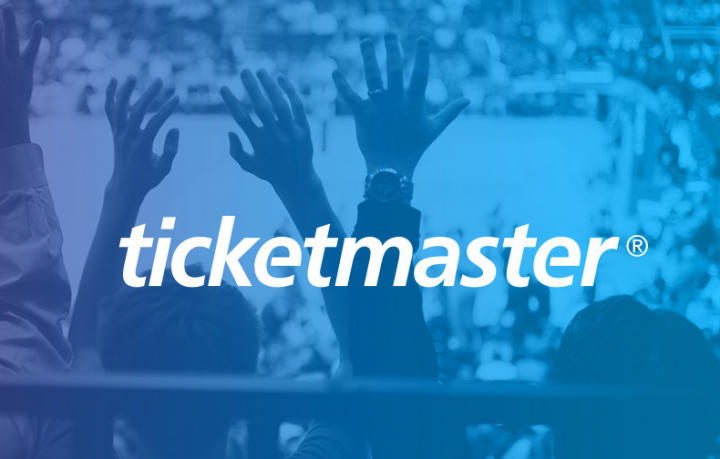
In this guide, we will discuss how to fix the Ticketmaster Error Code 0011. It is a very handy and user-friendly platform for selling and buying tickets online for sports, concerts, theater, family, and other events. However, it contains errors and issues as well. Also, the error occurred on both the mobile as well as web browsers.
The issue attributed to a server-side or because of corrupted cookies linked with this site. In some situations, if quite a lot of cache has been accrued, then you could also face this error. Similarly, using a Proxy or VPN might also throw in undesirable results. In this article, we will look at all the possible methods to fix the issues. As it’ll help you to fix the Ticketmaster Error Code 0011.
Also See: Different Ways To Fix Dev Error 5761 DirectX On COD Modern Warfare
Contents [hide]
Ticketmaster Error Code 0011 – How To Fix It
Let’s check out different methods to resolve this error code. Keep in mind that there is not any universal solution to this problem. You should try all the methods one by one until you achieve success.
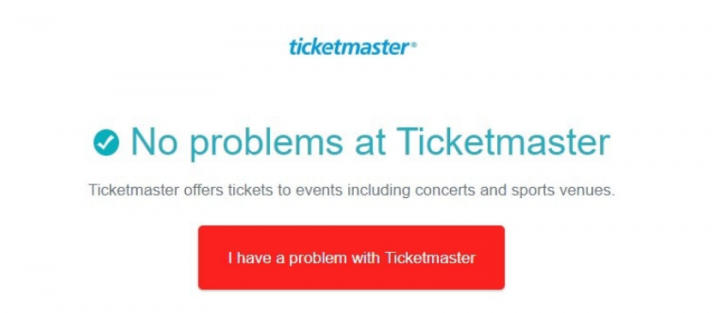
Solution 1: Check Server Status
First of all, you should try to check if the servers at Ticketmaster are running/up or not. For that, you should take the help of the DownDetector website. If it is displaying an error with the servers, then there is not anything that can be done from your end as of now. All you have to do is to wait until the problem is fixed and then try to access the service again.
Also, keep an eagle eye on TicketMaster’s official Twitter account to get notified or alerted about the latest updates. If the server is working properly, but you are still facing Ticketmaster Error Code 0011, then head over to other solutions mentioned below.
Solution 2: Clear Cookies
In some situations, if some cookies have gotten corrupted with regards to a particular website, the best thing is to wipe all those cookies. After this, again sign in for a fresh set of new cookies. Here is how this could be done.
- Move ahead to the Ticketmaster site and then sign out from your account.
- After this tap on the Lock icon located on the left of the URL in the address bar
- Then tap on the Cookies option that appears from the menu.
- From the Cookies in Use section, make sure to choose all the cookies and then tap on Remove.
- When that is done, restart your browser, then move to the site and log in with your credentials. The Ticketmaster Error Code 0011 might have been resolved.
Also See: Different Ways To Fix ESO Error 1005 – Tutorial
Solution 3: Wipe Cache
If clearing or wiping cookies didn’t manage to give you the desired result, then try to clear the temporary data as well. In some situations, if too many caches get stored on your browser then it might conflict with the proper running of the website. Therefore, we would recommend you wipe all the cookies of that site. Follow the below instructions for that:
- Head over to your Chrome browser, tap on the overflow icon located at the top right.
- Choose Settings from the menu and move to the Privacy and security section.
- Within that, tap on Clear browsing data.
- Then checkmark the Cache pictures and file option.
- At last, tap on Clear data and wait until the process finish
- You can then restart your browser and try to access the site, the Ticketmaster Error Code 0011 could be resolved with this.
Solution 4: Use Incognito Mode
In some situations, there might be some third-party extensions that are conflicting with the proper functioning of the website. But to know the accurate culprit can be a difficult task. One thing you should try to turn off these extensions manually and then try to access the Ticketmaster site. However, that is still asking for a lot of effort. In this situation, the simplest route involves making use of the incognito mode
In this mode, all the extensions get temporarily turned off. So simply use the Ctrl+Shift+N shortcut keys to launch the window of Incognito Mode and then try to access the site. If everything works properly, then the problem might indeed be because of an extension. So in this situation, we would recommend you to access this website in Incognito Mode only, until and unless you can identify and turn off the extension causing the Ticketmaster Error Code 0011.
Solution 5: Turn Off Proxy & VPN
If you are using a virtual network or proxy server, then the Ticketmaster might have issues in its normal functioning. However, the issue could further increase in the payment gateway domain. So in that situation, we would recommend you to turn off both the VPN or Proxy while you are accessing this site. Here is how it could be done.
Turn Off Proxy
- Initially, use the Windows+R shortcut key combinations to simply launch the Run dialog box.
- Input in inetcpl.cpl and press enter. However, this will open the Internet Properties page.
- Within that, move ahead to the Connections section and then tap on the LAN Settings button located at the bottom right.
- Then from the Local Area Network (LAN) Settings page, move to the Proxy server page.
- Unmark the ”Use a proxy server for your LAN” option and then tap OK.
- Now restart your system and move to the site. Then check if the Ticketmaster Error Code 0011 has been resolved or not.
Turn Off VPN
- To turn off the VPN, you just want to uninstall that software from your computer. For that, simply launch the Run dialog box through the Windows+R shortcut keys.
- Then input in the appwiz.cpl and press Enter. However, it’ll open the Features page and Programs.
- Dive down to the VPN application. Then right-tap on it, and choose Uninstall. Once that is done, restart your computer and then access the Ticketmaster site, the problem would have been resolved.
Conclusion:
With this, we conclude the article on how to fix the Ticketmaster Error Code 0011. We have shared five different techniques for the same, any one of which should fix this issue. Let us know your thoughts and suggestions in the comment section below!
Also Read:






