
When you try to run a particular Task under Task Scheduler it may provide you an error message “The task image is corrupt or has been tampered with”. The message itself specifies that the Task corrupts or also some 3rd party app might messing along with your Task Scheduler Tasks. This error most of the time occurs when users are trying to configure backup on their system, however, suddenly this error pops up. You won’t be able to run this specific task when it’s corrupted and the only way to deal along with this error is just to delete the corrupted task. In this article, we are going to talk about The Task Image is Corrupted Or Tampered With Windows 7. Let’s begin!
Task Scheduler is actually a feature of Microsoft Windows that gives the ability to schedule the launch of apps or programs at a particular time or after a particular event. But many times it doesn’t recognize some of the tasks because either they have tamper with or the task image corrupts as well. So without wasting any further time let’s see how to actually fix this Task Scheduler error message with the below-listed troubleshooting steps as well.
Contents [hide]
The Task Image is Corrupted Or Tampered With Windows 7
This error mostly appears when you’re trying to configure a backup of your Windows 7 OS, and without even fixing it, you won’t actually get really far. When the Task Scheduler recognizes the image as corrupt and refuses to do anything with it, rendering your stuck, and also the image useless.
There are a few methods that you guys can try to fix this issue, and they all in some way reset the Task Scheduler task or also delete the image. So it can create a new, non-corrupt one and continue working. You Guys can try any, or all of the methods mentioned below, one of them will surely help you to fix your problem.
Manually Delete the WindowsBackup file
- Tap on Windows Key + X and then select Command Prompt (Admin).
- Then type the following command in cmd and hit Enter after each one:
cd %windir%\system32\tasks\Microsoft\Windows\WindowsBackup
del AutomaticBackup
del “Windows Backup Monitor” - Now reboot your PC to save changes and again open Windows backup that should run without any errors.
If a particular task is creating the error “The task image is corrupt or has been tampered with”. Then you could manually delete the task via navigating to the following location:
- Tap on Windows Key + R then type the following and tap on OK:
%windir%\system32\Tasks - If it’s a Microsoft task then open the Microsoft folder from the above location and delete the particular task.
- Now reboot your PC to save changes.
Delete the corrupted task in Registry
Note: Make Registry backup if you guys are going to do changes in the registry.
- Tap on Windows Key + R then type Regedit and then click Enter in order to open Registry Editor.
- Now navigate to the following registry subkey:
HKEY_LOCAL_MACHINE\SOFTWARE\Microsoft\Windows NT\CurrentVersion\Schedule\TaskCache\Tree
- The Task that is causing the error message “The task image is corrupt or has been tampered with” in the Task Scheduler should also be listed in the Tree sub-key.
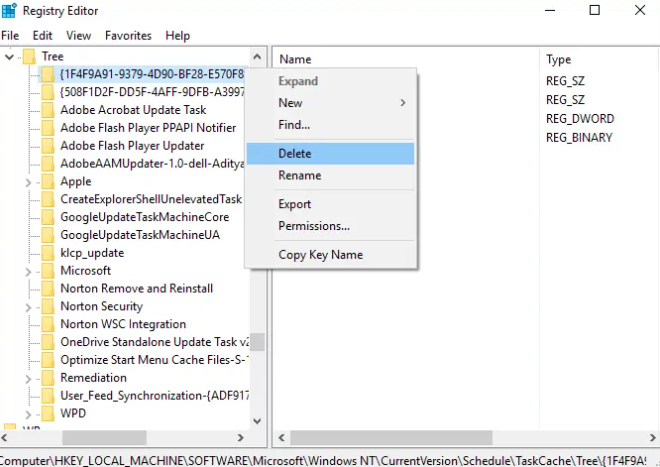
- Now right-click on the Registry Key that is causing the problem and choose Delete.
- If you’re not sure which key it is then under a Tree registry key, rename each and every key to .old. And each time you rename a specific key open the Task Scheduler and see if you’re able to fix the error message. Then keep doing this until the error message no longer appears as well.
- One of the 3rd party tasks might corrupts due to which the error is causing.
- Now delete the entries that are causing the Task Scheduler error and the issue will also resolves.
Re-Create Task Scheduler
Note: This will delete all the Tasks and you will have to create all the Task again in Task Scheduler.
- Tap on Windows Key + R then type regedit and hit Enter in order to open Registry Editor.
- Now just navigate to the following registry subkey:
HKLM\SOFTWARE\Microsoft\Windows NT\Current Version\Schedule - You have to delete all the subkeys under Schedule and close the Registry Editor.
- Just reboot your PC in order to save changes.
Repair Corrupted Tasks in Task Scheduler
Download this Tool which automatically fixes all the issues along with the Task Scheduler and will also Fix The task image that is corrupt or has been tampered with an error.
If there are some errors that this tool is not able to fix then manually delete those tasks in order to successfully fix all the issues along with Tas Scheduler.
Refresh ‘User_Feed_Synchronization’
The ‘User_Feed_Synchronization’ task is basically the task that updates RSS feeds in Internet Explorer 7/8. But, since it is also an automated task and works along with the Task Scheduler, disabling and enabling it may also help your issue. For this, you guys will need an elevated command prompt, Tap on Start -> Type cmd and choose Run As Administrator. In the window that opens, just type the following commands, each one followed via pressing Enter on your keyboard:
msfeedssync disable
msfeedssync enable
These commands will turn off, and then turn on, respectively, the User_Feed_Synchronization task. When you do, close the elevated command prompt and then try backing up again.
Conclusion
Alright, That was all Folks! I hope you guys like this “the task image is corrupted” article and also find it helpful to you. Give us your feedback on it. Also if you guys have further queries and issues related to this article. Then let us know in the comments section below. We will get back to you shortly.
Have a Great Day!






