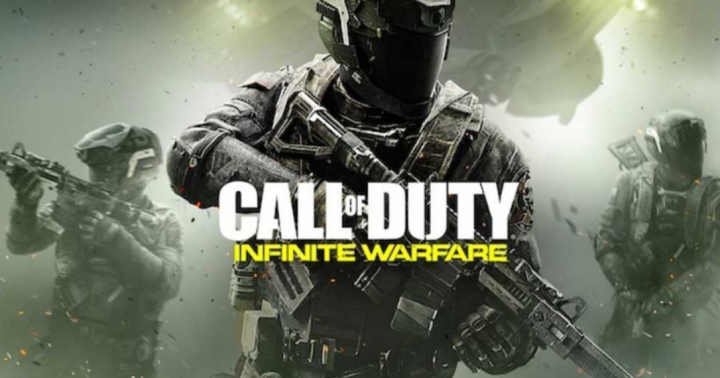
Do you want to fix Status Bamberga in Call of Duty: Infinite Warfare? Call of Duty: Infinite Warfare is another first-person shooter or action-packed video game that’s designed by Infinity Ward and published by Activision in 2016. The game is available for PlayStation 4, MS Windows, Xbox One platforms. However, all the COD franchise games occurring various issues, we can’t deny that mostly the computer users face errors or bugs. Unable to Join session, Status: Bamberga error message on Call Of Duty Infinite Warfare is one of them and if you’re encountering the same, check this guide.
Whenever the title recommends, this particular error message appears whenever players are trying to join the online session (multiplayer). This problem can occur on either Windows PC or other console platforms as well. As tons of players are getting affected by this problem, here we’ve come lots of common and working workarounds that you should try once.
Also See: Call of Duty Mobile: See Requirements and How to Play
Contents [hide]
Causes:
- Game inconsistency – If you’re viewing this error on a computer, then maybe you’re dealing with an inconsistency that can be fixed with a simple game restart. As it works for all Windows users where the game has been in idle mode for a long period.
- NAT is closed – The most common reason that will generate this error code is an instance in which the NAT is closed. If that’s the case, you can then resolve the issue either by manually forwarding the ports or by turning on UPnP if your browser supports it.
- TCP / IP Inconsistency – If you’re facing this issue on a console you can then fix this problem because of the fact that your console is retrieving the incorrect network information so the connection can’t be established. In this situation, you can fix the issue by using a static IP.
Different Ways To Fix Status Bamberga In COD Infinite Warfare
As we all know that just restarting the computer or console or also restarting the particular game can resolve the mentioned error message most of the time. However, that might not work for all players all the time. So, just take a quick look at some of the possible methods to fix Status Bamberga in COD Infinite Warfare!

Check & Turn On NAT
Turning on NAT (Network Address Translation) is one of the most important parts for gamers if there is an error with the NAT type. In this situation, the game servers won’t be connected while playing games on your computer/Xbox/PS4 console. So, you can first check your NAT type below.
For Windows:
- Hit the Windows button on your keyboard to simply open up the Start menu. Or you can also tap on Start.
- Now, input Xbox Networking and hit Enter.
- Here you can then view NAT Type is activated or closed. If you view that NAT Type is displaying ‘Teredo is unable to quality.’ that means it’s closed.
- So, just tap on the ‘Fix it’ button below and the system should fix the issue.
I hope you can now fix the issue Status Bamberga in COD Infinite Warfare!
For Xbox:
- Hit the Xbox button on your controller
- Then head over to the Guide menu.
- Choose System > Select Settings > Move to Network.
- Choose Network Settings > Head over to Current Network Status.
- Now check the NAT Type whether it’s displaying Open or Closed.
- If closed, try to resolve it from the option below.
For PS4:
- From the PS4 main menu, head over to Settings.
- You can then access the Network menu > Head over to View Connection Status.
- If you’re receiving NAT TYpe 2/3 then you should then check out the router or contact your ISP to enable it.
If you still face the issue ‘Status Bamberga in COD Infinite Warfare’ the dive down to the other method!
Turn On UPnP To Open NAT
If you’ve confirmed that your NAT is restricted or closed for some reason. And that’s why you’re receiving the Bamberga error message on your Infinite Warfare game if you are trying to join online then this step will come in handy for you. You can turn on the UPnP (Universal Plug and Play) from the router settings.
Set Port Forwarding
- Initially, launch any of your web browsers on your computer.
- Then log into the settings page or. router homepage.
- Head over to the Advanced Wireless option > Choose Port Forwarding. (NAT Forwarding)
- Now, turn on UDP or TCP Ports as follows for all three gaming platforms.
- PC (TDP): 3074, 27015-27030, 27036-27037
- PS4 (TCP): 80, 443, 1935, 3074, 3478-3480
- PC (UDP): 3074, 4380, 27000-27036
- PS4 (UDP): 3074, 3478-3479
- Xbox One (TCP): 53, 80, 3074
- Xbox One (UDP): 53, 88, 500, 3074, 3076, 3544, 4500
- Once done, reboot your PC or router as well.
- If you’re using Xbox One or PS4, then reboot your console or router also.
If you still face the issue ‘Status Bamberga in COD Infinite Warfare’ the dive down to the other method!
Use Static IP (Console Only)
Using a static IP address can also force your console to properly run the game. But first of all, you should check your static IP address from your PC.
- At first, enable Windows PC/Laptop.
- Tap on Start > Input cmd and right-tap on the Command Prompt.
- Choose Run as administrator.
- Now, input ipconfig on Command Prompt and press Enter.
- Here you will then receive the IPV4 Address. Write down the address.
- Head over to PS4 Settings > Select Network > Move to View Connection Status.
- (Xbox) Move to Xbox Settings > Choose All Settings > Network > Network Settings.
- So, type your copied IPV4 Address on the IP Address section.
- Save the changes and then restart your console.
That’s all about it, guys.
Conclsuion:
Here’s all about ‘Fix Status Bamberga in COD Infinite Warfare’. I hope you’ve found this guide pretty helpful. Also, one of these workarounds given in this guide will save your PC from this error. If you have any queries, questions, or feedback then write down the comments section below!
Also Read:






