When you launch Spotify for the first time. It shows a notification with a proposal to open the app automatically at Mac startup. If you are one of those users who have accepted the login option. And now don’t know how to disable Spotify from opening on automatic Startup. Then this article is for you. Here, we will tell you Spotify Disable Automatic Startup on Mac.

Spotify is one of the most popular music services. Which provides legal access to a huge music catalog. Also the ability to play tracks online without having to buy them. Users appreciate Spotify for its accurate selection of songs according to the varied tastes of listeners. As well as for its accessibility on all popular platforms.
Spotify Disable Automatic Startup:
Option 1:
- Open “Spotify“.
- Select “Edit‘ > “Preferences” in Microsoft Windows or “Spotify” > “Preferences” in macOS.
- Then scroll all the way to the bottom and select the “Show Advanced Settings” button.
- Scroll to the “Startup and Window Behaviour” section.
- For the “Open Spotify automatically after you log into the computer” setting, use the drop-down menu to select “No“.
The setting is automatically saved once it’s selected. Now Spotify should no longer automatically launch whenever you start your computer. I would like to mention here that I discovered a service called “SpotifyWebHelper”. It allows you to start Spotify from a web page. You can also disable “SpotifyWebHelper” from starting. By turning the “Allow Spotify to be started from the Web” setting to “Off“.
Option 2 (Windows only):
This option is for Windows only.
- Right-click a blank area of the taskbar, then choose “Task Manager“.
- Select the “Startup” tab.
- Right-click “Spotify“, then select “Disable“
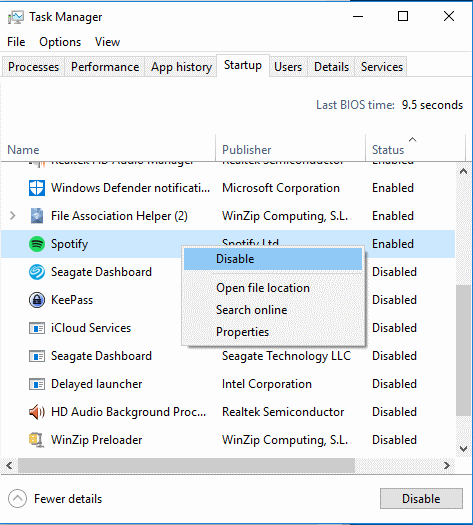
So, here are the following ways to Spotify disable automatic startup. I hope you like this article and it helped you a lot. However, for further Automatic startup queries about Spotify disable let us know in the comment section below. We will help you with that too. Have a Good Day!






