
Well, besides offering a wide range of cable TV packages, Spectrum TV also gives its customers access to seeing content that you record on the cloud. The app also lets you record live TV, shows, schedule recordings, and much more from its DVR box. In this article, we are going to talk about How to Record on Spectrum TV App and Box. Let’s begin!
The service also offers different packages that let you guys record TV programs so that you can see them at a later time on all your devices. In this post, we’ll help you watch recorded shows on Spectrum TV, also manage your recordings, prioritize them, and how you can delete shows after watching on them.
Things are different whenever you want to watch recorded content on the Spectrum TV app on iOS, Android, Xbox One, Roku, Samsung Smart TVs, and many others. You guys will have to subscribe to Spectrum’s Cloud DVR (cDVR) and also Cloud DVR Plus (cDVR Plus) services for $4.99/month and also $9.99/month respectively for using the DVR service on iOS, Android, Xbox One, Roku, Samsung Smart TVs, and many others.
Contents [hide]
- 1 How to Watch Recorded Shows on Spectrum TV App
- 2 Watching recordings on Spectrum TV Box
How to Watch Recorded Shows on Spectrum TV App
You can watch recorded programs on the Spectrum TV app through accessing the ‘DVR’ option the app and then going to the ‘My Recordings’ option. Whenever you choose ‘My Recordings’, you will be able to see all the programs or series. That you guys might have recorded in the past inside this screen as well as the number of episodes of the show you guys have recorded.
- The same section can also be accessed on Apple TV and Roku devices via going to My Library > Recordings.
- In the ‘Recordings’ screen, just choose the series or program you want to watch on your device.
- On the next screen, it will show you all the episodes that were record from the series. Select the episode you want to play. Click on the ‘Play button on the screen to start watching the show that you recorded on the Spectrum TV app as well.
How many streams can you watch at a time on the Spectrum TV app?
No matter which Cloud DVR package you’re subscribed to, Spectrum permits you to watch an unlimited number of streams at when if you’re streaming them on home WiFi.
But, there’s a limit to the number of streams if you’re on the go. You only have access to 3 concurrent streams per account via the Spectrum TV app. If you guys go beyond this limit, then an error code will appear on your screen as well.
How many shows can you keep on Spectrum Cloud DVR?
You can also keep multiple shows and programs on Spectrum Cloud DVR so that you can also watch them at a later time on the Spectrum app on your device. The number of shows that you can keep at once on Spectrum Cloud relies on the Spectrum cDVR package that you’re subscribed to.
- For cDVR: You can keep more than 50 shows for up to 90 days.
- For cDVR Plus: You can keep more than 100 shows for up to 365 days.
Delete Recordings on Spectrum TV app
After you guys are done watching a show or an episode that you recorded on Spectrum. Then you can select to delete it from your recordings. You can also do that via either going to DVR > My Recordings or via choosing the program information page.
From here, click on the ‘Delete Recording’ option on the episode or show you wish to remove. You will be prompted in order to confirm the removal process and when you do that. The selected program will then be cleared from your recordings library. This way, you guys can clear space from your Spectrum’s Cloud DVR library. So that you may record more new content for future use as well.
Watching recordings on Spectrum TV Box
What do you need?
In order to watch a show that you recorded on Spectrum TV. Then you have to make sure that you have the following things:
- Spectrum DVR subscription: You guys can only record and also watch content on your TV if you have subscribed to a Spectrum DVR service. The service basically comes at a cost of 4.99 per month for a built-in DVR to be used in one HD-Box. Spectrum also permits you to use DVR on two or TV receivers for a flat $9.99 per month.
- Spectrum DVR digital receiver connected to your TV: You can also watch recorded content through Spectrum only if you have the Spectrum receiver plugged into your TV. The number of programs that you save will rely on the recording capacities of Spectrum DVRs. It’s important to know that you can save more SD recordings than ones in HD, when the latter takes up more storage.
See your Recorded Programs on Spectrum
Recorded programs on your Spectrum receiver can also access directly on your Spectrum remote. In order to watch recorded shows and programs, just press the ‘My DVR’ or ‘DVR’ button on your Spectrum remote.
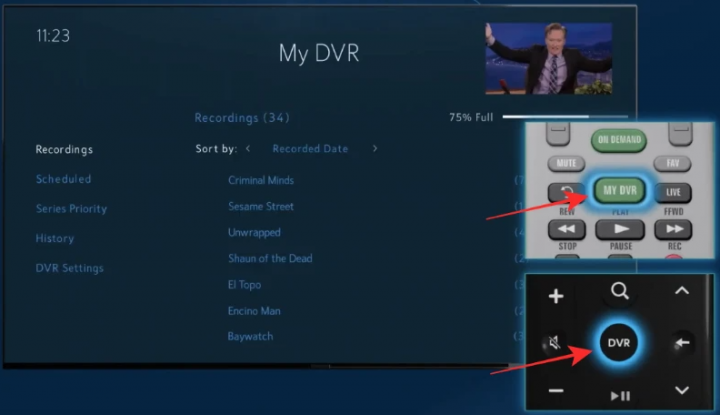
- It will take you to the ‘My DVR’ screen on your TV. On this screen, tap on the ‘Recordings’ tab from the left sidebar and you will be able to see a list of all the programs. Or series that you might have record in the past as well as the number of episodes of the show that have record as well.
- Choose the series or show you guys want to watch from your recordings.
- On the next screen, you will also see the list of episodes that have been recorded from the series you selected. Choose the episode you wish to watch from this list.
- Whenever you tap on an episode, it will then present you along with a bunch of options. Tap on the ‘Watch’ button to watch that specific episode of the selected series.
- Now the selected episode will start playing on your TV.
Delete Recorded Programs on Spectrum TV after watching
When you have completed watching an episode from your recording. Then you can delete it so that you can preserve space for future recordings as well.
Delete individual episodes
You guys can remove the episodes that you have already watched via going to My DVR > ‘Series name’. Choosing the episode that you want to delete, and then tapping on the ‘Delete Recording’ button below the episode title.
Upon doing this, then Spectrum will delete the selected episode from your recordings.
Remove all recorded episodes
Spectrum also permits you to delete all the episodes of a series if you guys have already watched them or aren’t planning to watch them in the near future.
- IN order to delete episodes of a program or show on Spectrum. Head to the ‘My DVR’ screen by pressing the ‘My DVR’ or ‘DVR’ button on your Spectrum remote.
- Inside the ‘My DVR’ screen, you have to make sure you choose the ‘Recordings’ tab on the left sidebar.
- It will then show you a list of shows and programs whose episodes that you have recorded on your Spectrum receiver.
- In this list, then navigate to the show you wish to delete episodes from using your remote’s D-pad without even choosing it.
- Using your remote, Choose the ‘Delete All’ button adjacent to the series name in order to delete all recorded episodes of the selected program.
Change Series Priority for scheduled recordings
Spectrum also offers you a smart way to record shows so that there are no conflicts whenever recording multiple shows at once. This is possible through the service’s Series Priority feature. That you can also use to set different priorities to multiple series. So that the ones in priority are download first before the space or limit runs out as well.
- In order to change a priority for a program, tap on the ‘My DVR’ or ‘DVR’ button on your Spectrum remote.
- Inside the ‘My DVR’ screen, choose the ‘Series Priority’ tab from the left sidebar. It will present you guys with the list of rankings that is for your recordings.
- In order to change a priority for a show, choose the series whose priority you want to change through clicking on the ‘OK’ button on your remote.
- Now just move the series up or down the priority list via the up or down arrows on your Spectrum remote.
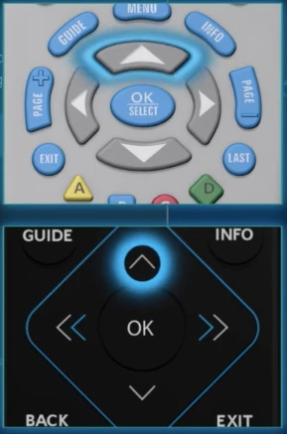
- Save your preference via pressing the ‘OK’ button again on your remote.
- You can also repeat the steps for setting different priorities for the shows that you’ve recorded.
Manage your Scheduled Recordings on Spectrum
You can also manage all of your scheduled recordings on Spectrum in order to execute different options. Such as canceling a recording, editing start and end times, and much more.
- In order to manage your scheduled recordings on Spectrum, tap on the ‘My DVR’ or ‘DVR’ button on your Spectrum remote.
- Now inside the ‘My DVR’ screen, just choose the ‘Scheduled’ tab on the left sidebar.
- Choose the show or program you want to manage.
- In order to change the start and end times of a show. Then you can choose the ‘Edit Recording’ option and follow the instructions on the screen.
- You can also cancel scheduled recordings for a show via tapping on the ‘Cancel recording’ option below the show title.
Check your Spectrum DVR history
You can also check your recording history to see that shows have been recorded, their recording progress, programs. Those have been recorded successfully, and also those that have been deleted from your recordings. Some programs will also be shown as stopped or canceled, if there was a conflict while recording. Or also if storage wasn’t enough, or if you intentionally canceled them yourself as well.
- In order to view your DVR history via pressing the ‘My DVR’ or ‘DVR’ button on your Spectrum remote.
- Now, just head to the ‘History’ tab from the left sidebar inside the ‘My DVR’ screen. And then you will see a list of all the programs that you set for recording.
Conclusion
Alright, That was all Folks! I hope you guys like this article and also find it helpful to you. Give us your feedback on it. Also if you guys have further queries and issues related to this article. Then let us know in the comments section below. We will get back to you shortly.
Have a Great Day!
Also See: Why is my Hotspot not Working on Android






