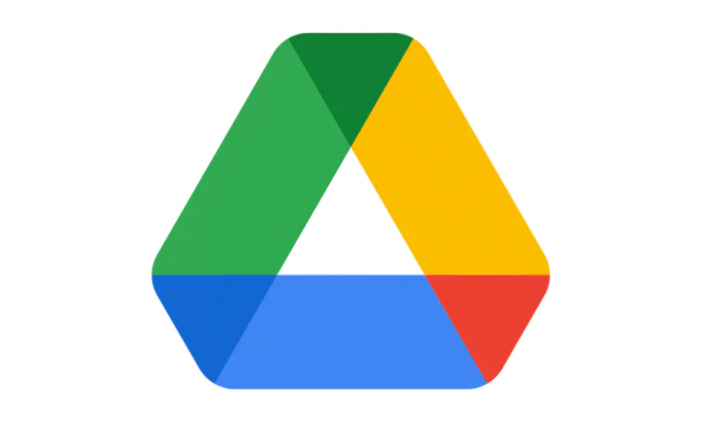
Google Drive is a famous file storage and synchronization service that’s developed via Google itself. Any of the Google account holders can easily log into the Drive and also access the storage from any device. But, sometimes users may also get some of the common issues or error notices whenever downloading any file. It almost seems just like “Sorry, you can’t view or download this file at this time”. In this article, we are going to talk about the Sorry, You Can’t View or Download This File Error. Let’s begin!
It’s really an unexpected error message to the users whenever they try to download files through Google Drive. This specific can happen because of a large number of download sessions in a limited period of time. That really affects the expected download quota within a 24-hour period. When there are too many requests made through a huge number of users to see or download any particular file from Google Drive publicly. The content download can also be unavailable or locked for 24 hours.
When the 24 hours expired, the download quota will be available again for the next 24 hours or more relying on the server load once at a time. It basically decreases the spam downloads and unnecessary server downtime or outage as well through blocking the downloads.
Contents [hide]
Steps to Fix Google Drive: Sorry, you can’t view or download this file error
Most of the time waiting for the availability of that specific file to download again is necessary. However, if you’re involving in a working situation and the file is really important to you. Then you can’t actually wait for a day or longer. Plus, if the file pulled out via any means through its owner then you can’t download it anymore from the link.
There is also a method to bypass or skip the Google Drive error of 24-hour limitation. The most common error is Sorry, you can’t view or download this file error actually. For this type of error, you gusy have to follow the steps mentioned below.
- First, you need to locate the ‘uc’ part of the URL address and replace it along with ‘open’. Thus, the beginning of the URL works just like https://drive.google.com/open?… (rather than https://drive.google.com/uc?…)
- Now, just reload the address after adding the ‘open’ word in the URL address as well.
- It will also load a new screen along with controls.
- Now, click/tap on the ‘adds to my drive’ icon at the top right corner as well.
- Then click/tap on ‘add to my drive’ again in order to open your Google Drive storage in a new tab in your browser.
- Now, you guys may see the locked file on your Google drive properly as well.
- Choose the ‘make a copy’ option from the menu by right-tapping on the file.
- At last, choose the copied file with a right-click, and then you can easily download the file easily.
- That’s just it.
Conclusion
Alright, That was all Folks! I hope you guys like this article and also find it helpful to you. Give us your feedback on it. Also if you guys have further queries and issues related to this article. Then let us know in the comments section below. We will get back to you shortly.
Have a Great Day!






