Samsung Tablet Factory Reset:
Samsung is a well-known brand of smartphones in today’s world and it needs no introduction. Well for some reason there may have some of the issues that we heard from its users. That it gets stuck and freezes sometimes. For that, you can do a soft reset of your tablet or smartphone as well. And if still, it doesn’t work then you should do a factory reset of your phone. But you should have a backup of your data for that. In this article, I will show you the Samsung Tablet Factory Reset.
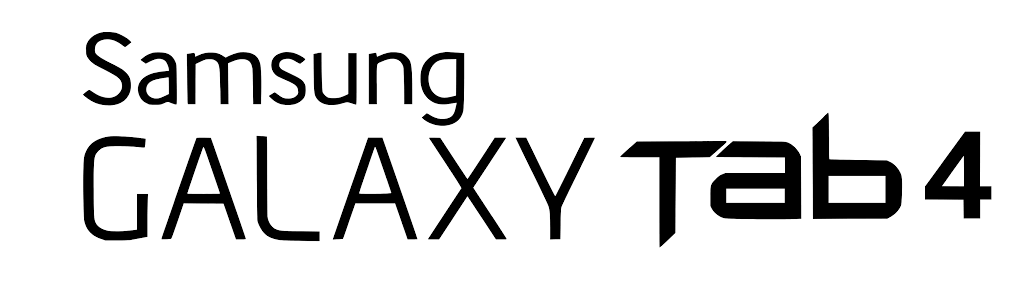
However, most of the people factory reset their phones. If they want to sell or return their smartphone or tablet. A hard reset will reset the Samsung Galaxy Tab 4 back to factory default settings. You would perform these steps if you want the device prepared to sell or return to the store, but you may also want to perform a hard reset if there are problems with the device that you can’t seem to solve using any other method.
From Startup:
- With the device, off, press and hold the “Volume Up“, “Home“, and “Power” buttons.
- Release the buttons when you see the recovery screen and the Samsung logo.
- Then use the volume buttons to navigate the menu and select “wipe data/factory reset“. Press “Home” to choose the highlighted selection.
- On the next screen, press “Volume Up” to continue.
From Software Menus:
- With the device started, open “Apps” > “Settings“.
- Select the “General” tab.
- Then select “Backup and reset“
- Tap “Factory data reset“.
- Check the “Format SD Card” option if desired. This option will erase data on the SD card data like your photos and music.
- Then tap “Reset device“.
I hope you like this article and it helps you out in most of ways. If you still have any queries related to this tutorial then feel free to ask it in the comments section below. We’ll help you. Have a Great Day!
Also See: Spotify Disable Automatic Startup ON Mac – How to do?






