Are you searching for a Root Apps for Android? A few years back, rooting your mobile device is very important to capture a screenshot and record the Android screen, etc. But now it’s not necessary but it’s more of a luxury. If you want to control every aspect of your mobile device such as erasing system apps, controlling processor clock speed, and taking a full backup of all the OS, then rooting is essential for you.
Contents [hide]
- 1 What Do You Know About Rooting?
- 2 List Of Root Apps For Android
- 2.1 SuperSU
- 2.2 ROM Manager
- 2.3 Adaway
- 2.4 Titanium Backup
- 2.5 DiskDigger
- 2.6 Xposed framework
- 2.7 BusyBox
- 2.8 Notification OFF
- 2.9 FullScreen
- 2.10 Link2SD
- 2.11 Quick reboot
- 2.12 Tasker
- 2.13 DroidWall
- 2.14 SD Maid
- 2.15 Terminal Emulator
- 2.16 Wakelock Detector
- 2.17 SetCPU
- 2.18 Stickmount
- 2.19 Greenify
- 2.20 BradyBound
- 2.21 FontFix – Install Free Fonts
- 2.22 Conclusion:
What Do You Know About Rooting?
Doesn’t matter which mobile device you have, all OEMs put some limitations on the device. Like — you can’t uninstall system apps, you can’t flash a custom ROM, or modify CPU clock speed, etc. Now, usually, these limitations are for the ease of customers. If you are unsure what you are doing on a rooted Android, then there might be a chance that you can mess it up very badly.
But once you root your device, you can gain system-level rights on your Mobile. It’s equivalent to execute superuser command on Linux or Windows program as an administrator.
Besides Android, iPhone is made by different developers and thus they have different ways of rooting it.
But there are two general ways that work in some cases.
One-tap root way like KingoRoot — This technique is the simplest one. All you need to do is: just install or download the app, plug your phone to your PC, and run the app. If your device is compatible, the app can root your mobile in no time. This app works by looking at some vulnerability on your mobile and then using it to Root your Android. But unfortunately, this technique on a few devices.
Flash SU – The 2nd technique is the most reliable or efficient way to root your mobile as in this method you can unlock the bootloader and then install a custom recovery. If you have a custom recovery installed, then rooting is quite easy as system partition can be easily changed through custom recovery. But when every device is made different, the instructions to unlock the bootloader and installing a custom recovery are quite different for every device.
List Of Root Apps For Android
SuperSU
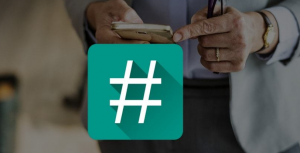
When you root your Android, every ROOT app you install will automatically receive root access without asking you. And SuperSu resolves this issue.
If you install SuperSU, apps that need root access will show a popup, asking you for permission for ROOT access – that you can allow or deny. And next time whenever you open the same app, it’ll still remember your preference. Also, it provides a unique feature that allows you to fully UNROOT your Android, but before you get all excited, this feature can’t work on every Android device.
ROM Manager
When you purchase a mobile, it comes with either a stock ROM such as in TouchWiz or Nexus in case it’s Samsung’s mobile. But the best thing about Android is, if you are unhappy for your current ROM, you can easily flash another one such as CyanogenMod, etc. However, apps like ROM Manager can help you to do both i.e. – download or install a custom ROM and then flash it on your mobile device with a hit of a button.
Also, you can use it to flash a custom recovery (CWM) and take full Nandroid back of your mobile device.
Adaway
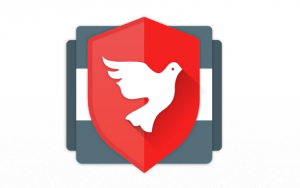
Adaway is another open-source ad blocker that changes the host files of your mobile device. It can also block ads within the app or on both browsers. You can also add some sites to the white-lists.
Though make sure you turn off the Ad blocking before you uninstall the app. Or it’ll hide all the ads permanently though the app is not installed. However, the app is unavailable on the Google play store.
Titanium Backup
Besides iPhone, Android can’t take a complete backup of all your data. Yes, there are some 3rd party methods, but it still can’t create an exact copy of data and it’s Apps. And well, Titanium backup is the solution here. It can also take a complete backup of all the apps and their data. You can also automate the backup process and store it to your cloud storage such as Dropbox for full peace of mind.
Also, it offers other useful features like — uninstall system apps (bloatware), freeze apps, and much more. Though, for these additional features, just get a $5 paid version, which is totally worth it.
DiskDigger

Lets you recover removed files from internal storage. We have times when we mistakenly removed something that we didn’t want to. And hopefully, with apps such as DiskDigger, you easily recover removed files and images from your internal storage. The app works quite similar to some data recovery apps for PC i.e. execute the app, specify the file type, and the folder where you like it to scan. Also, it’ll back up those images for you which you can either save to your gallery or send online.
Xposed framework
It is a framework that provides handles to the user for making system modification which allows modifications or tweaks. Xposed contains lots of modules that the user can install from the app itself. These Xposed modules are like a standalone app that uses Xposed Framework handles to tweak your mobile. You can also get custom ROM features without flashing any ROM. Before you use using any modules let me explain that these modules make modifications in your PC partition hence, please do some research before downloading them.
Some must contain Xposed modules for root users.
- 5.1 Gravity box – tweak every inch of your mobile
- 5.2 X-privacy – deny some app permission for the app
- 5.3 Boot Manager – secure apps from executing into the startup
BusyBox
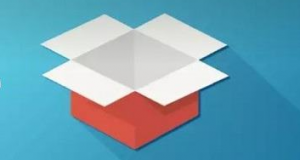
BusyBox is a complete collection of Unix tools that you can use with Linux kernel to replace some conventional commands with a smaller number of executables. The app is not directly essential, but lots of root apps need you to install it so that they can function properly. Basically, it’s a collection of many terminal commands.
If you want more Root Apps for Android then dive down below
After installation, the app can scan for applets that are already present on your mobile. When the scanning is complete, the display will show the required applet list for your mobile. After selecting applets, we can press install to initiate the applet installation.
Notification OFF
Assume you have lots of apps on your mobile which are constantly alerting you about something. The conventional method to ignore this issue is to manually turn off notifications for each app. Hopefully, with Notification OFF you can choose many apps in a single window for turning off their notifications.
Also, you create your own profiles which again can be integrated with Tasker to enhance the functionality.
FullScreen
Link2SD
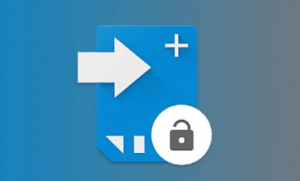
For instance, you’ve limited internal storage space on your mobile. But still, you want to install a game that needs a huge disk space. Using Link2SD you can use additional external SD card space as extended internal storage.
With the help of Link2SD, the installed app residing in your internal storage. But the app data is in external storage that is quite handy for low storage mobiles. The best method to use this app is by dividing the external SD storage into two equal parts and using one of them as extended internal storage.
Quick reboot
You can just install or download some files that you like to flash on your mobile. The first thing you need to do is to reboot your mobile into recovery. But to do that you want to know all the hardware key shortcuts. Various OEMs have different key-press codes for booting your device into recovery, and it is not possible to remember all of them. Wait! We were just explaining recovery, assume you like to boot into fastboot mode? Then what a different code? Hence, to completely ignore this pathetic situation we want an app that allows us to boot into recovery or fastboot.
A quick reboot is the best option as it asks for user confirmation before rebooting the device. Also, it provides options like system UI reboot and Fast reboot.
Tasker

Tasker is another amazing automation android app that can work without ROOT. The main logic here is to create a task or a profile. Well, the profile acts as a trigger, and the task is something that runs for the trigger. The automation works after linking tasks or profiles together.
The whole power of Tasker lies in the automation of system settings. But if you want to automate system settings we want some plugins in Tasker and these plugins are the ones that want root access. For instance, if you like to toggle the mobile data we want a plugin known as secure settings that demand root for fulfilling its action. However, Tasker has its own ecosystem of plugins that can be used for automation. For example, with Tasker and autoinput, you can automate button hit without requiring to touch your mobile.
DroidWall
We all know Windows Firewall. Hence Droidwall is the best choice if you are only searching for the firewall, for many control on app permissions (rather than the internet) X-Privacy is suggested.
DroidWall provides you a list of the installed apps on your mobile. Users can choose various applications from the list for which the internet will be allowed. Also, users can customize various settings for Mobile Data or Wi-Fi on a per-app basis.
If you want more Root Apps for Android then dive down below
SD Maid

You uninstalled an app, but some log files of SD Maid are still there on your storage or assume you have some copied files on your storage. Obviously, we can remove these files individually but it’s a time-wasting or hectic task.
Also, it is a root explorer so that you can dive deep into your PC for checking whether some unnecessary files are residing on your mobile. One of the extra features is the ability to do a detailed overview of your device storage.
Terminal Emulator
The android operating system is based on Linux Kernel and we can use all the Linux Commands on mobile. But Linux provides its own terminal through which we can interact through commands. If you want to get access to the built-in command-line interface on mobile, we want a terminal emulator. If you want to add more commands, you’ll then have to install command-line utilities such as Busybox.
Terminal Emulator has some customization options like font size, multi-window terminals, and color adjustments.
Wakelock Detector

A power management service is also known as “wakelock” is in action on your mobile. Some cases demand that your device CPU should be kept ON for a particular time to perform the required operations called Partial Wakelock. Suppose a situation occurs in which no wakelock is present so your CPU should be disabled but some app can accidently hold a wakelock that keeps your CPU enable and that means your battery begins draining.
The Wakelock detector also provides an analysis of apps which are holding wake-locks. Users can also view which apps are holding partial wake-locks after adding filters.
SetCPU
There is full control over the CPU clock frequencies. If your device is rooted, you can then control the minimum or maximum clock frequencies for your device via SetCPU. If you decrease or increase the CPU frequency from its default value, then it is known as Underclocking or Overclocking respectively. It comes with some essential options like an overclocking device for particular apps etc.
SetCPU is a paid app but is worth every penny. No-frills CPU is a free option for the SetCPU as it doesn’t have extra features.
Stickmount
Some latest Android mobiles and tablets, auto-detects a USB flash drive. And you can then browse its files after using any File Manager app.
But if you are executing an older Android version, then root apps such as stick mount can help you to browse the content of a flash drive or an external hard drive.
Greenify

Greenify uses quite a different strategy than other battery-saving apps. With the help of Greenify, you can hibernate some apps that are not executing in the foreground.
If you are an owner of Android 6.0, then Greenify offers some aggressive battery saving options. On Android 6.0 the Doze settings can also be changed which will improve the battery backup.
BradyBound
The Youtube video Quality is selected automatically based on the Wi-Fi speed on Android, and a higher quality video consume lots of data. So assume if you want to lower the data consumption on internet high-speed, what is the solution? Its BradyBound which lets you to set a speed limit for your data transfer.
The only cons of this app is that the speed limit will automatically get reset after a reboot.
FontFix – Install Free Fonts
One method to improve your Android interface is to install a custom font. Custom fonts can provide you a classy look that no other theme can provide. The best app for installing a custom font is Font Installer which can provide some pre-installed font choices. You can also play various fonts and select the one that fits your requirements.
Conclusion:
Here’s all about “Root Apps For Android”. In this guide, these were some of the best Android root apps, that we recommend. Just try these amazing applications and take your Android experience to the upper level. If you think that we missed some of your favourite root apps, then let us know in the comments section below!
Also Read:






