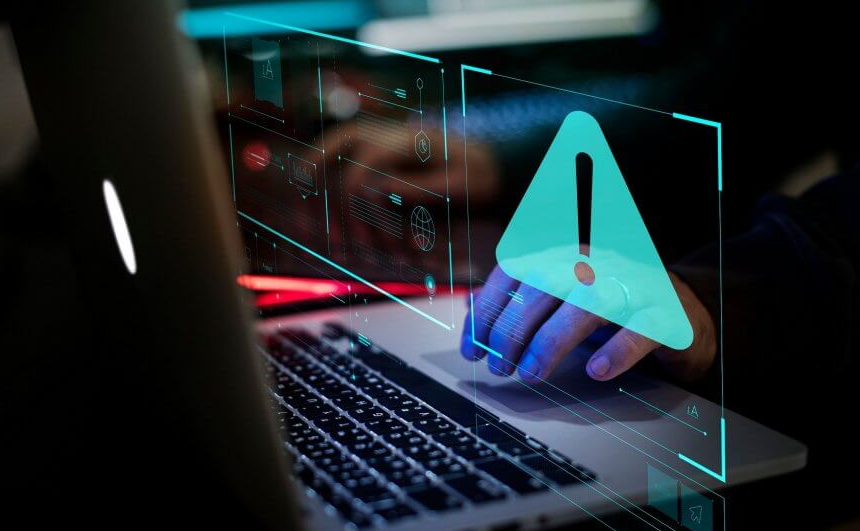
The PNP_DETECTED_FATAL_ERROR actually has a bug check value of 0x000000CA. That basically indicates that the PNP Manager has encountered a severe error. Well, the main cause of this error must be a problematic Plug and Play driver who might also have got corrupted as you guys know that PNP stands for Plug and Play. That is actually developed via Microsoft to give users the ability to plug a device into a PC. And also have that computer recognize the device without even the users telling the computer to do so. In this article, we are going t to talk about How to Fix PNP Detected Fatal Errors in Windows. let’s begin!
Now if you guys are facing this fatal error, then this actually means the Plug and Play functionality might not be working. And you may not be able to use USB devices, external hard disks, and also video cards, etc. So without wasting any further time let’s see how you can actually Fix PNP Detected Fatal Error Windows. Along with the help of the below-listed troubleshooting guide too.
Contents [hide]
- 1 How to Fix PNP Detected Fatal Error in Windows
- 1.1 Run System Restore
- 1.2 Uninstall Drivers or Software
- 1.3 Run SFC and DISM | PNP Detected Fatal Error
- 1.4 Run CCleaner
- 1.5 Perform a Clean Boot
- 1.6 Run Automatic Repair | PNP Detected Fatal Error
- 1.7 Make sure Windows is up to date
- 1.8 Temporarily Disable your Antivirus
- 1.9 Run Disk Cleanup | PNP Detected Fatal Error
- 1.10 Conclusion
How to Fix PNP Detected Fatal Error in Windows
Run System Restore
- Tap on Windows Key + R and type”sysdm.cpl” and then hit enter.
- Choose the System Protection tab and then select System Restore.
- Tap on Next and now choose the desired System Restore point.
- Just follow the on-screen instruction in order to complete the system restore.
- Now after reboot, you may be able to Fix PNP Detected Fatal Error Windows 10.
Uninstall Drivers or Software
- First, you have to boot your PC into Safe Mode.
- Tap on Windows Key + R and then type devmgmt.msc and click on Enter to open Device Manager.
- If you guys have recently updated any drivers for any devices, then just locate the exact device.
- Right-tap on it and choose Properties.
- You need to switch to the Driver tab and tap on Roll Back Driver.
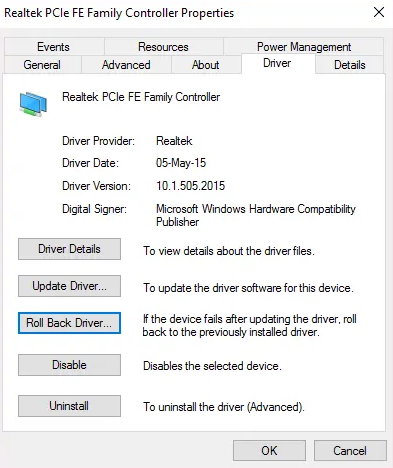
- Tap on Windows Key + R and then type appwiz.cpl and click on Enter.
- If you have recently installed any new program, just make sure to uninstall it from your PC via Program and Features.
- Reboot your PC into normal mode and then see if you’re able to Fix PNP Detected Fatal Error.
Run SFC and DISM | PNP Detected Fatal Error
- You need to open Command Prompt. The user can also perform this step via searching for ‘cmd’ and then click on Enter as well.
- Now, you have to type the following in the cmd and hit enter:
Sfc /scannow sfc /scannow /offbootdir=c:\ /offwindir=c:\windows (If above fails then try this one)
- Just wait for the above process to finish and when you do that, restart your PC.
- Again open cmd and then type the following command and click on enter after each one:
Dism /Online /Cleanup-Image /CheckHealth Dism /Online /Cleanup-Image /ScanHealth Dism /Online /Cleanup-Image /RestoreHealth
- Just let the DISM command run and now wait for it to finish.
- If the above command doesn’t really work, then just try on the below:
Dism /Image:C:\offline /Cleanup-Image /RestoreHealth /Source:c:\test\mount\windows Dism /Online /Cleanup-Image /RestoreHealth /Source:c:\test\mount\windows /LimitAccess
Note: You can replace the C:\RepairSource\Windows along with your repair source (Windows Installation or Recovery Disc).
- Just reboot your PC to save changes and see if you guys are able to Fix PNP Detected Fatal Error Windows 10.
Run CCleaner
- You need to download and install CCleaner & Malwarebytes.
- Now just run CCleaner and choose Custom Clean.
- Then under Custom Clean, choose the Windows tab and checkmark defaults, and then tap on Analyze.
- When Analyze is complete, then make sure you’re certain to remove the files to be deleted.
- At last, click on the Run Cleaner button and also let CCleaner run its course.
- In order to further clean your system, select the Registry tab, and make sure the following are checked:
- Tap on the Scan for Issues button and just allow CCleaner to scan, and then click on the Fix Selected Issues button as well.
- Whenever CCleaner asks “Do you want backup changes to the registry?” select Yes.
- When your backup has completed, then tap on the Fix All Selected Issues button.
- Just restart your PC to save changes.
Perform a Clean Boot
Sometimes 3rd party software can conflict along with the System and thus cause this error. In order to Fix PNP Detected Fatal Error Windows 10. You guys have to perform a clean boot on your PC and diagnose the issue step by step too.
Run Automatic Repair | PNP Detected Fatal Error
- Just insert the Windows 10 bootable installation DVD and restart your PC.
- When prompted to tap on any key to boot from CD or DVD, click on any key to continue.
- Choose your language preferences, and then tap on Next. Tap on Repair your computer in the bottom-left as well.
- Now, on choosing an option screen, click Troubleshoot.
- On Troubleshoot screen, just press the Advanced option.
- On the Advanced options screen, you have to click on Automatic Repair or Startup Repair.
- Then wait till the Windows Automatic/Startup Repairs are complete.
- Now restart and you have successfully Fix PNP Detected Fatal Error Windows 10, if not, then continue.
- You guys have to wait till the Windows Automatic/Startup Repairs are complete.
- Just restart and you have successfully Fix PNP Detected Fatal Error Windows 10, if not, then continue.
Make sure Windows is up to date
- Tap on Windows Key + I to open Settings and then click on Update & Security.
- From the left-hand side, the menu taps on Windows Update.
- Now just tap on the “Check for updates” button in order to check for any available updates as well.
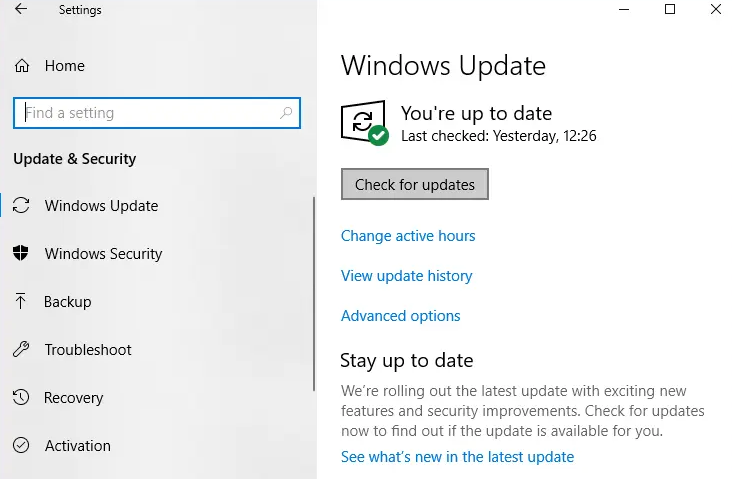
- If any updates are pending, then you can click on Download & Install updates.
- When the updates are downloaded, install them, and then your Windows will become up-to-date.
Temporarily Disable your Antivirus
- Right-tap on the Antivirus Program icon from the system tray and choose Disable.
- Next, you need to choose the time frame for which the Antivirus will remain disabled.
Note: Select the smallest amount of time possible, Such as 15 minutes or 30 minutes.
- When done, try to navigate around and then check if you guys are able to Fix PNP Detected Fatal Error Windows.
Run Disk Cleanup | PNP Detected Fatal Error
- You have to open Command Prompt. The user can perform this step by searching for ‘cmd’ and then pressing Enter.
- Then type the following command into cmd and click on Enter:
cleanmgr
- Choose C: Drive first and click OK. Then follow the same step for each and every other drive letter.
- When the Disk Cleanup wizard shows up, checkmark Temporary files from the list and then tap on OK.
- Now restart your PC in order to save changes.
Conclusion
Alright, That was all Folks! I hope you guys like this article and also find it helpful to you. Give us your feedback on it. Also if you guys have further queries and issues related to this article. Then let us know in the comments section below. We will get back to you shortly.
Have a Great Day!






