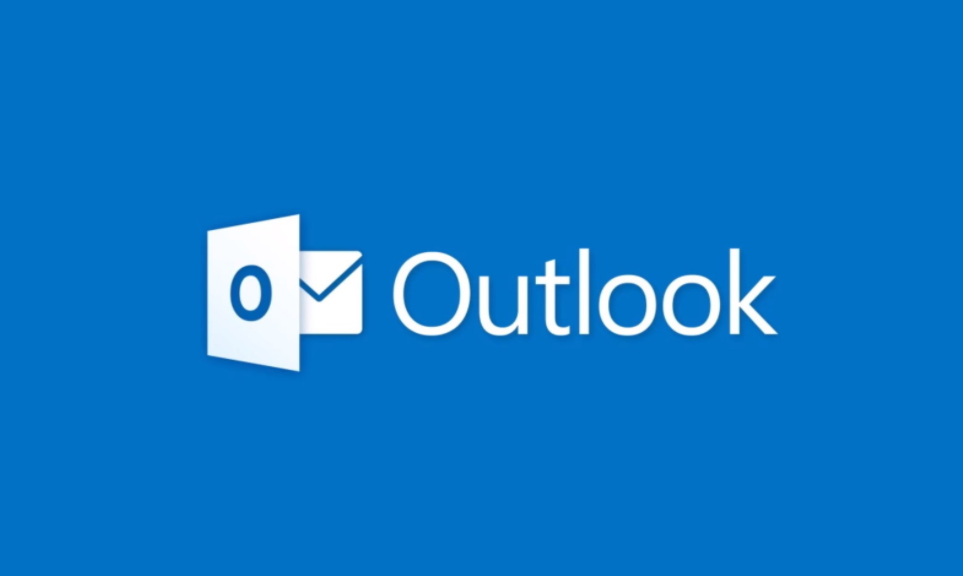
If you guys are facing some issues along with Outlook in Windows as well as you can’t start outlook. Then you have to start outlook in safe mode in order to troubleshoot issues related to the problem. And not just outlook, each of the Microsoft Office applications also has an in-built Safe mode option. Now the safe mode permits the program in this case outlook in order to run on minimal configuration without even any add-ons. In this article, we are going to talk about How Do I Start Outlook in Safe Mode. Let’s begin!
One of the simplest and primary things to do in case you are not able to start Outlook is just to open the application in safe mode. As soon as you guys open Outlook in the mode, it will begin without even any custom toolbar settings or extension and it will also turn off the reading pane. In this article, you will learn about how you can start Outlook in Safe mode.
There are actually three ways to start Outlook in safe mode –
- Start via the Ctrl key
- Just open Outlook.exe with a/ (safe parameter)
- You can use the customized shortcuts for Outlook
Contents [hide]
How Do I Start Outlook in Safe Mode
Start Outlook in Safe Mode with the /safe Option
If for some reason you’re not able to open Outlook in mode via the CTRL shortcut key as well as you can’t find the Outlook shortcut icon on the desktop. Then you can always use this method in order to start outlook in safe mode. You have to run Outlook Safe mode command along with a specific in Windows search. The steps are –
- Tap on the Start Menu and then in the search bar type the following: outlook.exe /safe
- Now tap on the search result and Microsoft outlook will start in the mode.
- Just like that, you can open the Run window via pressing the Windows key + R shortcut key.
- Then, type the following command into the Run dialog box and click on Enter: Outlook.exe /safe
Open Outlook in Safe Mode using CTRL Key
This is actually a faster and easier method that will work for every version of Outlook. In order to do this the steps are
- On your desktop, just look for the shortcut icon of the Outlook email client.
- Then press down your Ctrl key on the keyboard and double-click that shortcut icon.
Note: You guys can also search for Outlook in the Windows search then hold down the CTRL key and tap on the Outlook icon from the search result.
- A Message will now appear with the text saying, “You’re holding down the CTRL-key. Do you want to start Outlook in safe mode?”
- Now you have to tap on the Yes button in order to run Outlook in mode.
Create a Shortcut
Now if you frequently have to start outlook in mode then you guys can create a shortcut option on your desktop for easier access. This is actually the best way to always have the safe mode option within the reach of a click. However, creating the shortcut can be a bit complex. Anyway, the steps in order to create this shortcut are:
- Head to your Desktop then you have to right-tap on an empty area and choose New > Shortcut.
- Now you have to type the full path to Outlook.exe and then use the “/safe” switch.
- Full path of the outlook relies on the Windows architecture & Microsoft Office version you guys have:
For Windows along with the x86 version (32-bit), the path that you have to mention is:
C:\Program Files\Microsoft Office\Office<version-number>
For Windows with the x64 version (64-bit), the path that you guys have to mention is:
C:\Program Files (x86)\Microsoft Office\Office < version-number>
- In the input field, you need to use the full path of the outlook.exe along with the mode command:
“C:\Program Files (x86)\Microsoft Office\Office16\outlook.exe” /safe
- Now tap on OK in order to create this shortcut.
Well, there are supplementary keys for running applications in the mode of Outlook 2007/2010.
- /safe:1 – Run Outlook via turning off the reading area.
- /safe:2 – Run Outlook along with no mail check at startup.
- /safe:3 – Open Outlook via means of client extensions disabled.
- /safe:4 – Open Outlook along with no loading of the outcmd.dat file.
Conclusion
Alright, That was all Folks! I hope you guys like this article and also find it helpful to you. Give us your feedback on it. Also if you guys have further queries and issues related to this article. Then let us know in the comments section below. We will get back to you shortly.
Have a Great Day!
Also See: Best SSD Repair Tool- Check & Repair SSD Hard Disk






