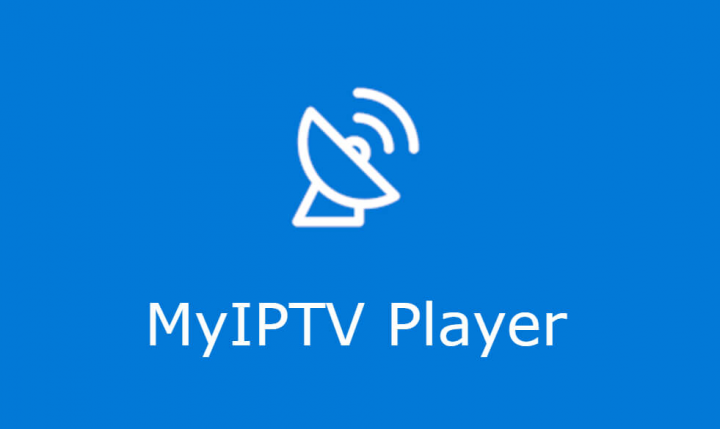
MyIPTV Player is one of the excellent IPTV Players that permits you to load your favorite m3u playlist and start watching the shows as well. The Player comes along with EPG (Electronic Program Guide) that makes it easier to change the channels. MyIPTV Player doesn’t really contain any playlist or content in it. It only plays the videos or TV shows uploaded as an m3u playlist via the users. Apart from streaming from m3u Playlist, MyIPTV permits us to stream HTTP live streaming links as well. In this article, we are going to talk about How to set up and Use MyIPTV Player in Windows 10. Let’s begin!
Even if you guys don’t have cable television at home, at work, or whenever you’re on the go. Then you can still watch TV channels on your computer as long as you guys have an active Internet connection. And you can also do this for free, well, thanks to IPTV software apps.
One of the best IPTV tools in the business is MyIPTV Player as well. It’s actually a free media player along with support for EPG (Electronic Program Guide) and IPTV channels as well. You just have to use an M3U playlist from a local file or from a URL in order to load the channels and also start watching TV on your desktop, mobile, tablet, or Xbox as well.
Contents [hide]
How to Setup and Use MyIPTV Player in Windows 10
You guys can download MyIPTV Player for Windows 10 or Xbox One from the Microsoft Store. Just keep in mind that, although it’s a Store app as well. It doesn’t work along with older OS versions such as Windows 8 or 8.1.
Also, you guys might see ads on the right sidebar as the app is ad-supported. You should also know that MyIPTV Player doesn’t really give an IPTV service. It means that it doesn’t contain any IPTV channels or also streaming URLs, so you guys have to obtain them from somewhere else as well.
Features
- You guys can group the channel along with the help of Channel Group Management.
- Favorites can also be added and managed easily.
- You can search and play the channels that you want to watch.
- There is also an option in order to filter the channels as well.
- You guys can load the m3u playlist from the local storage easily.
- There is also a separate download center for on-demand videos.
- Built-in EPG for easy access to channels as well.
How to use MyIPTV Player
- Head to the Settings section and tap on Add new playlist and EPG source.
- Just load a local or remote channel list. If you guys are unsure, visit this GitHub page to get an IPTV link and add it to the Remote channel list URL. Then, just specify a Remote Channel List Name, tap on Add remote list, and then return to the Settings area.
- Choose the channel playlist via name from the menu and click Refresh.
- Access the Channels section and Then tap on a channel to watch it live.
You can also record videos from channels and then download video-on-demand files, filter channels via type so you can locate them easier. Also, add and manage favorites, as well as view program guides for particular channels. If you share your device along with other family members. Then it’s possible to hide adult channels or set up a PIN to lock the app and avoid it from playing any channels.
MyIPTV Player also has a backup measure prepared in case certain videos can’t get played as well. It also has an integrated feature for using the VLC media player actually.
Further
If you guys want to know how to add favorites on MyIPTV Player for instant access, then it’s really easy:
- Right-tap on a channel from the Channels list.
- Choose to Add to favorites. You can add as many favorites just the way you want.
- Head to the Favorites section in order to access the channel.
A lot of users experience delays and other streaming issues whenever using this IPTV app. If you’re thinking how you can prevent buffering in MyIPTV Player. Then get started via checking your Internet connection as well as via updating your graphics and network drivers.
If you guys activate VLC from the settings section, then you can adjust the network caching in milliseconds.
FAQs
Is IPTV illegal?
In order to put it shortly, not all IPTV services are legal. There are many services that stream channels without even their permission. These are really easy to spot as they are anonymous and not exactly easy to stumble upon.
Can you record on IPTV?
MyIPTV Player does provide you the option to record channels. Just the same as a DVR IPTV, then you can use this tool to record and playback IPTV content. But, make sure you’re not infringing any copyright agreement when doing so. Most important, don’t just share recorded content with others, because it might be seen as an infringement on copyrights.
How to avoid buffering in MyIPTV Player?
There are a lot of actions you can perform to make sure your MyIPTV Player stream doesn’t buffer. Just check your Internet connection, and make sure you’re not running bandwidth-consuming programs. And close any memory-heavy application, and always run MyIPTV Player on supported hardware as well.
Conclusion
Also See: How to Find AppData Folder in Windows 10






