
Well, we all know Microsoft Management Console (MMC) manages snap-ins in Windows OS actually. Snap-ins for example Group Policy Editor, Device Manager, Event Viewer, etc., etc basically comes under MMC management. Hence if a snap-in is not working, you may need to troubleshoot MMC instead of the snap-in. In this article, we are going to talk about MMC Has Detected An Error in a Snap-in and Will Unload it. Let’s begin!
So, recently, we came around an issue where an error occurs in a snap-in and MMC has to, unfortunately, unload it to avoid your machine from any unexpected harm actually. In most of the cases, this might also be related as snap-in failed to initialize.
The exact error message is just as follows, in this case:
MMC has detected an error in snap-in and will unload it.
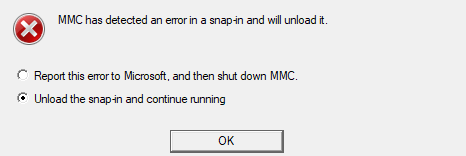
As you guys can see in the above-shown error message, you actually have two options. You guys can either report the error and shut down MMC or also unload the snap-in and then let MMC be running as well. Most of these kinds of errors we can solve via simply rebooting your system actually. You may run built-in troubleshooters in Windows 10, for example, Hardware and Devices, System Maintenance troubleshooters to deal with this issue actually.
But, if the problem still occurs even after restarting or troubleshooting the machine. Then you can also try the fixes mentioned below:
Contents [hide]
MMC Has Detected An Error in a Snap-in and Will Unload it
Using System Properties
- First, click on Windows + R and then type sysdm.cpl in Run. Tap on OK or click on the Enter key.
- In the System Properties window, and switch to the Advanced tab, tap on Environment Variables.
- Then, in the Environment Variables sheet, and under System variables, highlight Path Variable, then click Edit as well.
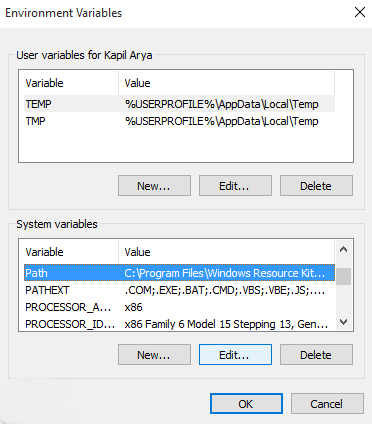
- At last, add the following values to the Variable value and tap on OK. Just make sure you do not remove or you can also change the existing Variable value here.
%SystemRoot%\system32;%SystemRoot%;%SystemRoot%\system32\WBEM
When you do that, reboot the machine and the issue should fix then.
If the issue still persists, then you have to try FIX 2 mentioned below.
Via File Explorer
- You have to open File Explorer.
- Assuming Windows is installed on C: drive, and then head to
C:\ProgramData\Microsoft\Event Viewer\Views. - Right-click on the View_XX.xml file (XX may be some number) there and then delete it as well.
Conclusion
Alright, That was all Folks! I hope you guys like this “MMC Has Detected An Error” article and also find it helpful to you. Give us your feedback on it. Also if you guys have further queries and issues related to this article. Then let us know in the comments section below. We will get back to you shortly.
Have a Great Day!
Also See: How To Fix Internet Connection Sharing Error In Windows 10






