Your Microsoft account can become locked if in case, there is a security issue or you enter an incorrect password too many times. Do not worry though, as recovery is a simple procedure that should take only a minute in order to complete. In this article, we are going to talk about Locked Out of Microsoft Account – Unlock your Account. Let’s begin!
There also may be times when you go to sign in to your Microsoft account, Skype, OneDrive, or any other Microsoft services. And then you can’t seem to remember the password you used when you create your account. Luckily, Microsoft makes it really easy to recover your account information now.
But, you will need to know either the email address or phone number you used whenever signing up for the account actually.
Locked Out of Microsoft Account – How to Unlock
- First, you have to log in to your Microsoft account at account.microsoft.com. You will be then informed that your account is locked, that is to be expected at this stage as well.
- Choose I forgot my password, then tap on Next.
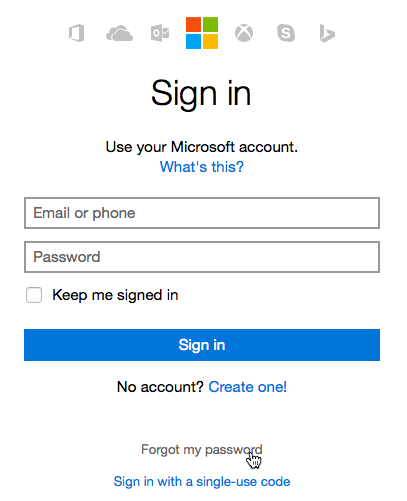
- Enter your email address or phone number, then you have to enter the Captcha code and tap on Next.
- Choose if you want to have a security code sent to your alternate email or if you’d prefer to give an email address to have the code sent to, then tap on Send code.
- When you have received the code, type it, and tap on Next.
- Now type a new password in the top field, then retype it in the second field again. Press the Next.
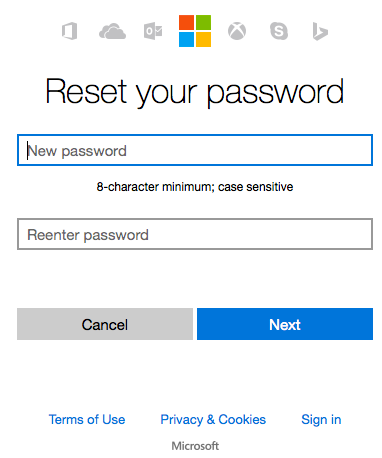
- Your password will be changed then.
When you have reset your password, then you should get back into your account. Keep that in mind to enter the new password on all your devices – this includes Windows 10 PCs and any other apps that use your Microsoft accounts, for example, Outlook and Skype.
Conclusion
Alright, That was all Folks! I hope you guys like this “Locked Out of Microsoft Account” article and also find it helpful to you. Give us your feedback on it. Also if you guys have further queries and issues related to this article. Then let us know in the comments section below. We will get back to you shortly.
Have a Great Day!
Also See: Different Ways To Fix Microsoft Edge Issues On Windows 10






