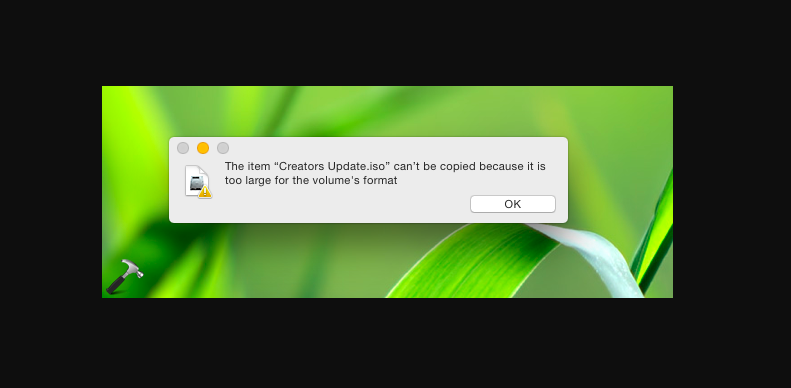
Are you the one who is looking for a solution to fix ‘item can not be copied because it is too large for the volume’s format’? If yes, then you are in the right place. Lots of users use “Flash”, USBs, or other storage devices to move their data between PCs. Flash Storages are used because they give faster transfer speeds than some internet connections these days. However, lots of users have claimed that the error “The item can’t be copied because it is too large for the volume’s format” occur during data transfer on USB storage.
In this guide, we will discuss some of the reasons or causes due to which this error item can not be copied.. occurred and provide you with an essential solution to easily resolve it. Keep in mind that implement the steps in the same order in which they are provided to avoid any conflicts.
Contents [hide]
Causes Of Error:
The reason behind the occurrence of the error item can not be copied… is:
- Invalid Format: Some users after facing this error think that there is not enough space on the USB or it has been damaged/corrupted. However, that is not the situation. This error occurs because of the limitations of the format used by the USB drive. Keep in mind that all USB drives are formatted in the “FAT32” state by default. In this state, just “4GB” of data can be saved on your drive. So, when the file is bigger than “4GB” it can’t be saved.
I hope you understand the nature of the problem now we will move on towards the methods.
Also See: How To Fix Windows Couldn’t Connect To ProfSvc Service Issue
How To Fix “The item can not be copied because it is too large for the volume’s format” Issue:
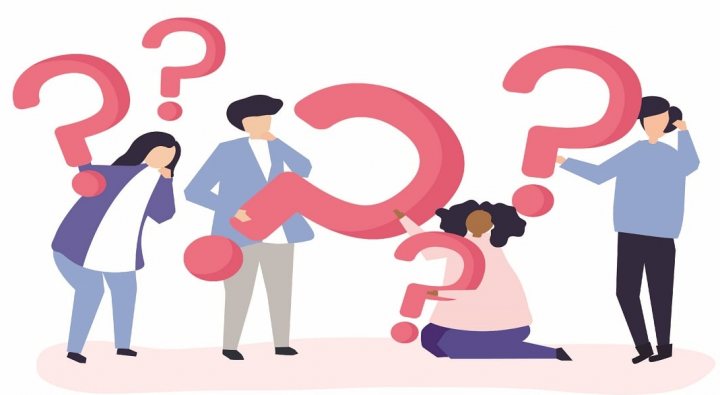
Follow the methods to fix the item can not be copied… issue:
Fix 1: Formatting USB
When the USB device has been formatted in the “FAT32” format users face the error while moving data larger than “4GB”. Therefore, in this section, we will be reformatting the device in another format that supports more storage than “4GB”. For that:
- Connect the USB device to a Windows computer.
- Head over to the “File Explorer” and then tap on “This PC” option from the left pane.
Note: Head over to “My Computer” for Windows 7 and older OS - Right-tap on the name of the USB Drive and then choose “Format“.
- Tap on the “File System” dropdown and choose “NTFS” or “exFAT” from the dropdown.
Note: If you choose “NTFS” you will have to install an extra driver for MAC OS support.
- Tap on the “Start” button without modifying any other options.
- Wait until the format is completed, then copy the file on USB and check to view if the problem fixed.
Note: If none of the workarounds worked to fix the issue item can not be copied…, then try to use Restoro Repair Tool which can scan the repositories to replace missing or corrupt files. As it works in some cases, where the problem is originated because of system corruption. As it’ll optimize your PC for maximum performance. You can download or install Restoro by tapping here.
Conclusion:
So, these were some of the best solutions to fix the issue ‘Item can not be copied…’ I hope you successfully resolve the issue with the help of our content. If you have any query regarding this guide or any other solution to get rid of the threat then feel free and let us know below. If you know of any other alternative method to fix it then let us know below.
Also Read:






