
If your Mac is running macOS Catalina and you guys have connected your iPhone to that Mac. Then you guys will know that you can now manage things just like iPhone backup and syncing via the Finder, instead of through the apps formerly known as iTunes. In this article, we are going to talk about iPhone not Showing Up in Finder on macOS Catalina. Let’s begin!
Most of the time, you guys might run into a situation where the Finder does not really recognize your device. This can actually be a problem for folks who absolutely depend on manual backups. However, there are steps that you guys can take in order to get your device working along with your Mac again.
Catalina has officially released and that basically means iTunes is no more. If you own an iPhone or had one in the past, then you know that it’s kind of hard to use it without even iTunes. Along with Catalina, iTunes’ functionality has broken up and split across different apps as well. Syncing the iPhone on Catalina is now done via Finder. It’s just really simple and the interface is taken almost entirely from iTunes. It does need that your iOS device shows up in Finder. If you guys don’t see it, then there’s a simple fix.
Contents [hide]
iPhone not Showing Up in Finder on macOS Catalina
- Well, your iPhone or iPad should appear under Locations in the left column in Finder. If it’s not there, then you need to click Finder on the menu bar and choose Preferences.
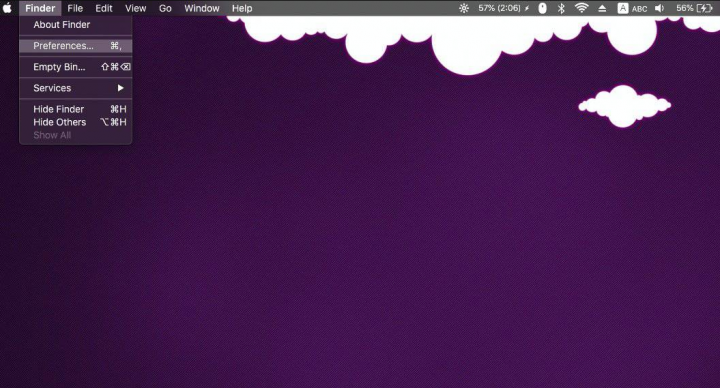
- In the window that opens, you have to head to the Sidebar tab. And then turn on the ‘CDs, DVDs, and iOS Devices’ option that is under the Location section actually.
- Just now return to Finder, make sure that you have connected your iPhone or iPad to your Mac, and it will appear under Locations in the sidebar actually.
- You guys can select it and you’ll get options in order to sync/back up the iPhone to your Mac.
Connected devices have always appears in Finder, however, it was never really that important to access an iPhone from the file manager. Before Catalina, iTunes normally launched whenever an iPhone was connected and took a fresh backup. The pictures and videos on the device synced with it and could be imported into the Photos app. The Photos app itself is actually a photo library manager just like no other and users weren’t likely to want to browse their picture and videos from Finder whenever they had Photos.
However, Photos is still around, iTunes is not and the Finder is actually how an iPhone is synced. The device is absent from the sidebar matters the entire lot more now.
Further | iPhone not showing up in finder
The option in order to show iOS devices in the sidebar on Finder is not hidden. However, it’s grouped together along with CDs and DVDs and. That particular hardware is now almost gone from modern laptops actually. We’re not even sure if any current Mac or MacBook models still have one actually. Older ones might have an optical drive, however, Apple has quick to drop the hardware in an attempt in order to make slimmer, lighter laptops.
If your iPhone does not appear in Finder after you enable this option. Then it is possible that you have a faulty cable, or there is something wrong along with the port. Change the port, and then try a different, preferably original cable in order to connect your iPhone to your Mac.






