
Do you want to fix iOS 13.4 beta 1 battery draining issue? We always hear about Apple’s hardware-software optimization or Apple’s ecosystem whether you use iPadOS/iOS or even macOS. And that’s the main reason for Apple’s success. Now, let’s talk about the iOS platform, it’s well optimized for iPhones whether you use an iPhone 6 series or a new generation iPhone 11 series. However, some users face various issues such as overheating, battery draining, slow charging, etc on iOS devices. The newly launched iOS 13.4 Beta 1 is no exception. Here we’ve mentioned different ways to fix iOS 13.4 Beta 1 Battery draining issue on iPhone.
As we all know that iOS 13 is one of the unstable or buggiest iOS versions ever. Though the iOS 13 came with lots of system or visual improvements and additional features. Also, iPhone users face various issues regarding software bugs. Now, the company has launched a new update known as iOS 13.4 Beta 1 which offers various bug fixes and stability. Still, some of the iOS 13.4 Developer Beta 1 users are facing battery draining problems. So, let’s take a deep look at all the possible methods to fix this issue.
Contents [hide]
- 1 Different Ways To Fix iOS 13.4 Beta 1 Battery Draining Issue On iPhone
- 1.1 Check Battery Health & Suggestions
- 1.2 Turn Down the Brightness Level (Enable Auto-Brightness)
- 1.3 Turn Off Raise to Wake option
- 1.4 Turn On Auto-Lock to Minimum (30 Seconds)
- 1.5 View All Pending App Updates to resolve iOS 13.4 Beta 1 Battery draining
- 1.6 Erase Unnecessary Screen Widgets
- 1.7 Reboot your iPhone
- 1.8 Disable Background App Refresh to resolve iOS 13.4 Beta 1 Battery draining
- 1.9 Disable System Services (Networking & Wireless)
- 1.10 Adjust iPhone Location Services
- 1.11 Try To Put iPhone Face Down
- 1.12 Use Low Power Mode to Save Battery
- 1.13 Turn On Reduce Motion To Resolve iOS 13.4 Beta 1 Battery draining
- 1.14 Conclusion:
Different Ways To Fix iOS 13.4 Beta 1 Battery Draining Issue On iPhone
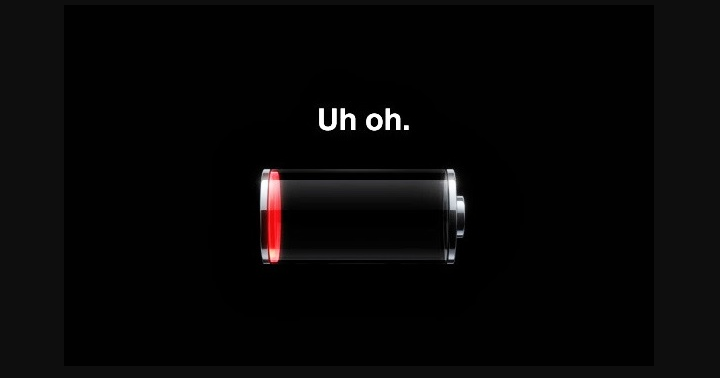
Well, if you’re using an older version of the iPhone like the iPhone X series or before (iPhone 8/7/6s/6/5S) or a new generation iPhone such as iPhone 11/11 Pro/11 Pro Max and facing battery draining on iOS 13, then this article is only for you.
Check Battery Health & Suggestions
It is possible that your iPhone battery health is going down or your battery is damaged and can’t properly hold up the charge. Therefore, you want to change the battery as soon as possible to safeguard your device.
- Just head over to the iPhone Settings >> click on Battery >> click on Battery Health.
- Here you will then view the battery health status and the system will suggest various options to improve the battery backup as well.
Turn Down the Brightness Level (Enable Auto-Brightness)
- Just open the Control Center on your iPhone by swiping down from the upper right side.
- Now, simply drag the brightness level slider to a minimum.
- Additionally, you can also head over to the device Settings.
- Choose General >> Accessibility >> Display & Text Size.
- Here enable the Auto-Brightness toggle.
Turn Off Raise to Wake option
- Head over to the Settings app >> Dive down and choose Display & Brightness.
- Then disable the Raise to Wake toggle.
Now, whenever you choose your iPhone, the system won’t enable the lock screen to display automatically. As it’ll save too much battery juice.
Turn On Auto-Lock to Minimum (30 Seconds)
- Move ahead to the iPhone Settings >> Display & Brightness >> Click on Auto-Lock.
- Then set it to a minimum of 30 seconds or a maximum of 1 minute.
As it’ll also reduce the screen on time and your device battery level will be automatically saved.
View All Pending App Updates to resolve iOS 13.4 Beta 1 Battery draining
- Head over to the App Store >> Click on the Account/Profile icon located in the top right corner.
- Click on Update All option >> Choose Done.
- Now, wait until the apps to update.
- Once done, restart your iPhone device and check the battery juice after using it for a while.
Erase Unnecessary Screen Widgets
The quickly accessible screen widgets or quick view always try to update the details and information in the background. And obviously, it’ll help us to easily check the battery level or other message notifications, quick replies, reminders, news, etc. So, it takes too much battery juice by executing in the background all the time.
- Just swipe to the most left screen on your home screen. (Widget & Shortcut area)
- Dive down to the bottom and click on Edit.
- If you want to erase widgets, click on the red circle icon located next to the widgets >> Click on Remove.
- Then at last click on the Done button.
Reboot your iPhone
If you want to reboot your new generation iPhones (without the Touch ID button), check the instructions below.
- Hit and hold the Side/Power button + Volume Up/Down button for a few seconds.
- Then simply Slide to Power Off bar will appear.
- You can now drag the slider to turn off your device.
- Now, long-press the Power/Side button for a few seconds.
- Then release the button when you view the Apple logo.
- Your iPhone will reboot.
If you want to reboot the Touch ID included iPhones (iPhone 8 or earlier or iPod Touch), check the instructions below.
- Long-hit the Top or Side/Power button until you view the Slide to Power Off bar on the screen.
- Now drag the slider to switch off the iPhone.
- Wait for 10 seconds and then hit & hold the Top or Side/Power button until you view the Apple logo.
- Now, release the button and wait until the device boot.
Disable Background App Refresh to resolve iOS 13.4 Beta 1 Battery draining
- Head over to the Settings app on your iPhone.
- Click on General >> Choose the Background App Refresh.
- Then click on Background App Refresh again and choose Off.
- The option will prevent some apps to refresh data in the background and it will save battery juice as well.
Disable System Services (Networking & Wireless)
- Move to the device Settings >> Click on Privacy.
- Head over to Location Services >> Dive down to the bottom and then click on System Services.
- Here you’ll get lots of system services that are already turned on by default.
- You can also check and disable some of the unnecessary services especially the Networking & Wireless toggle.
- Once done, just follow the other method to disable the location services as well.
Adjust iPhone Location Services
- Head over to the device Settings menu >> Dive down and choose Privacy.
- Click on Location Services and you can individually choose which apps are necessary to track the location all the time.
- Then you can set the remaining apps to While Using the App or Ask Next Time to save plenty of battery.
- While there are lots of apps available which you can easily set to Never under Allow Location Access option.
Try To Put iPhone Face Down
When you’re facing toward the iPhone screen, the Face ID always executes in the background and tries to scan the registered face. So, if you’re in low lighting condition, then the Face ID recognizes your face and it can then opens the lock screen & unlocks it too. So, it’s good to put your iPhone face down for unintentional screen light up or unlock the screen.
Use Low Power Mode to Save Battery
If your battery charging is low and still have time to spend a few hours with that low battery level, then you should turn on the Low Power Mode to save the battery juice drastically. However, it will turn off some of the services such as push notifications, Hey Siri, email fetching, Background App Refresh, some visual effects, etc.
- Move to the iPhone Settings >> Battery >> Enable the Low Power Mode toggle.
- The battery icon will changes from a green color to yellow color.
So, you can then understand the Low Power Mode, and also you can track the battery usage history.
Turn On Reduce Motion To Resolve iOS 13.4 Beta 1 Battery draining
- Head over to the Settings app >> Click on Accessibility >> Click on Motion.
- Enable the Reduce Motion toggle.
- Additionally, you can disable the Auto-Play Message Effects and Auto-Play Video Previews.
These options will give better battery life on your device. That’s all about it, guys. We hope you’ve found this troubleshooting article helpful.
Conclusion:
Currently, iOS 13.3 or iOS 13.3.1 stable variants look pretty much stable with lesser bugs. At least, some iOS 13.3 or 13.3.1 users facing fewer issues than earlier. Still, there are some bugs available which should be resolved very soon. So, all the Beta updates can contain some bugs which are quite obvious. If you know another method to fix the issue then let us know below!
Also Read:






