Microsoft has made closing Skype accounts more convoluted than it needs to be. It’s understandable that no online provider would advertise the account deletion option front and center. With that in mind, permanently deleting a Skype account is a multi-step process. So you will typically need to remove payment methods. Cancel any subscriptions you may have. Unlink your Microsoft account from your Skype account and more. This article is all about how you can Delete Skype Account.
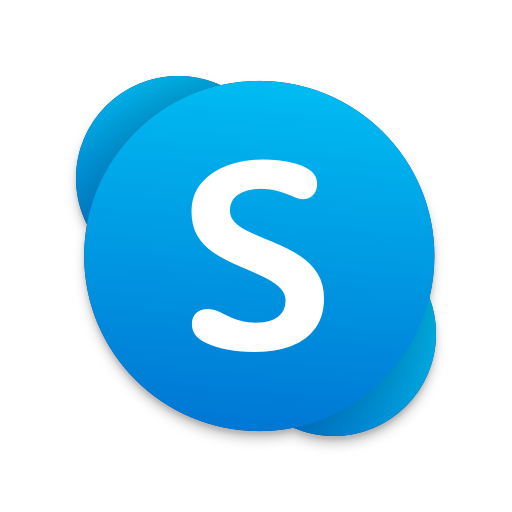
Unlike other applications, Skype makes it very different to delete the account. Initially, you just deactivate it as there is no substitute for completely remove it. Even though normally it takes up to two weeks to totally delete your skype account.
This tutorial will guide you through the steps needed to successfully close your account on. As a bonus, we’ll show you how you can request a refund for your unused credits and unlink your accounts.
Contents [hide]
Closing Skype Account The Rights Way:
There is no such thing as a magic button for closing a Skype account in one fell swoop. “If you want to close your Skype account. you will need to contact us so we can close it for you,” explains Microsoft. This is the phrase that Microsoft said for delete skype account. Contacting Skype is the easy part. What’s crucial here are these steps that must be taken before you kill your Skype account for good:
- Unlink a Microsoft account from your Skype account
- Cancel any active subscriptions and request a refund
- Cancel a Skype Number, if you have one
- Remove recurring payments by disabling the Auto-Renew feature
- Update your mood message
- Also, Set your status to Offline or Invisible
- Then Sign out of Skype on all devices
- Remove personally identifiable details from your Skype profile
I personally recommend that you use up any Skype credit. You may have before you delete the Skype account. Because you won’t be able to get these back after the account is closed.
Skype vs Microsoft Account:
If you sin=gn up on Skype with a Microsoft account. Then closing your Skype account will also delete the Microsoft account that was linked with it. This might not be what you want. Because your Microsoft account is also your key to Outlook.com, Xbox Live, OneDrive and other Microsoft services.
Therefore, people who sign up for Skype with their Microsoft account. They have to unlink the accounts to ensure uninterrupted use of their Microsoft account. After their Skype account is gone.
How to Delete Your Skype Account:
However, If you did not sign up with your Microsft account. Then you need to follow these following steps:
- Sign in to your Skype account at skype.com on a Web.
- Then go to your account settings. Scroll down to the bottom of the webpage and click Account Settings under the Settings and Preferences heading.
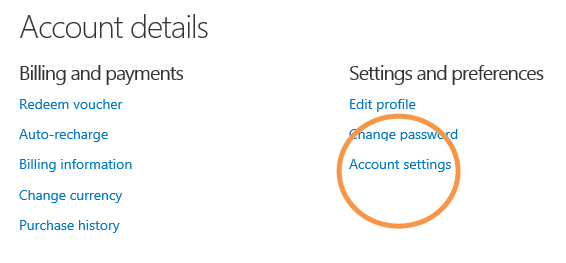
- Next to your Microsoft account, click the Unlink option
Note:
If the option reads Not linked rather than Unlink. Then it means that your Skype account has not been linked to your Microsoft account.
- A confirmation message then appears. Click Continue to confirm the action. Your Skype account should now be unlinked from your Microsoft account.
Note:
In the interface, If your Skype name shows as live:[your email address without domain] or outlook:[your email address without domain]. Then unlinking the accounts will cause you to lose all of your Skype contacts across Microsoft’s online properties like Outlook.com. You can only unlink your accounts a limited number of times. If you Unlink the accounts. Then you may sign you out of your Skype account. If so, just sign in again at Skype.com to go with the account deletion process. So that you can delete your skype account.
- Now you have to cancel any Skype subscription or recurring payments. In your Skype account settings on the web, just click the subscription you want to cancel in the blue bar on the left.
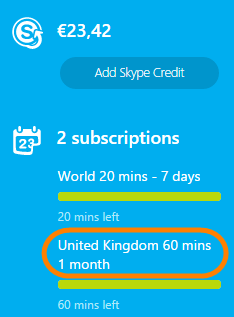
- Click Cancel Subscription to continue.
- Now click “Thanks but no thanks, I still want to cancel” to confirm subscription cancellation.
- If you purchased a Skype Number where people can ring you. Then you should cancel it before closing the account:
- Click Skype Number in the Manage Features section,
- Then click Settings
- Finally hit the Cancel Skype Number option
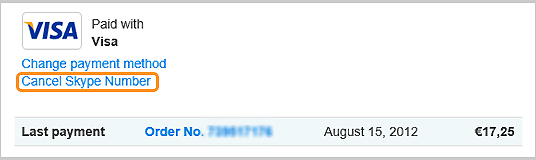
Note:
Your Skype Number subscription remains active until its expiry date. That is noted in the web interface. After it’s expired. Microsoft will reserve your Skype Number for 90 days.
“This means no one else but you can purchase this particular number during this period,” explains Microsoft. To renew your Skype Number subscription:
-
- Just click Skype Number in the Manage Features section.
- Then Skype Number and
- Finally, Reactivate Settings next to the number you’d like to reactivate.
Also, the most important thing to remember that you cannot request a refund for a cancelled skype number.
- If you use recurring payments to have your Skype credit automatically topped up. When the balance falls below a certain amount, disable the Auto-Recharge feature:
- In the Account Details section on the web click Billing & Payments,
- Then hit Disable under the Auto-Recharge tab right next to Status.
- Now that you have cancelled your skype subscriptions and removed recurring payments. You have to contact Skype Customer Service and tell them. That you want to delete your skype account.
The Consequences of Closing Skype Account:
If you delete the account permanently. It removes any data that was associated with it, including your Skype contacts, purchases and chats history. Microsoft says that it might take up to 30 days for your name to disappear from the Skype directory after the account is closed.
After 30 days, no one will be able to find you on Skype. Your name will still appear in your friends’ contact lists unless they remove it. But they won’t be able to contact you.
Removing your Skype Profile Information:
If you want to make it more difficult for others to find you on skype. Then you have to remove your personal details from your skype profile. see these following steps below:
Change your profile pic—To change a profile picture that identifies you on Skype. Tap My Info on Skype for iOS hit your profile picture and select Remove Profile Picture.
Update your status—You should leave a polite status message on your Skype profile. It will help your contacts realize that you are no longer active on the service. On Skype for iOS, tap the My Info tab or click your profile picture in Skype for Mac to update your details.
Now tap Enter Mood Message to update your status message on Skype.
Set your status to Offline or Invisible—This is a recommended step to ensure that people will no longer be able to see you on Skype. To get started, tap My Info → Status on Skype for iOS, or click File → Change Status on Skype for Mac.
Sign out of Skype on all your devices—To sign yourself out of Skype on any other devices. You might be using, type the chat command /remote log out into the chat window on one of your Skype devices.
The last step, don’t forget to sign out of Skype on the device you’re using now.
Removing other Skype profile details:
To update your other Skype profile details. It may be easier in the web interface. Sign in to your account on skype.com. Then go to your profile, scroll to the bottom of the page and click Edit Profile under Settings and Preferences. Next, you have to click Edit in the Personal Information. Remove all identifiable information from the Personal Information and Contact Details sections.
You have to keep that in your mind that you cannot edit your skype name.
Furthermore:
I hope you like this article. For further queries, you can comment below. Have a Good Day!
Also See: Skype already lets you share the screen of iOS devices






