Today, someone asks me a question about using Facebook’s full site For the Android app to update a Facebook brand page for which you are an admin. Also, you can’t access many of the features on Facebook with the Android app. When you visit Facebook in a web browser, it shows you the mobile version of the site. It automatically redirects all mobile web browsers to go to their mobile version. However, there are some steps you can take to access the Facebook full version of the web site on any mobile device.

Contents [hide]
1. Direct Link:
- First, log in to your Facebook account using the mobile version of the website from your android device.
- Next, you have to type “http://www.facebook.com/home.php ” in your browser, then select Go. Also, make sure you type the URL exactly as I have specified here.
- The full desktop version of Facebook should display in the browser.
2. Browser Settings:
Android browsers like Chrome have an option to view Facebook, the desktop version of the page built-in. In Chrome, you can select the “Menu” ![]() button located at the upper-right corner, then choose “Desktop Site“.
button located at the upper-right corner, then choose “Desktop Site“.
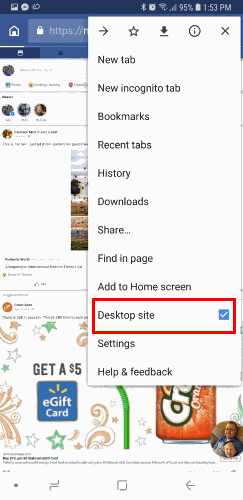
Although, In some cases, you can change the string or User Agent String within the app settings to reflect a desktop browser. This will allow the browser to always render the Facebook full site desktop version of the websites you visit.
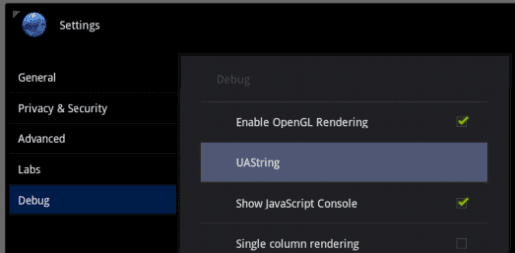
You will then be able to view the full, non-mobile site and have access to all of the features you would have on your desktop computer right from your Android. Well, On my iPhone the Facebook full site works very fast, just like a normal computer. This should work as well for an Android, Blackberry, Nokia or Palm Pre phone as well. However, this will work on Android as well as iPhone too.
We hope you like our Facebook full site tutorial. Let us know in the comment section below.
Also See: How to see Private Instagram Accounts?






