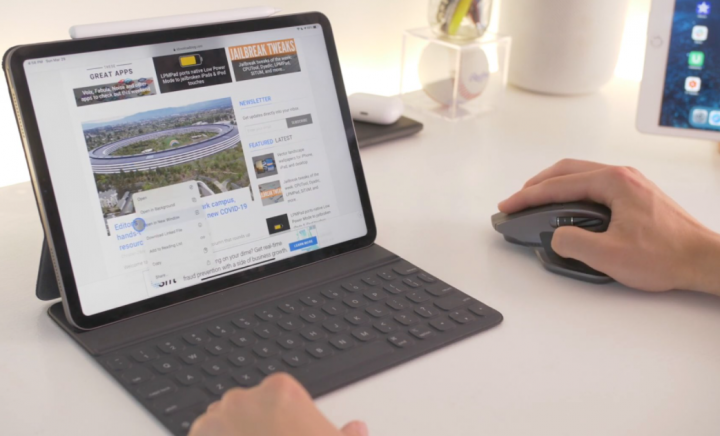
The touch screen is definitely a really great advantage that also helps us accomplish our task hassle-free. However, there are times whenever we really feel the need for a traditional mouse as well. And this goes very true along with the iPad as well. Apple has designed all its devices in such a way to make them extremely useful. However, if you guys want to make your iPad even more useful. You can learn here how to use a wireless mouse on an iPad. And life will become much simpler. In this article, we are going to talk about How to Use a Mouse for iPad Without Jailbreak. Let’s begin!
Apple also has announced about the iPadOS very recently and this has given the iPad users a really big ray of hope. This new UI version will reach soon to the users as well. It has a lot more in boxes for the iPad users such as floating keyboard, split view, language addition, and much more. You guys will get in order to explore all the new features soon. But, here we have discussed that how can you use a wireless mouse for an iPad without jailbreak.
Contents [hide]
How to Use a Mouse for iPad Without Jailbreak
After the announcement of iPadOS via Apple, iPad device users are waiting to get the latest UI update really soon. Along with the new version, the iPad gets the floating keyboard, split view, system improvements, language addition, etc. Plus, Globe and Emjoi buttons are separate now. However, here in this topic, we will share with you How can you use a wireless mouse on an iPad without even jailbreaking it. We will also cover how you can customize a mouse button as well.
Steps
Now let’s take a look at the steps and the mouse tested in this method is MX Master 2S wireless mouse from Logitech.
Pair your Mouse
- First of all, just open the Settings app on your iPad > head to Accessibility.
- Open Touch option > turn on AssistiveTouch.
- Click on “Pointing Devices” from below.
- Turn the Bluetooth mouse is on and also you need to turn on the Bluetooth on your iPad as well.
- Tap on “Bluetooth device” and then wait for the search list.
- Choose the mouse in the device list.
- You guys will get a Bluetooth Pairing Request.
- Just click on the Pair button to complete the pairing.
Customize Mouse Buttons Settings
- After the mouse is paired along with your iPad, you will then see a notification that the device is connected.
- Plus, you will find a little ‘i’ button as well at the right side. Click on it.
- Now, you can also choose the Customize Mouse Buttons option.
- At last, you will get a bunch of list of customizable mouse button actions that you can choose easily.
- That’s just it. This is how you guys can use a wireless mouse on the iPad without even jailbreaking.
You can also adjust the speed of the mouse pointer, additional touch settings, as well. Plus, with the iOS 13 version, you can also set and also use the mouse wirelessly on your iPhone as well. It will work fine as a super-sensitive touch feature that basically offers a glove touch as well.
Conclusion
Alright, That was all Folks! I hope you guys like this article and also find it helpful to you. Give us your feedback on it. Also if you guys have further queries and issues related to this article. Then let us know in the comments section below. We will get back to you shortly.
Have a Great Day!
Also See: The Best Witcher 3 Sex Mods You can Use






