We already know that Windows supports Mixed Reality. In order to manage all settings of VR or AR, Microsoft has made the Mixed Reality Portal. This application can configure everything and acts as a command center for MR. But if you do not have a need for it, then you can remove the app. In this post, we will learn how to uninstall the Mixed Reality Portal app. We can do it through the Start Menu, Settings, using a PowerShell command or a free app uninstaller to remove apps. In this article, we are going to talk about How to Uninstall Mixed Reality Portal – Tutorial. Let’s begin!
As you may already know, that Windows 10 comes bundled with the Windows Holographic platform. The built-in Mixed Reality Portal is actually a part of the VR platform. Let’s see how to uninstall it if you found no use for this app.
Windows Holographic is the platform that adds mixed reality experiences available on Microsoft HoloLens as well. It also offers a holographic shell and an interaction model, perception APIs, and Xbox Live services. Mixed Reality apps and features can be used only with the compatible hardware.
Even if you have compatible hardware, then you may find no use for Mixed Reality Portal. Well, in that case, you may want to uninstall it.
The recent builds of Windows 10 allow uninstalling Mixed Reality Portal easily, without even using complicated hacks or tweaks. The appropriate option is available right in the Settings application. But, if your device has no VR support, then it becomes invisible, making it impossible to delete the Mixed Reality Portal app! Thankfully, it is actually easy to make it appear in the Settings app.
Here are the steps that you need to perform.
Contents [hide]
Add Mixed Reality to Settings
- Download the Registry files: Download Registry Files.
- Then unpack them to any folder you like, e.g. on your Desktop.
- Double-click the file “Add Mixed Reality to Settings.reg” and then confirm the import operation.
This tweak adds the 32-DWORD value FirstRunSucceeded to the Registry along with a value data of 1 under the key HKEY_CURRENT_USER\Software\Microsoft\Windows\CurrentVersion\Holographic.
The Mixed Reality category actually will appear in Settings once you reopen it.
Uninstall Mixed Reality Portal in Windows 10
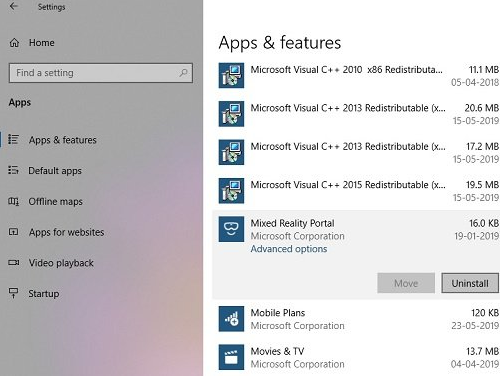
- First, add Mixed Reality to Settings.
- Open Settings and then go to Mixed Reality.
- On the left, choose Uninstall.
- On the right, tap on the Uninstall button.
Windows 10 might ask you to restart the computer in order to finish removing the Mixed Reality Portal app. Save your opened documents and other important data and then proceed to uninstall it.
Uninstall Mixed Reality Portal from the Start Menu
The simplest way to uninstall applications is with a right-click. There are two ways, one which is new with recent feature updates of Windows.
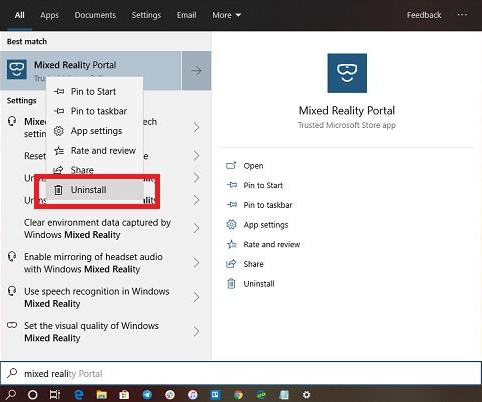
- Tap on the Start button, and type Mixed Reality Portal
- When the Mixed Reality Portal appears in the list, then right-click on it
- Tap on the Uninstall option.
There is another uninstall option on the right side of the listing that also reveals some instant action for the app.
Use PowerShell command to delete the Mixed Reality Portal
If you are a power user, then this method works like a charm.
Open PowerShell with admin privileges, and then execute the Remove App package command for the Mixed Reality Portal:
Get-AppxPackage Microsoft.MixedReality.Portal | Remove-AppxPackage
When the execution is complete, the Mixed Reality Portal will be uninstalled.
Use a third-party freeware
You can also use CCleaner, 10AppsManager, or AppBuster to uninstall unwanted apps such as the Mixed Reality Portal in Windows 10.
So as you can see, it is easy to uninstall the Mixed Reality Portal using any of these methods. Also, use PowerShell with precaution, and use the specific command. The settings menu is useful when you need to uninstall multiple apps, else the right click on the Start menu method works great in that way.
Conclusion
Alright, That was all Folks! I hope you guys like uninstall mixed reality portal article and also find it helpful to you. Give us your feedback on it. Also if you guys have further queries related to this article. Then let us know in the comments section below. We will get back to you shortly.
Have a Great Day!






