Well, it’s no doubt that Windows 10 is right now the most used desktop operating system. Although Windows 10 is right now powering 60% of the desktop computers or laptops, it is not actually without its downside. If we compare it to other desktop operating systems, Windows 10 is less optimized actually. In this article, we are going to talk about How to Turn Off Files Thumbnails in Windows 10. Let’s begin!
If your computer has less RAM, then you might face issues such as system crashes, frequent lags, etc. Also, removable or networked drives can be most of the time frustratingly slow to browse. Windows 10 users who are using hard drives and also have less RAM mostly have to wait for each new file thumbnail to load in the File Explorer as well.
Although it is best to disable thumbnails completely. Turning off the thumbnails will speed up the file browsing in the File Explorer.
Even in our age of speedy PCs, many folks use removable or networked drives that can be frustratingly slow to browse as well. especially if we have to wait for each new file thumbnail in order to load in File Explorer. Luckily, it is really easy to speed up file browsing through turning off thumbnails completely. Let’s see how you can do that
Turn off Files Thumbnails in Windows 10 Completely
Well, in this article, we have decided to share a working method to turn off File thumbnails on Windows 10 operating system.
First, you need to open the “Start” menu and then type “File Explorer Options”. Tap the first result.
(Or, you can also open a File Explorer window and choose View > Options in the menu bar.)
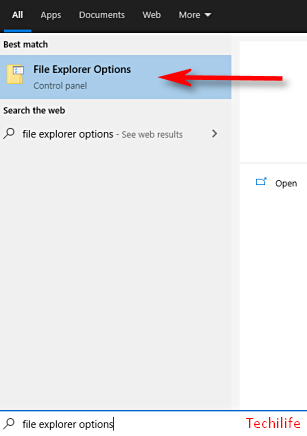
In the File Explorer Options window that appears, you need to click the “View” tab. In the “Advanced Settings” area. Tap the checkbox beside “Always show icons, never thumbnails.” Then, press “OK.”
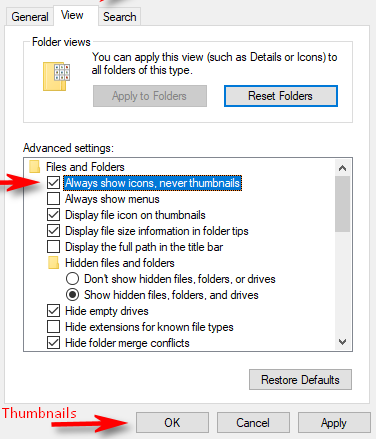
If you’d like, open up a folder that is full of documents or pictures to test the new setting. Then you should only see standard icons for each and every file rather than thumbnails. That will very likely speed up your future file browsing experience as well.
Conclusion
Alright, That was all Folks! I hope you guys like this Turn Off Files Thumbnails article and also find it helpful to you. Give us your feedback on it. Also if you guys have further queries and issues related to this article. Then let us know in the comments section below. We will get back to you shortly.
Have a Great Day!
Also See: How to Increase Windows 10 Microphone Quality and Volume






