Having switched from an iPhone to an Android phone, you probably want to transfer WhatsApp from iPhone to Android messages since it is the most crucial part of our professional and personal life, and we can’t even think of losing data.
Neither iOS nor Android offers any easy way to transfer data between the two operating systems, but solutions like MobileTrans are available to enable the transfer without compromising security.
In this article, we will provide a few methods that you can use to transfer WhatsApp messages from iPhone to Android.
Contents [hide]
Part 1: Once-Click Way – MobileTrans – WhatsApp Transfer
Transferring data from one device to another is easier than you might think. Whatsapp transfer by Mobile Trans is an all-in-one solution for transferring data between devices, such as phones and computers.
In short, this is an ideal choice to transfer WhatsApp chats from iPhone to Android.
The following steps will show you how to transfer WhatsApp from iOS to Android using MobileTrans:
Step 1: MobileTrans is available for download on your computer. Select the “WhatsApp Transfer” module in MobileTrans.
Step 2: Sync your devices with your computer. Afterward, click “WhatsApp Transfer” to let the app detect your device.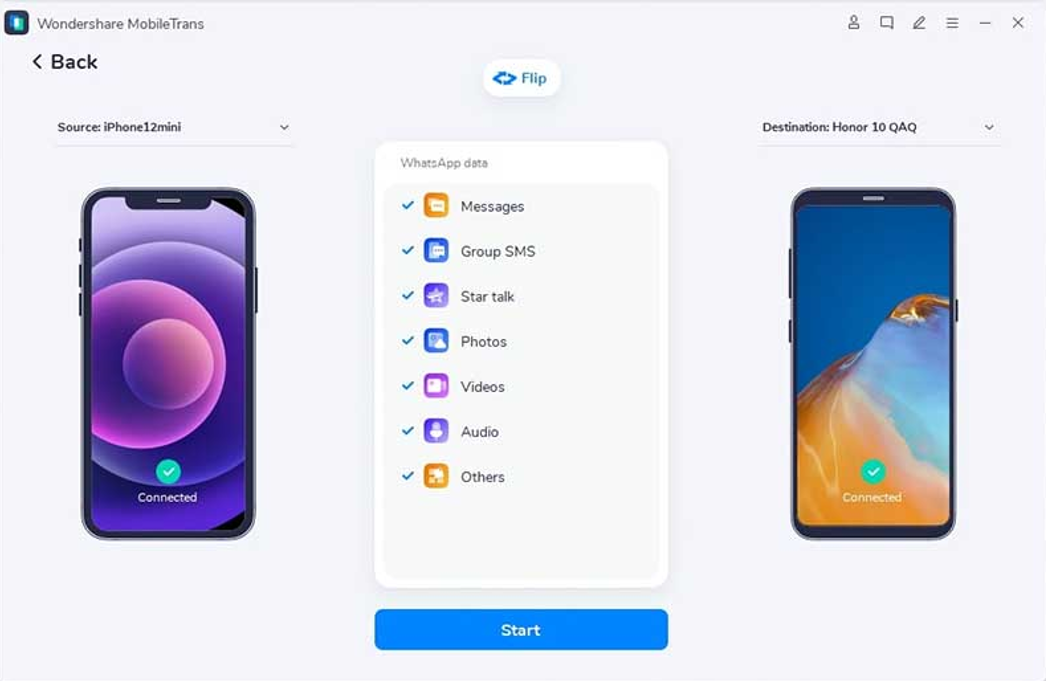
Step 3: To continue, click “Start”. Until the process is complete, keep the devices connected.
There you go! That was easy, wasn’t it?
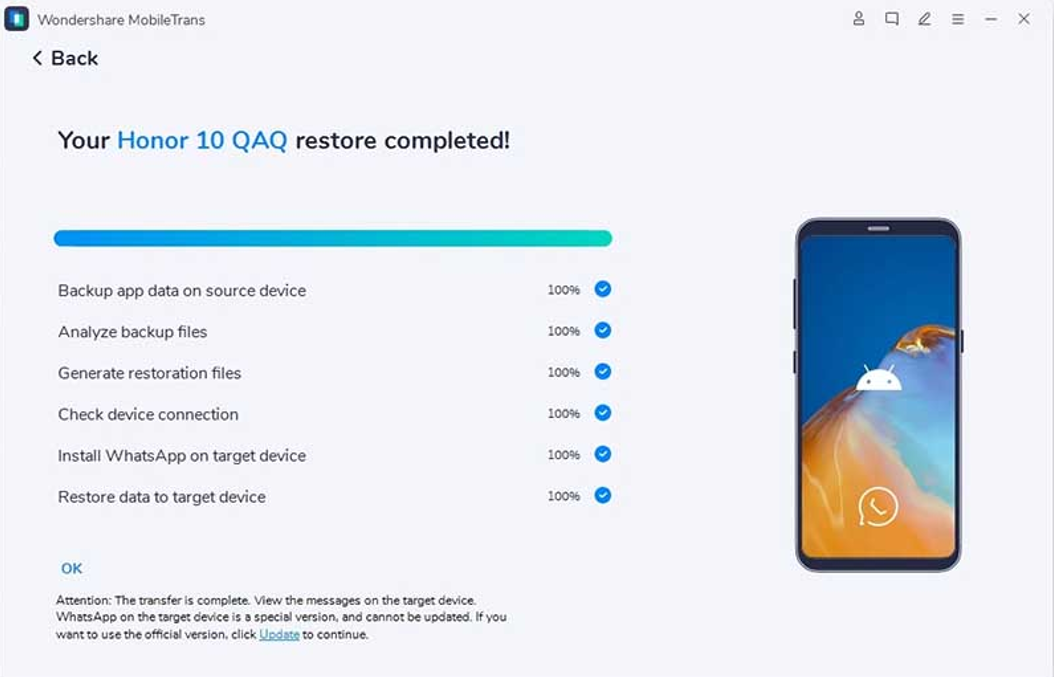 Mobile Trans is not just about backing up and restoring WhatsApp messages; it also helps you transfer your contacts, photos, and messages between phone devices.
Mobile Trans is not just about backing up and restoring WhatsApp messages; it also helps you transfer your contacts, photos, and messages between phone devices.
Part 2: Mobile Way: Use MobileTrans App
Many people have the misconception that they cannot do WhatsApp transfer of messages from iPhone to Android without a PC, but MobileTrans App has a solution to your problem, and believe me, you won’t have any trouble transferring the data.
MobileTrans app is not just an application for transferring WhatsApp chats from iPhone to Android, but this application also ensures that your data remains safe.
Step 1: Select a new or old device.
Step 2: Select one method of connecting your two phones.
Step 3: Upon successfully connecting, you can select which data to transfer.
Step 4: Afterward, you will see the “success” message.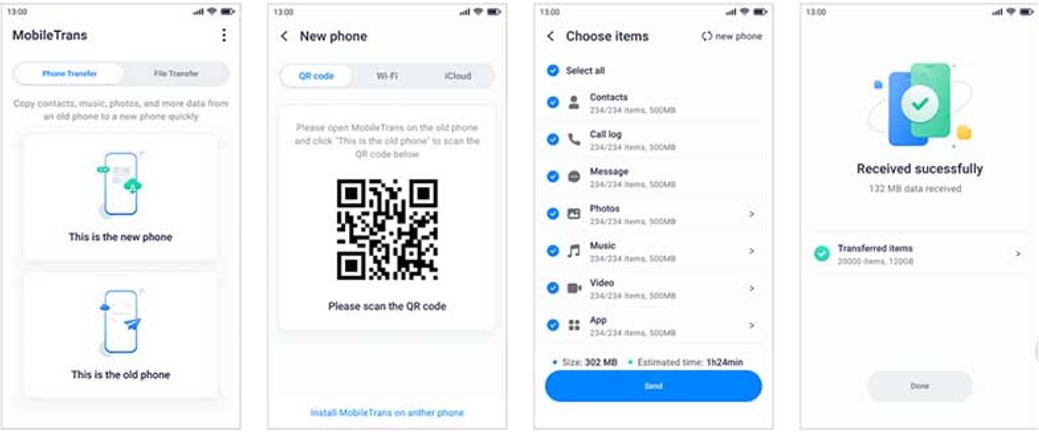
Using the instructions on the screen, you can transfer WhatsApp from Android to iPhone.
Part 3: Gmail Way: Email WhatsApp Chats
Following are the steps for transferring the WhatsApp chat history from iPhone to Android phone using email chat:
Step 1: You first need to open your WhatsApp account’s settings, click on “Chats “, then select “Export chat”.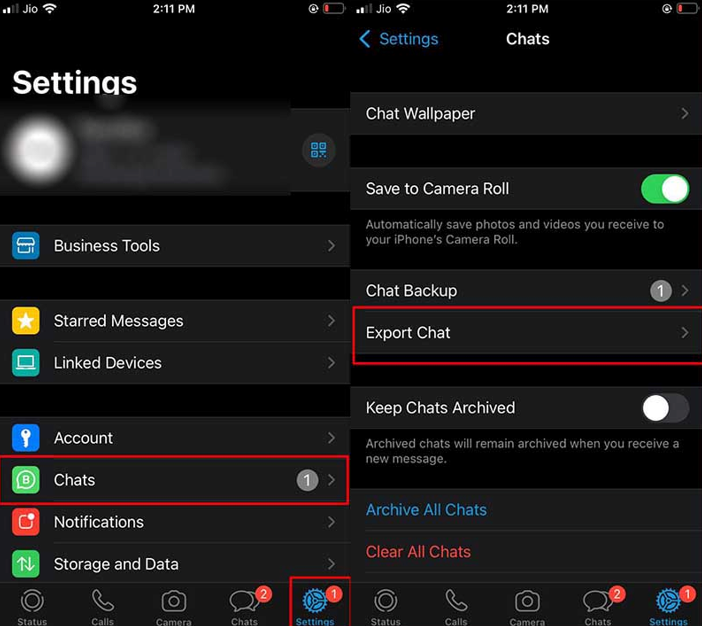
Step 2: Choose the WhatsApp history that you would like to transfer.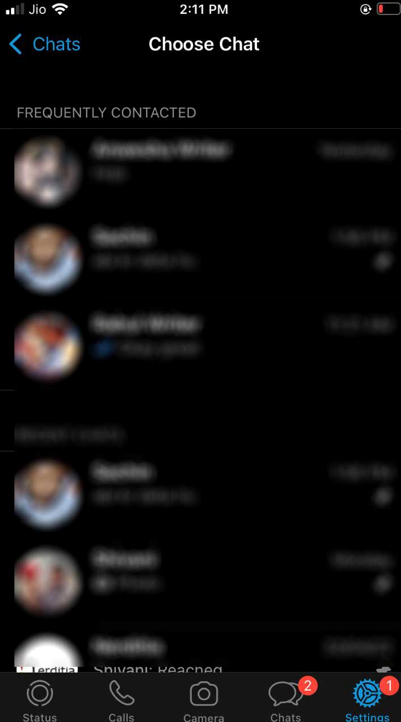
Step 3: A window will appear saying, “Attaching Media will produce a larger email message” Depending on what you need, you need to click “Without Media” or “Attach Media”.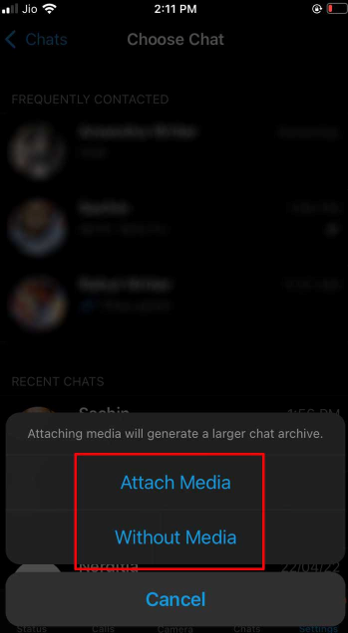
Step 4: Please enter your email address and click “Send”.
Step 5: Logging in to your new Android device email account will enable you to access your old WhatsApp chats. Unfortunately, WhatsApp data cannot be synchronized with the WhatsApp application on an Android device.
With WhatsApp’s email chat feature, users can create a copy of their WhatsApp chats from their iPhone or Android device to their email account. The email chat feature is more flexible than WhatsApp’s backup feature.
Users can store just selected chats, and they can print out their history of all chats to share with others.
More from us: Learn How to Repair Corrupted MP4 Video Without Downloading Any Tool
Conclusion
Using any of the methods provided above will allow you to transfer WhatsApp data from iPhone to Android. It is your first step now to select the method most suitable for your circumstances and needs, and then try it out.






