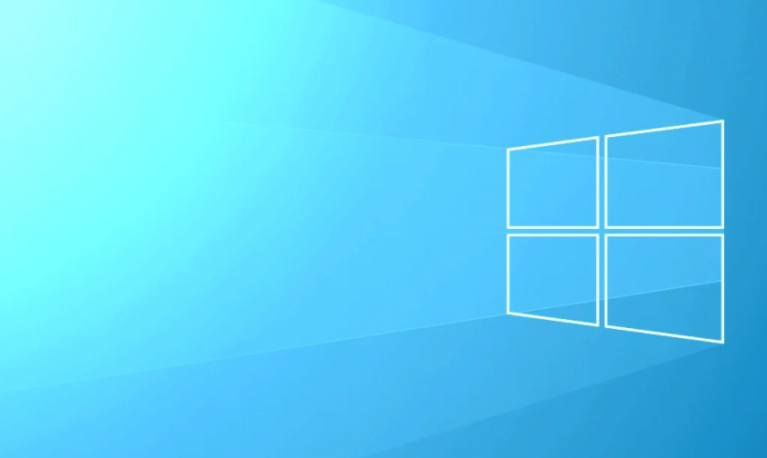If you are wondering how to solve your Samsung Galaxy S10 GPS problem, you are in the right place. Keep reading, since we are going to share a quick and easy to follow guide. It does not matter if you have problems with the GPS that is not tracking the location accurately or the signal does not work properly, the solutions listed below will get things moving.
Contents [hide]
How to solve Samsung Galaxy S10 GPS problem
Lever GPS
Turn off the GPS, wait a few seconds and then turn it on again. It is the easiest way to update the GPS and solve the problems. First, open the Settings of your Samsung Galaxy S10, scroll down to find Biometrics and security and touch it. Select Location to turn off the GPS.
Toggle Airplane mode
As in the first method, the GPS switching will not only update the GPS service, but also the Wi-Fi connection of your phone. You can easily activate Airplane mode by sliding your finger from the top of the screen to open the notifications panel. Find the Airplane icon and touch it. Wait a few seconds before switching it off again.

Disable power saving mode
The power saving mode is a useful feature that can help extend the life of your phone’s battery. The consequences: some services and applications may not work optimally, such as mail retrieval, WiFi, background updates, GPS, etc. Check if your Galaxy S10 is using the energy saving mode or not. Go to Settings, choose Battery and look for Energy Savings. Disable the function if it is enabled.
Also Read: Install TWRP on Galaxy S10, Galaxy S10+ and Galaxy S10e
Restart your phone
The device restart will not only update the GPS and Wi-Fi but also update all software programs. When your Galaxy S10 shuts down, all services, applications and features will stop running and will reload once you turn on your phone. This method can be a solution for your Samsung Galaxy S10 GPS problems. To restart the Samsung Galaxy S10, press and hold Bixby, Volume Down, and the Power button simultaneously for a few seconds of 10 or until the screen turns black. Leave it for a few seconds and press and hold the Power button to turn it on again.
Activate high precision mode
Try to improve the GPS accuracy of your phone by activating High Precision mode. You can find this option by going to Settings> Locations> Location method. Here, find the high precision mode and turn it on.
Clear the cache in applications
When you use the applications, the data, images and other files are stored in the “cache” application. In some cases, clearing the application cache can solve problems related to bad application behaviour, including GPS problems.
- Go to Settings, look for the Applications option and touch the desired application. For example, Google Maps.
- On the application page, you will see the three points at the top right of the screen, touch it.
- Select Show system applications from the drop-down menu.
- Press CLEAR CACHÉ.
- Touch DELETE DATA, then touch DELETE.
Update the applications
If you experience problems with GPS in a particular application, check if you have an update. Open Play Store> Menu> My apps. Here, find and select the desired application, then touch Update. Once the update process is complete, check if the GPS problems continue to appear in that application.
Software update
The software update can solve many problems, including those related to GPS. In addition, it can bring security improvements and bug fixes. Here is what you need to do. Open Settings> About the device> Software update> Download and install.

Factory data reset
This method will erase all personal data, applications and everything you have downloaded on your Samsung Galaxy S10. Before making the factory data reset, be sure to make a backup copy of your phone’s data.
- Go to Settings
- Select General Management
- Touch reset
- Select reset factory data
- Touch Reset, then Delete all to confirm