You can easily use or set up Hulu parental controls to limit the content types your kids can see. After creating a Hulu kids profile, you can limit the access to R-rated content.
Contents [hide]
Working Of Hulu Parental Controls:
Hulu enables you to create separate profiles for every person who watches your account. After setting up a profile, you’ll have the choice to make it a kid’s profile. However, it is limited to family-friendly dramas and movies. Shows rated R or TV-MA can’t display up in a Hulu kids profile.
Tips: A standard plan enables up to two users to watch together. But you can also extend your Hulu screen limit after upgrading your account.
How to Use or Set Up a Hulu Kids Profile on the Web
If you want to create a profile that is limited to kid-friendly content:
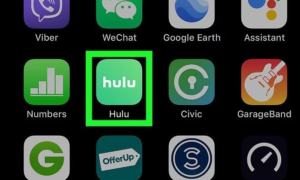
Step 1:
Head over to Hulu.com and log in to your account.
Step 2:
Choose your name located in the top-right corner, then pick Manage Profiles.
Step 3:
Choose Add Profile.
Step 4:
Then input a name for the profile, then choose the toggle switch under the Kids and then set it to the On position.
Step 5:
Tap Create Profile.
Step 6:
Another time whenever you log in to Hulu. A prompt appears asking you who is watching. When you choose a kid’s profile, Hulu will not suggest adult content, nor will adult content show up in search.
Tip: After watching on the web, you can just between profiles after hovering your cursor over the profile name located in the top-right corner of the browser window.
How to Use Hulu Kids Profile On Android Device

You can also make a kid’s profile after using the Hulu mobile app for Android or iOS.
Step 1:
Head over to the Hulu app and click Account.
Step 2:
Click your profile name.
Step 3:
Click New Profile.
Step 4:
Then type a name for the profile, then click the toggle switch rather than Kids and set it to the On position.
Step 5:
Click Create Profile.
Update a Hulu Kids Profile
You can also update or lift the content limitations on a profile at any time.

Step 1:
Head over to your Hulu account management page and choose the pencil icon next to the profile.
Step 2:
Choose the toggle switch at the bottom of Kids and set it to the Off position.
Step 3:
Then enter a date of birth or choose Save Changes.
Restriction of Hulu Parental Controls
Hulu’s parental controls are not as costly as parental controls for Netflix. But, it’s impossible to block particular shows or movies or reduce access to PG or TV-Y content only. So that your kids will watch PG-13 and TV-14 rated content. After setting up parental controls for your streaming device, then you can block kids from accessing Hulu simultaneously.
Also, there’s no other way to password-protect Hulu profiles. Well, it means kids can view all content by just switching to your profile. You can also view what’s been recently watched on your profile. So that you’ll be able to tell if your kids have been using it. You can’t limit access to adult content on all profiles.
Conclusion:
Here’s all about “Hulu Parental Controls”. Whatever the given methods you used, you can easily set up Hulu Parental Controls. If you want to share any other thing regarding the article then let us know below. For further queries and questions let us know in the comment section below!
Also Read:






