Contents [hide]
Flush DNS Cache:
DNS cache corrupted? Facing DNS issues or problems? Then maybe you need to flush DNS cache from windows. If your computer is finding it difficult to reach a certain website or server. Then the problem may be due to a corrupt local DNS cache. Most of the times bad results are cached, maybe due to DNS Cache Poisoning and spoofing. Therefore, it needs to be cleared from the cache to allow your Windows computer to communicate with the host correctly.
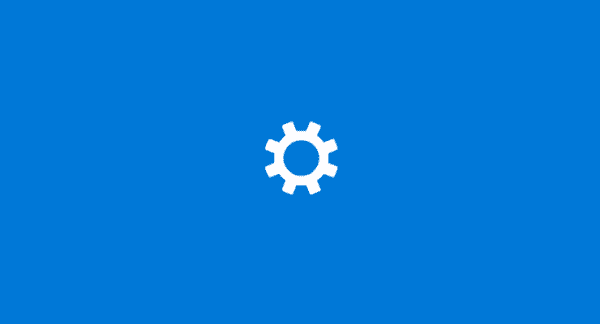
Typically, there are three types of caches in Windows which you can flush easily:
- Memory Cache
- DNS Cache
- Thumbnails Cache
Clearing the Memory Cache can free up some system memory while clearing the Thumbnail Cache can free up space in your hard disk. Clearing and flush the DNS Cache can fix your internet connection problem. If you flush the DNS resolver cache. It can help resolve DNS related problems in Microsoft Windows 10. Issues would include web site not found errors. Or not being able to view certain web pages that have changed.
1. Windows Command:
We can use this process to reset the DNS resolver cache. following steps:
- Select the “Start” button, then type “cmd“.
- Right-click “Command Prompt“, then choose “Run as Administrator“.
- Then type ipconfig/flushdnsthen press “Enter“. (be sure there is a space before the slash).
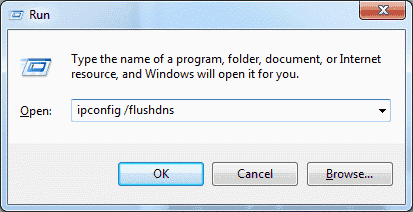
The DNS Resolver Cache will clear when the command box appears on your screen for a split second.
Flush DNS Resolver Cache:
Whenever you visit a website using its domain name (i.e. microsoft.com). Then your browser will directly get to a DNS server where it learns the IP address of that website. It will then directly take you to that website. A record of the IP address that domain name points to is created within Windows. So that if you visit that same website again, the information will access quickly. These records that get created and (flush) make up the DNS Resolver Cache.
2. Windows PowerShell:
- lect the “Start” button, then type “Powershell“.
- Select “Windows PowerShell“.
- Type the following command, then press “Enter“:
- clear-DnsClientCache






