Like other modern web browsers, Chrome also lets you instantly reopen tabs and windows you have recently closed. Google actually moved this option a bit in Chrome 78, but it is still easy to find if you know where to look. In this article, we are going to talk about How to Reopen Closed Tab in Google Chrome. Let’s begin!
In a recent Google Chrome stable update last year, Google decided to move this major functionality. It used to be that you can just right-click anywhere in the tab-pane at the top of the Chrome browser. Even on a currently open tab — and you can select to “Reopen Closed Tab”.
Now, though, Google has made it so that the menu options when right-tapping a tab only have to do with that tab. You must right-click the tab-pane itself in order to reopen a tab. CMD-Shift-T and CTRL-Shift-T also work, just as they always have.
Contents [hide]
Reopen Closed Tab Option in Chrome
In order to open a tab that is close in Chrome, right-tap on an empty space in the tab bar and then choose “Reopen Closed Tab.” If you recently closed a window rather than a tab, then you will see a “Reopen Closed Window” option here instead.
This will then open the most recently closed tab. Repeat this process to reopen tabs in the order they were close, going back via your history. On a Mac with a single mouse button, you gotta hold down the Ctrl key and click rather than right-clicking.
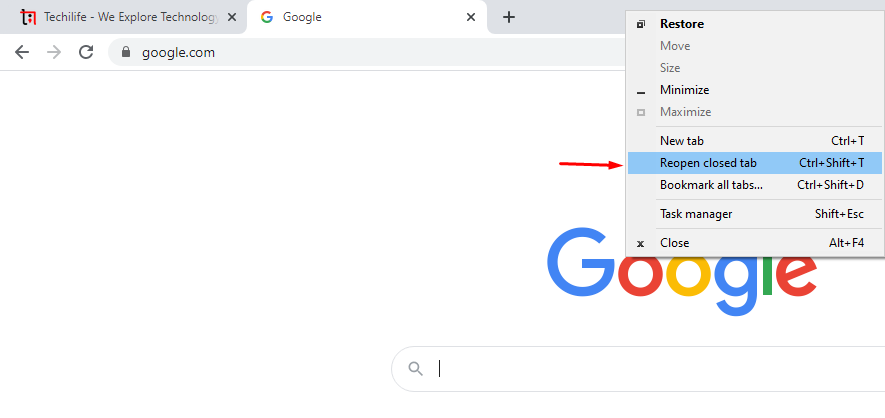
Previously, you could simply right-click a tab on Chrome’s tab bar and then choose “Reopen Closed Tab.” That option no longer shows in the tab right-click context menu. You have to right-click on an empty space in order to find it.
Reopen Closed Tabs With a Keyboard Shortcut
You can also tap Ctrl+Shift+T to reopen a tab with a keyboard shortcut as well. If you recently closed a window, then this will reopen the closed window instead.
This keyboard shortcut acts just the same as tapping “Reopen Closed Tab”. Click the shortcut repeatedly in order to open tabs again in the order they were closed.
How to Reopen a particular Closed Tab
Chrome also offers a menu that lists all the recently closed windows and also tabs it’s keeping track of. In order to access it, then tap Chrome’s menu and point to History. Under Recently Closed, you guys will see a list of recently closed windows and tabs. Tap one to reopen it.
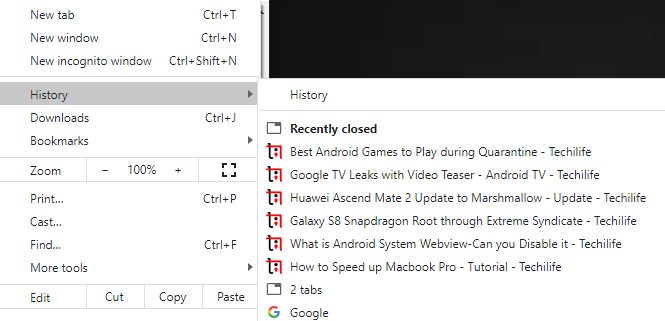
If you closed the window or tab a while ago, then you guys will have to tap on the “History” option here. And dig through your browsing history in order to find it.
Conclusion
Alright, That was all Folks! I hope you guys like this reopen closed tab article and also find it helpful to you. Give us your feedback on it. Also if you guys have further queries and issues related to this article. Then let us know in the comments section below. We will get back to you shortly.
Have a Great Day!
Also See: Google Chrome Flags You should Use For Fast Browsing






