Download Chrome Extensions Mobile: Chrome Extension for Android is the most proffered request by many tech fans bringing in the popular Add-on Support over mobile. However, you can get the Extension support for Kiwi Browser and Yandex. Google Chrome is the most popular browser also the Chrome Web Store is one of the most popular browser extensions and utility stores. You’ll find Chrome Extension usage on a big scale when it comes to the Desktop browsers. But Google doesn’t have any auxiliary support for Chrome Web Store for its Android Browser. And there looks no plan from Google to roll out any support in the future.
Today I will explain to you an easy method to install Chrome Extensions on Android Browser without any root or tweak. However, with the help of a different browser that accepts add-on installation from Chrome Store. The browser can’t support all the Chrome extensions that are quite obvious due to different natures of Desktop and Android phone web.
You can also use Two Browsers to Run Chrome Extension on Android with Stability;
- Kiwi Browser (Recommended)
- Yandex Browser
So, below are the steps by which you can download Chrome Web Extensions on your Android and enjoy the web experience.
Contents [hide]
- 1 Install Chrome Extension on Android Browser
- 2 Install Chrome Extensions Using Kiwi Browser
- 3 Conclusion:
Install Chrome Extension on Android Browser
Follow the simple steps carefully to download and install Chrome Extensions on Android Browser.

Step 1:
Firstly, download and Install the Yandex Browser from the Google Play Store
Step 2:
Then open chrome.google.com/webstore in the URL box.
Step 3:
Find for any Chrome Extension of your wish and press the button “Add to Chrome”.
Step 4:
The Browser will install the extension and then Add it to your Yandex Browser.
You can also check for the extensions under the settings of the browser.
Install Chrome Extensions Using Kiwi Browser
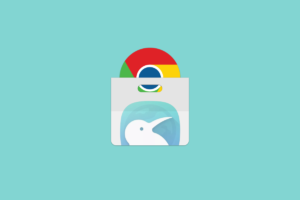
The App has an interface similar to the Chrome Browser having inbuilt Ad Blocking and Night Mode. Special thanks to Google’s Open Source Chromium project. It launches the source code of Chrome for the developers to play around. Many developers use this code and develop Search Crawler. Also, one such Crawler is Kiwi. The Kiwi is an amazing Chrome-Based Browser that runs on Google’s Blink Engine and Webkit. Also, you can expect the same speed and page loads. It also supports Chrome Web Extensions.
Follow the Steps to Install Chrome Extensions in Kiwi Chrome Browser for Android.
Step 1:
Firstly, download the Kiwi Browser from the Google Play Store.
Step 2:
Then open Kiwi Browser and input chrome://extensions in the address bar.
Step 3:
Active developer mode.
Step 4:
Also, visit chrome.google.com/webstore in Desktop Mode.
Step 5:
Look for your required extension and install.
All Done!
Demo Example for Kiwi Chrome Extension Using Ghostery
Step 1:
Firstly, open Chrome Web Store on Kiwi Browser.
Step 2:
Look for Ghostery
Step 3:
Add Ghostery, the Plugin will be added, you may view some error message just avoid it.
Step 4:
When the extension is added a New Tab with extension details will open.
Step 5:
However, the Extension is also added to your Kiwi Browser and Ghostery will do its job.
According to the developer Extensions like Stylus, YouTube Dark Theme, Bypass Paywall, and also uBlock are working. You may also install scripts from TamperMonkey/ViolentMonkey. However, it is the 2nd chromium-browser that supports Extensions for Android after Yandex.
What if Browser Doesn’t Support any Extension?
Some extensions having limitations due to smartphone web limits. However, If the browser can’t support extension then I suggest you download any other extension of the same nature.
The Yandex Browser has its plugin add-on store. But in case the Chrome Web Store extension doesn’t support the Browser. The latest Kiwi Browser is a Complete Chromium Browser for Android that supports more Extension which has mobile compatibility.
Chrome Extensions are the potential source of utility. It is available for users that can make the work pretty much easy. Also, the chrome extensions can be installed on the Mozilla Firefox and the steps are discussed below.
Why Kiwi Chrome Browser?
Kiwi browser runs on Google’s Blink Engine and Webkit. However, you can expect the same speed and page loads. Besides speeds, the Browser also has an interface similar to the Chrome Browser with inbuilt Ad Blocking and Night Mode. Also, with Chrome Extensions Support for Android is becomes a complete Chrome Browser.
These are the Chrome Extensions that supports Kiwi and Yandex Browser — web.chrome.com/feature/android
Features of Kiwi Chrome Browser
- Built on Google Chromium Code
- Chrome Extension Support
- Has core features and interface as Chrome Browser
- Inbuilt Ad Blocking and Night Mode.
- Data Saver and much more
Why is Yandex Browser?
Yandex Browser is the most popular web browsers on Android over 50 Million downloads. However, it is a freeware web browser developed by the Russian web search corporation. However, Yandex uses Google’s Blink web browser engine and it is based on the Chromium open-source project.
The browser checks WebPage privacy with the Yandex security system and checks the required downloaded files with Kaspersky anti-virus. The browser also uses Opera Software’s Turbo technology to speed web browsing on slow connections.
There is also a turbo mode in case of slow internet speed, inbuilt invasive AdBlocker, web extension support and much more. The Web Tool has its store in case if you like to install any plugin on your Android Browser.
Adding Chrome Extensions on Firefox Browser
Otherwise, you can also install Chrome Extension on the Mozilla browser using a Firefox Addon.
Step 1:
Firstly, download Mozilla Firefox or Firefox Nightly Browser from Play Store.
Step 2:
Here first request the Desktop View.
Step 3:
Now under Tools, tap the option “Browse for All Add-ons”. The latest Firefox Addon Tab will open.
Step 4:
Search for Chrome Store Foxified and allow the plugin.
Step 5:
Now move to the Chrome Web Store and search for your favorite extensions.
Step 6:
You will view a message Add to Firefox. Simply install the Chrome extension on Firefox Browser for Android.
All done!
Using Mozilla to install Chrome Plugins may be difficult due to some incompatibilities and speed issues. It is, therefore, better to go with Yandex Browser for its easy and convenient installation. However, the Firefox browser also supports more Chrome extension on Android. Therefore I suggest you to try both the Browsers to test which one works well.
Some Essential Plugin Extensions
- Data Saver — The extensions help to save internet bandwidth.
- Adblocker — Most popular types of extensions to block Ads.
- Password Manager — Manage the Password and save the password info for various websites.
- VPN — Virtual Private Network can be used to deceive the location of your device.
Conclusion:
Here’s all about “Download Chrome Extensions”. With Yandex Browser, you can install and download the Google Chrome Extension on your Android phone and then enjoy the web to the fullest. The Chrome Web Store Extensions can also be downloaded on Yandex and make the web experience more productive.
I hope this article is helpful. Let us know your thoughts and suggestions in the comments section below!
Also Read:






