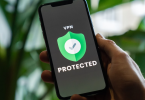1Channel Kodi is one of the older and best Kodi addons. It is a Video addon that was created by TV addons.ag. But unfortunately, TV addons.ag has shut down before a few months because of Legal Issues. Recently 1Channel Kodi has been coming up on several reports such as Superrepo and Smash Repo. In this article, we are going to see How to Download and Install a 1Channel addon using simple steps. It is one of the Long term working Kodi addon and also a stable Kodi addon as compare to other Kodi addons. The Latest Version of 1Channel Kodi is 2.5.78.

It only allows you to watch your favorite section feature where you can store your most-watched and preferred content for quick access. However, before you can install 1channel for Kodi, you’ll need to enable the unknown sources option. This option is necessary if you plan to download any third-party add-ons for Kodi.
Contents [hide]
Note:
Here are a few facts about the potential dangers of streaming online while unprotected:
- Your ISP has a direct window into everything you view and stream on the web
- Your ISP is now LEGALLY allowed to sell that information about what you view
- Most ISPs don’t want to deal with lawsuits directly, so oftentimes they will pass along your viewing information to protect themselves, further compromising your privacy.
The only way to protect your viewing and identity in the 3 above scenarios is by using a VPN. By streaming content directly through your ISP. You potentially expose everything you view on the internet to both them. As well as those who are interested they might be protecting. A VPN protects that.
- Express VPN is our choice for that. They are extremely fast and their security is top-notch. Also, you can get 3 months free for a limited time.
Steps to Enable Unknown Sources:
- Open and run Kodi on your local device.
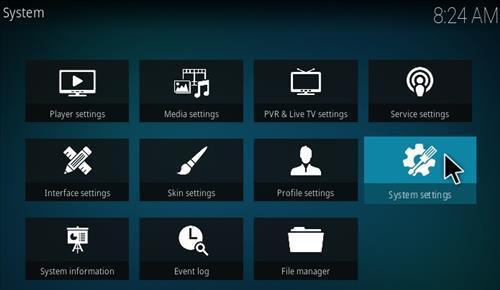
- From the main screen, over to the right, click or tap the gear icon (SETTINGS).
- Choose System Settings and then select Add-ons.
- Toggle the slider on the far right that pertains to the Unknown sources option. To know if it has been enabled you should see the toggle change color.
- Accept the warning message by clicking Yes.
1Channel for Kodi Krypton 17:
- Open and run Kodi on your local device.
- From the main screen, over to the right, click or tap the gear icon (SETTINGS)
- Then select File Manager.
- Double click on Add Source and choose <None>. Download Kodi.zip. Name the file “kodil”.
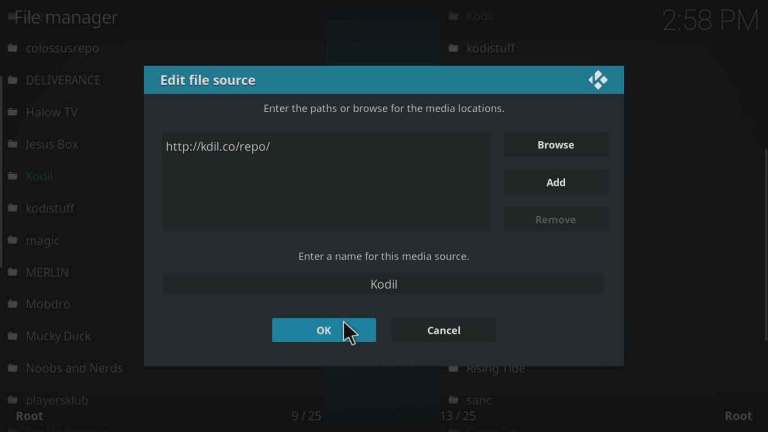
- Then hit the ESC key to backtrack to the Home screen and choose Add-ons from the left side menu. Click the open box icon at the top left and choose to “install from zip file”.
- Search for and click on the Kodil source you named earlier. Inside choose Kodil.zip. Wait for the add-on to enable.
- Once enabled, click on Install from repository, then Kodil Repository, followed by Video Add-ons. You should see 1Channel. Select it and then hit Install.
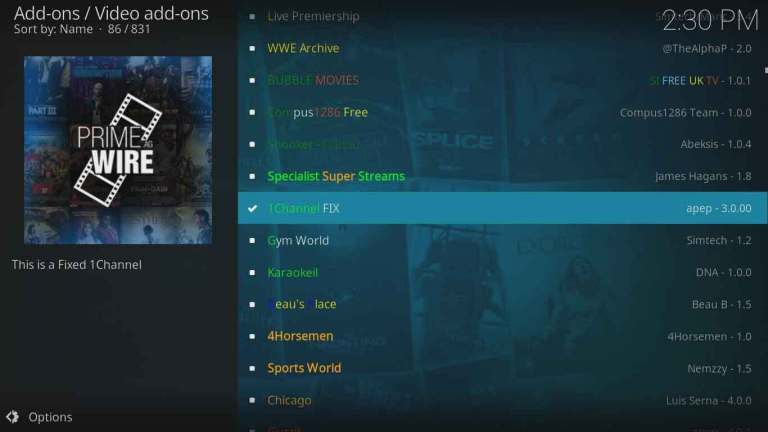
- Inside your Add-ons tab, head to Video Add-ons and you should see 1Channel for use.
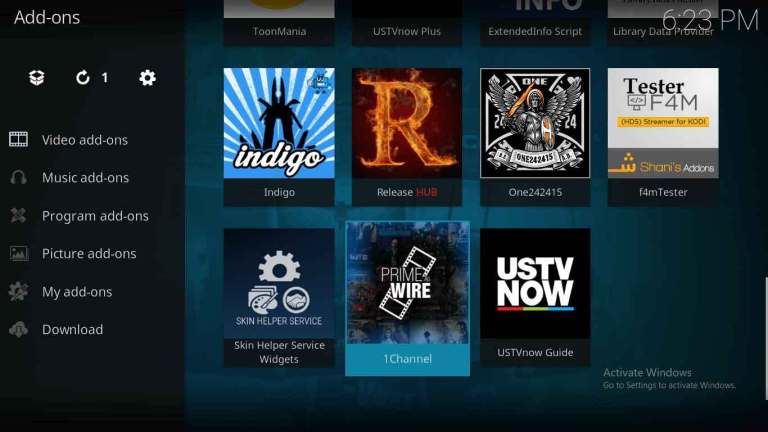
Alternate 1Channel Download:
This is a quick way to download and install 1Channel on Kodi. Head to this repository http://kdil.co/repo/kodil.zip and follow along:
- When you click on the link you’ll be prompted for permission to download on to your device. Accept by saving.
- Open and run Kodi and click the Add-ons tab. Click the Package Installer icon (the open box in the top left) and choose Install from the Zip file. Look for the downloaded file and click OK.
- Then Install from the Repository and click on Kodil Repository. You’ll then select Video Add-ons and from there click on 1Channel.
- Just simply choose Install and you’re good to go!
Geo-Block and VPN:
Maybe You experience an inability to access some links to movies or shows when using 1Channel (or any other Kodi third-party add-on). The links may appear as broken but are actually region locked by the uploader. It’s possible the owner of the link is living in a country that doesn’t allow access. So what you can and should do about it?
Just use a VPN that we have mentioned above already. It will also allow you to circumvent geo-blocking and grant access to the media content no matter your location. VPNs can also hide your IP address from government agencies and even your own ISP to prevent your internet activity from the track.
In this article, you get the complete information about how to install 1Channel on Kodi. We hope you like this tutorial. If you face any problem in following the above methods then kindly let us know in the comment section below and we will revert with a solution soon. Have a Great Day Friends.
Also See: How to change the Discord colored text?