Ever since Apple’s WWDC 2021 conference concluded, tech enthusiasts have been buzzing with anticipation for the new iOS 15 beta. For those with an Apple Developer Account, getting hands-on with the iOS 15 beta is as easy as pie. However, not everyone has a Developer Account, and if you’re one of those individuals, you might be wondering, “Can I still get the iOS 15 beta?” The answer is a resounding ‘Yes!’ This guide will show you a workaround that lets you download and install iOS 15 or iPadOS 15 beta without a developer account. So, buckle up, as we navigate through the thrilling world of iOS, and shed light on how to explore its latest version, even without the exclusive Developer Account.
Understanding the process might seem daunting at first, but fear not. The steps outlined in this guide are simple, actionable, and designed to be user-friendly. Regardless of whether you’re an iOS veteran or a first-time user, this guide aims to empower you to take full advantage of iOS 15 beta’s exciting features. Now, without further ado, let’s get started!

Contents [hide]
Understand the Workaround: How Does It Work?
This process involves downloading the iOS 15 beta software profile from a third-party source. Keep in mind, that there is always a risk associated with installing beta software profiles from unofficial sources. Therefore, it’s advised that you move forward with this process understanding these risks.
There are websites that offer the latest iOS beta software to users. Many users have successfully downloaded the iOS beta from these sites in the past without facing significant issues. However, to better handle any random issues that might crop up, consider downloading the beta profile onto a secondary device. This way, your primary device remains unaffected, even if problems arise. And, to add an extra layer of security, back up your entire data using iCloud or iTunes.
Step-by-Step Process: Getting the Beta Software Profile
- Launch the Safari browser on your iPhone or iPad: Navigate to the site that offers the iOS 15/ iPadOS 15 beta profile. Find the beta profile and tap on the “Install profile” button.
- Allow the configuration profile: A pop-up will appear on your screen reading, “This website is trying to download a configuration profile. Do you want to allow this?” Tap on “Allow.”
- Confirmation of downloaded profile: You’ll receive a confirmation message stating that the profile has been downloaded. Tap the “Close” button in the pop-up.

Moving Forward: Install iOS 15/ iPadOS 15 Beta Software Profile
After successfully downloading the iOS 15 beta’s software profile, without requiring a developer account, it’s time to install it. Follow these steps:
- Open the “Settings” app on your iPhone or iPad: Locate the “Profile Downloaded” option and tap on it.
- Initiate installation: Tap on “Install” and enter your device passcode. Follow the on-screen instructions and tap on “Install” twice.
- Restart your device: Restart your iOS device for the changes to take effect.
Final Steps: Install iOS 15/ iPadOS 15 Beta on iPhone or iPad
Once the beta profile is installed, you can download the iOS 15 developer beta on your device just like any other software update. Here’s how:
- Accessing Settings
Start by opening the Settings app on your iPhone or iPad. This app usually appears as a gear icon and is commonly located on your home screen or within your App Library.
- Navigating to the General Section
Next, look for the option labeled “General.” It should be located within the main menu of your Settings app. Tap on “General” to proceed to the next step.
- Seeking Software Update
Under the General section, you will find an option labeled “Software Update.” This is where any available software updates for your device will appear. Tap on this option to proceed.
- Downloading and Installing
Lastly, you will see an option labeled “Download and Install.” By tapping this, you’ll start the process of downloading and installing the iOS 15/ iPadOS 15 beta. You’ll need to be connected to Wi-Fi, and your device should have enough battery life (or be connected to a charger) to complete the update.
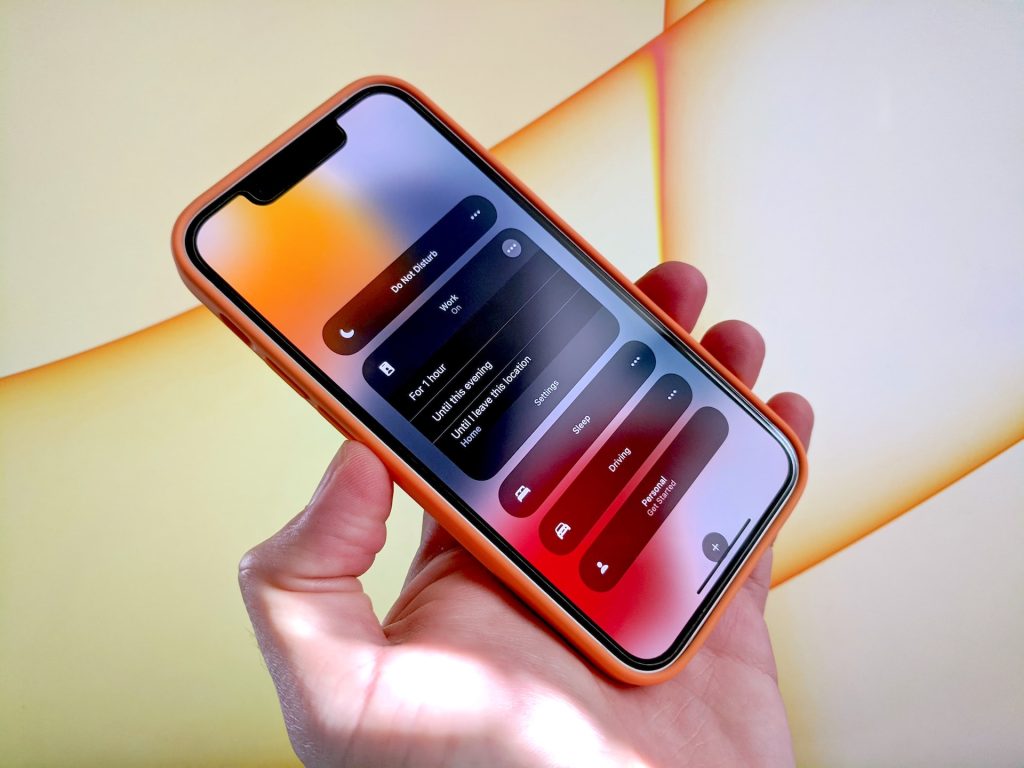
Explore our other articles:
- Unlocking Style: A Comprehensive Guide to Armor Trim in Minecraft 1.20
- The Art of Decluttering Your Digital Space: A Guide on How to Clean Up Your Gmail Inbox
- Timer Tab: Transforming Your Browser Into a Powerful Time Management Tool
Embarking on the iOS 15/ iPadOS 15 Adventure
Congratulations, you’ve successfully downloaded and installed the iOS 15 or iPadOS 15 beta on your iPhone or iPad without needing an Apple developer account. Now, remember to be cautious as you would be when installing any beta software profile from an unofficial source. Always back up your data before proceeding.
Now, the world of iOS 15 beta is yours to explore. Check out all the new features, play around with the interface, and make the most out of your device’s updated capabilities. If you stumble upon any exciting features in the beta, don’t forget to share your discoveries! We’ll also be exploring and sharing all the cool hacks and hidden features in iOS 15 soon. As we close this guide, we want you to remember that technology is about exploration and learning. The iOS 15 beta is an opportunity to do just that. So, step into this new iOS universe with curiosity and an explorer’s mindset, and you’ll be rewarded with knowledge and an enriching experience.






