Do you want to forget wifi network on Mac? Over time, your Mac will build up a huge number of networks that are connected to each other. Whether you like to do some general clean up or have a particular network you like to forget.
If you want to manually forget wireless networks, then move ahead and view how to adjust your Mac’s settings on how it handles discovering and connecting to the latest networks. Also, we look at how to set or use priority levels for networks. But before you move further take a look at the reasons behind forgetting network:
Contents [hide]
Reasons Behind Forgetting a Network
Well, many people search for how to forget the network on Mac, as automatically connecting to networks certainly creates many issues than convenience. Here are some examples:
- You’ve might use your neighbor’s internet during lunch. But your Mac keeps connecting to their network, even when you return back home.
- Another reason is that you automatically connect to the network in your building
- You probably want to know how to remove network on Mac when you have a tough time with your daily WiFi and want to reset it
- Or else you’ve accidentally connected to a wrong network or public WiFi, which is not good for private matters like online banking etc
- You want to clean up your long list of WiFi networks just to keep things clean
After deciding to forget the WiFi network on Mac, the whole process is quite simple and easy — just follow the instructions below:
How to forget wireless networks on Mac
Step 1:
Head over to System Preferences
Step 2:
Tap Network, then Advanced…
Step 3:
Choose a network from the list and then tap the “-” icon just below the list to forget/delete it.
Here is the image that helps you to understand it:
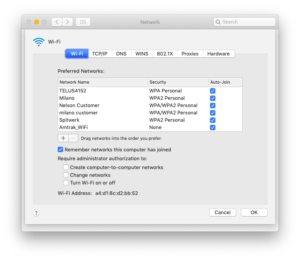
Before you move in to forget any WiFi networks, you have a choice to modify the settings for automatically joining a given WiFi network and to have your Mac ask to join the recent new available networks.
Choose a network you would like to forget and tap the “-” icon. You can also choose several networks by holding the command key while tapping and batch the process.
If for whatever reason you like to forget all networks, after hitting cmd + A works to choose all followed by tapping the – button.
If you want to assign network priority, simply drag the important one(s) to the top of the list.
Conclusion:
Here’s all about “Forget Wifi Network On Mac”. If you think that it is helpful then do let us know your suggestions in the comment section below. Have you found any other method that you think we can’t cover in this article? Comment us below!
Till then! Stay Safe ?
Also Read:






