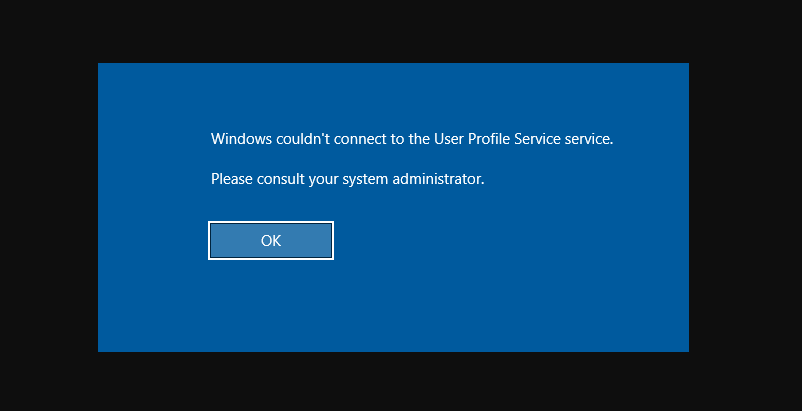
Users facing the error message “Windows Couldn’t Connect to ProvSvc Service” whenever they are trying to log in to their PCs at the login screen. However, the error message means that Windows can’t connect with the profile service that is responsible for logging you into the PC.
Well, the error is not common and it occurs mostly when your profile is either corrupt or due to some missing system files. There is no ‘quick’ method to fix this error and if the normal methods don’t work, we should either perform a system restore or a clean installation.
Contents
Causes Of Error:
As mentioned earlier, this error message occurs only when Windows couldn’t connect to the ProfSvc (profile service). As it restricts you from logging in. Here is some reason why it happens:
- System files: Maybe your System Files are corrupt or some module is missing. As it restricts the profile from loading.
- Corrupt profile: Profiles got corrupt all the time in Windows OS. Then there might be a chance that your profile got corrupt and due to this, you can’t log in.
Here in this method, we will try to get you back into your PC via the default administrator account. If it doesn’t work, we will recover your system to the earlier point.
How To Fix Windows Couldn’t Connect To ProvSvc Issue:

Follow the methods to fix Windows Couldn’t Connect to ProvSvc issue:
Fix 1: Turning On Built-In Administrator
Every Windows offers a built-in administrator which primarily turned off on the PC. It can handle issues like these. We will turn on the administrator account and try to make a new user profile for you. When you made the account, you can easily move the data over to the profile.
- Add a bootable device with Windows copy on your PC. Then tap on Repair your computer located at the bottom left side of your PC screen. If you don’t have any bootable CD drive on you, you can then head over to the Safe Mode using a command prompt rather than perform steps from there.
- When you successfully enter the recovery environment, tap on Troubleshoot > Advanced options > Command prompt.
- When you enter the command prompt, run the following command:
-
net user administrator /active:yes
-
- Restart your PC and then successfully log into the administrative account. Then create a new user profile and move all your existing files from the other profile via Windows Explorer. Feel free to remove the corrupt account once you are done moving data.
If you still face Windows Couldn’t Connect to ProvSvc issue then dive down below!
Fix 2: Perform a System Restore
If you can’t turn on the built-in administrator or you are facing issues while making a new account on your PC. Then you can move ahead and then perform a system restore. System restore rollbacks your Windows to the earlier point when some major event occurs (for instance Windows Update installed). The restoring mechanism creates backups automatically either periodically or in-time whenever you download or install any new update.
- Put a bootable media inside your system and then successfully boot from it.
- Now choose “Repair your computer” which will be present when you put the media and boot from it.
- Now tap on the options Troubleshoot > System Restore
- Then you will view different options to choose the restore point. Choose it where you think your PC was working well and then save changes.
If you still face Windows Couldn’t Connect to ProvSvc issue then dive down below!
Fix 3: Install Fresh Windows
If none of the solutions work above, you can move on and install or download a fresh Windows copy on your PC. We have already fed up with the possibilities of gaining access to the PC by making a new administrator account or through a restore point.
Conclusion:
So, these were some of the best solutions to fix Windows Couldn’t Connect to ProvSvc Service issue. I hope you successfully resolve the issue with the help of our content. If you have any query regarding this guide or any other solution to get rid of the threat then feel free and let us know below. If you know of any other alternative method to fix it then let us know below.
Also Read:






