Have you ever tried to fix Twitter Something Went Wrong, Try Again error? Ever since Twitter launched the newly redesigned UI design to the public, I’m facing a very irritating issue while using my Twitter account. I’m getting “Something went wrong” error message whenever I open my profile page, reading tweets, or checking notifications. Here’s a button “Try again” is also given below the error message but it can’t fix the issue. The same “Something went wrong” error message is shown again and again if I tap on the button.
I tried to tap on the big blue “Try Again” button lots of times, but Twitter can’t yield to any of my efforts. Also, I tried to refresh the web page after using the F5 key and also by right-tapping and then selecting the reload option. I tried to refresh or reload the page lots of times but every time my browser displayed showed the same “Something went wrong” error message. Then I tried to perform a hard refresh. I opened the Twitter website and hit Ctrl+F5 keys simultaneously to reload the webpage from the start without using any browser cache.
Temporarily it resolves the issue. The Twitter website opened without any error message but whenever I tried to open other pages like notifications, Twitter again displayed the same “Something went wrong” error message.
I never get these error messages on Twitter but when my Twitter account was upgraded to the latest interface design, I begin getting those annoying error messages.
At last, I check out the simple steps that fix the “Something went wrong” error”:
Contents [hide]
How To Fix Twitter Something Went Wrong, Try Again Error:
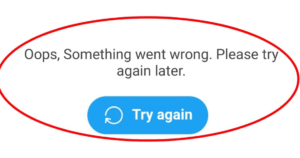
Update Time or Date in your PC
Wrong time or date in the web browser might interfere with websites such as Twitter that view a completely different time on their servers. Come let’s check how you can modify the time and update it correctly in Windows:
Step 1:
Hit the hotkey Win+R, then enter control timedate.cpl and hit Enter.
Step 2:
In the Time or Date window, choose Internet Time and then tap on Change settings.
Step 3:
Enter pool.ntp.org in the Server field and then tap on the Update now button.
Step 1:
Clear Cookies & Cache:
Then I tried to wipe the cache and cookies of twitter.com. I tapped on the website information icon present before the website URL in the Firefox address bar and tapped on the “Clear Cookies and Site Data” option provided under the fly-out.
It opened the “Removing Cookies and Site Data” dialog box having all earlier URLs of twitter.com. I tapped on the “Remove” button to wipe the twitter.com site data from the Firefox web browser.
It then logged me out from the Twitter website but it resolved the problem. Now Twitter website begins working well in my web browser and I didn’t get “Something went wrong” error message on any page.
If modifying the time can’t sort out the Twitter error message then you have to wipe the cookies from your browser (or any other web browser that you are using) for Twitter in the following manner:
Step 1:
Visit the Twitter website in your Firefox or any browser you use.
Step 2:
Then tap on the lock icon in the address bar and choose Clear Cookies and Site Data.
Step 3:
It will display you many domains in a list related to Twitter for which it is going to erase the cookies and the site data saved in the browser’s cache. Simply tap on the Remove button to continue.
Step 4:
Then restart the web browser and try to again visit the Twitter website. You might have to re-login to your Twitter account.
After these two methods given above, Twitter keeps displaying the same error, then you have to try a different web browser.
Conclusion:
So if you also face this issue in any web browser. Initially try to hard refresh the page using Ctrl+F5 key combination. If it doesn’t fix the issue, then try to wipe the cache and cookies in your web browser. Or else update you PC date and time. Make sure wiping cookies will automatically sign you out from the website.
It’s still not understanding why did this issue occur? Was it a bug, virus, or issue present in the latest UI of the Twitter website? In this situation, let us know your thoughts in the comment section below!
Also Read:






