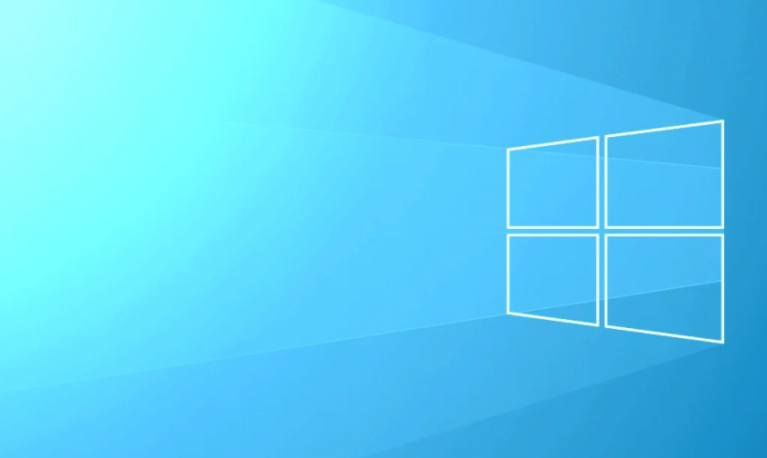There are many things that can make your phone hot: play games for a longer period of time, multitask, or watch videos on YouTube. Sometimes, an application that behaves badly can also cause this problem. Here, we will show you how to solve the overheating problems of the Samsung Galaxy S10.
Contents [hide]
How to repair Samsung Galaxy S10 overheating problems
Remove the phone case
Once you find that your Samsung Galaxy S10 is too hot to touch, remove the phone’s case. Sometimes, the case keeps the heat of your device inside.
Close all running applications
Once you have finished using an application on your phone, it will continue to run in the background and update the contents. It will affect the RAM memory and can cause overheating problems. Press and hold the Recent Apps key in the lower left corner of your phone and touch CLOSE ALL.
Disable unused functions and services
Bluetooth, GPS and WiFi will also cause overheating problems in your Galaxy S10. As with applications running in the background, all these features will continue to scan the content. Therefore, deactivate functions and services when you are not using them.
Soft Reset
Soft restart or restart of your phone can give you a new start. This method will close all applications and free RAM. Therefore, performing a software reset can be a potential solution to solve the problem of overheating in your Galaxy S10. Press and hold the Power button to turn off the phone. Wait until the temperature of your phone cools, then turn it on again.
Start in safe mode
The bad behaviour of the application may also be responsible for the overheating problems of the Samsung Galaxy S10 because it can abuse the processor. To know if problems occur because some applications behave badly, you can restart your phone in safe mode. Check if your Samsung Galaxy S10 still has overheating problems in Safe mode. If the problems no longer appear, uninstall suspicious applications, starting with those recently installed.
- Press and hold the power button until the power off message appears
- Press and hold the “Shutdown” icon until you see “Safe Mode” on the screen
- Touch the “Safe Mode” and let the process finish
- When the process is finished, you will see the “Safe Mode” on the bottom left of your Galaxy S10.
- Watch the phone for several minutes.
Also See: Install TWRP on Galaxy S10, Galaxy S10+ and Galaxy S10e
Check information history
Most of the problems of overheating Samsung Galaxy S10 are due to problems with the application, such as application blocking, malware, viruses, etc. From Settings, find the device’s Care and touch it. Touch the three points in the upper right corner of the screen and choose the application’s problem history from the drop-down list.
Update the software
Some errors can cause overheating problems in your phone. Software updates come with new features and also bug fixes, so whenever an update is available, download and install it. You can check the availability of the Software Update on your Galaxy S10 by opening the Configuration. Scroll down until you find Software Update and touch it. Then, touch Download and install.
Factory data reset
Try resetting the factory data if you have tried all the previous solutions, but the problems continue. Before starting the process, be sure to back up your data. Then, follow the steps below:
- From Configuration, select General Management.
- Touch Reset and Choose factory data reset
- Scroll down until you find Reset and touch it.
- You may need to enter your password
- Touch Delete all