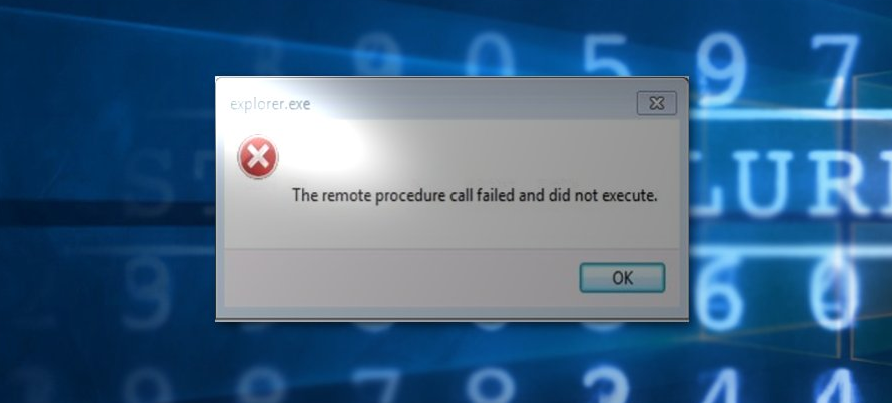
Are you looking for a solution to fix DISM error 1726? If yes, then you are in the right place. We all know DISM & SFC tools are the major source that repairs the corrupt system files. Whenever SFC can’t fix the issue, then the DISM command is used to resolve the system file corruption.
Did you know what will happen when the DISM service itself displays an error or gets corrupted? YES, that’s right DISM service generates an error message:
Error: 1726
The remote procedure call failure
Many of us are facing DISM remote procedure call failed error as it occurs before the DISM process is about to end. Well, there are few causes that are responsible for Error 1726. Come let’s check it’s causes as well as fixes:
Contents [hide]
Causes:
There are a few causes that are responsible for DISM remote procedure call failed error. Let’s have a look at them:
- The essential service, Remote Procedure Call, is being turned off and not working.
- The earlier DISM command ran to repair corrupt files probably get terminated unexpectedly causing this error.
- Third-Party software like an antivirus that is installed on your PC is disturbing the DISM.
Also See: How To Troubleshoot Printer Error 0x80040003 – Tutorial
Different Ways To Fix DISM Error 1726 (Remote Procedure Call Failed):
While executing the DISM.exe/Online/Cleanup-image/Restorehealth in Windows 10/8.1/8 you might receive the error then follow the instructions mentioned below:
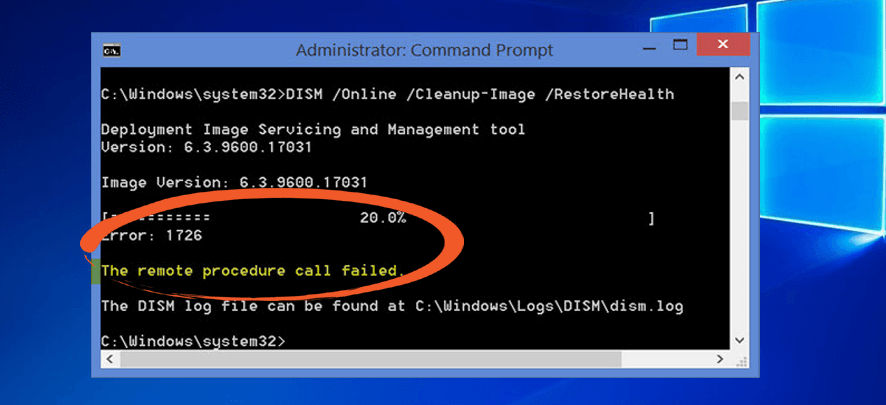
You should take the help of the System file Checker for restoring or scanning corrupt Windows system files. But after executing this tool you might get some error that can secure this tool from successful running and completion of it. You might get the following errors:
- System File Checker SFC fails to repair the corrupt member files.
- Windows Resource Protection got corrupt and was unable to fix some of them.
- System File Checker is not working will not run and could not repair.
- Windows Resource Protection failed to start the repair service.
When it happens then you must try to execute the System File Checker in the Safe Mode or for repairing the Windows Components for saving the DISM.
But certainly, you must try to repair the Windows Components for saving the DISM then the scanning process can stop at 20% followed by an error. Here are some of the fixes to resolve the remote procedure call failed Windows 8/8.1/10.
Fix 1: Modify Startup Type Of RPC Service
If you will get the error 1726 then you can then change the startup type of remote procedure call service. To do so you should open the service manager, follow the instruction given below:
- Hit Windows + X key
- Input services.msc and hit OK
- Then look for the Remote Procedure Call (RPC) service and double tap on it.
- You can then view the Remote Procedure Call (RPC) Locator service and double tap on it.
- Well, the service is the Service Control Manager for DCOM or COM servers. Just to perform the distributed garbage collection or object exporter resolutions object activations requests for COM and DCOM servers.
- It’ll ensure that the startup type of it is manual type then initiate the service after tapping on the Start button.
- This service will help you with the app compatibility.
Fix 2: Modify Value Of RpcSc Registry Key
DISM error 1726 can be fixed after modifying the value of the RpcSc Registry Key. For this purpose, you should open the registry editor. Follow the instruction to modify the value:
- Hit Windows + R key
- Input regedit and tap OK
- Head over to the registry key:
HKEY_LOCAL_MACHINE\SYSTEM\CurrentControlSet\Services\RpcSs
- From the right panel of the RpcSs registry key, look for registry DWORD (REG_DWORD) named Start which may be set to 4.
- Double-tap on the DWORD to change its Value data:
- Now assign the Value data to 2 and tap on OK.
- Quit the Registry Editor and restart your PC.
After restarting your computer, execute the DISM command again and check whether the remote procedure call failed error is fixed or not.
Also See: How To Improve Your uTorrent Download Speed
Fix 3: Temporarily Turn Off Windows Search Service
Lots of users have found that temporarily disabling the Windows search service while using the DISM command have actually worked to fix the remote procedure call failed error. When the DISM process is interrupted by a search service you can then complete the process.
Follow the instructions to turn off the Windows search service and fix the DISM the remote procedure call failed error:
- Hit Windows + R key
- Type “services.msc” and tap OK
- On the Services screen, search for Windows Search service and double-tap on it.
- Windows search properties Windows, choose the General tab and then tap on the Stop button
- As it’ll temporarily stop the services from executing
- Now again execute run the DISM command
- If Windows search service generates the error 1726 then the scan will be completed without any error
Fix 4: Update Windows
The easiest solution to resolve any error is to examine your Windows for the latest updates. However, updating your Windows protects it from harmful or malware attacks.
There is also a possibility that your PC might get infected by malware or viruses and because of this, you might face DISM error 1726. If you want to update your Windows manually follow the instructions given below:
- Hit Windows icon
- Head over to settings
- Tap on Update & security
- Choose Windows Update
- Tap on check for updates
- In case, if any new updates are available then it will get installed automatically. When the new update is installed, try to execute the DISM command. This time you can’t view the remote procedure call failed windows 10 error.
The above-mentioned fixes will work to resolve the remote procedure call failed error. But in case you are unable to perform the solutions then here is an easy fix for you. Move further and you must try PC Repair Tool.
This repairing tool can easily fix PC/Windows related errors like BSOD error, DLL error, Update error, and others. Not just this but also it repairs inaccessible or corrupted files by simply scanning the PC once, detecting the problem, and fixing it automatically.
Also, it optimizes the computer performance making it work like before.
Conclusion:
That’s all about it. Here I have mentioned the solutions to resolve the remote procedure call failed error in the DISM command that occur in Windows 10/8.1/8.
DISM service also scans the system to back up health but if it gets corrupted or displays an error then it gets complex to repair damaged system files.
However, if you want to keep DISM away from error, apply the above-mentioned fixes one by one to resolve this error 1726.
Rather than this if you have any sort of suggestions, queries, or questions then let us know in the below comment section.
Also Read:






