Looking for a way to disable Superfetch? Enable or disable the Windows 10, 8, or 7 Superfetch (otherwise known as Prefetch) feature. Superfetch caches data so that it can be immediately available to your application. Sometimes this can affect the performance of certain applications. It tends to not work well with gaming. But can improve performance with business apps. It also runs in the background and constantly monitors the apps which consume the RAM.
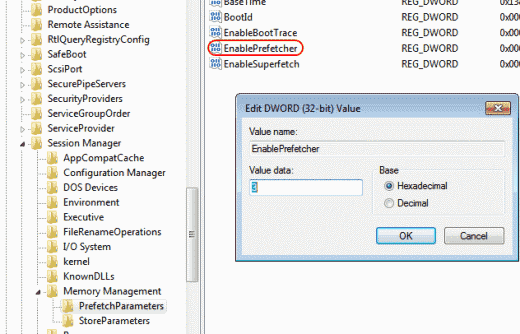
Contents [hide]
What is Superfetch?
Superfetch is a windows inbuilt feature which analyzes the RAM. And also enables the users to access the app effectively. As it marks those apps which are frequently used. Hence preload them in RAM in a short period. In short, you can say. Superfetch launches the app in a much faster way due to the preloading feature in the RAM.
To modify whether Superfetch is enabled or disabled, you can perform the following steps.
Disable Superfetch for services:
- Hold the Windows Key, while pressing “R” to bring up the Run dialog box.
- Type “services.MSC“, then press “Enter“.
- The Services window displays. Find “Superfetch” on the list.
- Then right-click “Superfetch“, then select “Properties“.
- Select the “Stop” button if you wish to stop the service. In the “Startup type” dropdown menu, choose “Disabled“.
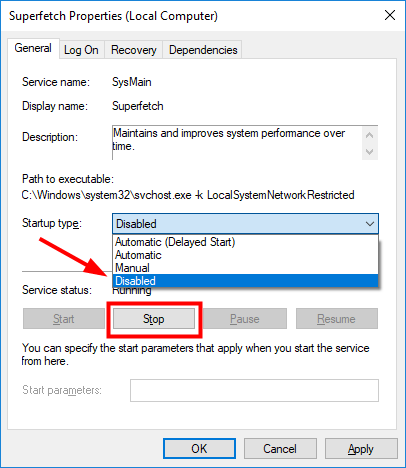
Enable or Disable Superfetch from Registry:
- Hold the Windows Key, while pressing “R” to bring up the Run dialog box.
- Then type “Regedit“, then press “Enter“.
- The Registry Editor window appears. Navigate to the following location in the Registry
- HKEY_LOCAL_MACHINE
- SYSTEM
- CurrentControlSet
- Control
- Session Manager
- Memory Management
- PrefetchParameters
- Then on the right side, double-click on “EnableSuperfetch“. If this value doesn’t exist, right-click the “PrefetchParameters” folder, then choose “New” > “DWORD Value“.
- Give “EnableSuperfetch” one of the following values
- 0 – to disable Superfetch
- 1 – to enable prefetching when the program launch.
- 2 – to enable boot prefetching
- 3 – to enable prefetching of everything
- At last select “OK“.
- Then close the Registry Editor.
Note:
If you disable Superfetch and would like to enable it for certain applications. You can also use the special switch in the program shortcut: /prefetch:1
So, these are the ways to enable or disable Superfetch. I hope you like the article and get solutions to your problem.






