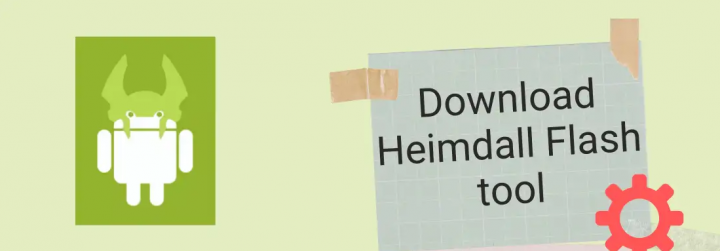
Do you want to download the Heimdall Flash tool for Galaxy devices? If you want to flash Samsung Stock Firmware on Galaxy Devices, some users and experts prefer Odin Flash Tool. Keep in mind that the Odin tool has been designed by Samsung but it works only on the Windows platform. However, Odin isn’t compatible with Linux and MAC platforms. On the other hand, the Heimdall Flash Tool supports all the versions and platforms. That’s a big benefit for all those users who have Linux or Mac systems. Here in this article, we’ll share with you links to download or install the Heimdall Flash tool to flash Firmware on Galaxy devices easily with all steps.
Now, you may ask what is Heimdall and how it works…… Let’s take a deep look at the compatibility features and description of Heimdall.
Also See: How to Flash Custom ROM on Rooted Android Devices
Contents [hide]
Heimdall Flash Tool Intro:
Heimdall is available for your MAC, Windows, and Linux platforms. Well, it is a cross-platform open-source program that is used to flash firmware files for Galaxy devices. However, if you’re using the Odin flash tool, you can download or install this tool for your PC platform and you will feel a huge difference. If you’re an expert then the Heimdall flash tool will help you to choose the Android rooting programming concept easily.
Working Of Heimdall:
Whenever you run the app after connecting your Samsung device through a USB cable, Heimdall interacts with software executing in the devices. However, it communicates with the Samsung protocol. In Heimdall, the low-level USB is managed or organized by the most popular open-source USB library, libusbx. You can download or install the tool from the link mentioned below.
DOWNLOAD: HEIMDALL Flash TOOL (CHOOSE PLATFORM)
Do You Think Heimdall Flash Tool Is Better Than Odin?

Well, the one main reason is that Odin can’t support Linux or MAC platforms. But Heimdall is compatible with all platforms. Another major benefit of the Heimdall tool is that the Odin tool has leaked software that is not compatible with some of the Samsung devices sometimes. While doing this an error occurs or bootloop issue. So, it’s good to skip it to use Heimdall. You can also say that it’s an alternative to the Odin tool.
It can also support all three platforms officially. OS X, Linux, and Windows (XP, Vista, 7, etc.)
Tested List Of Devices
Heimdall has been tested for the following devices.
- GT-I9000
- SGH-I727
- GT-I9100[T]
- SGH-I777
- GT-I9300
- SGH-I927
- GT-I9505
- SGH-I797
Is Heimdall Safe Than Odin?
They both are the flashing firmware tools designed for smartphone devices. The developers have tested this app with lots of devices. However, any flashing software may be dangerous if you used it incorrectly. Therefore before running the app please read the correct instructions. Want more about Heimdall Flash Tool? Dive down below!
You should try to connect your mobile device properly to your computer before running the application. As it may cause a recoverable error while you are running with Heimdall.
Follow these steps before download or install Heimdall……
Also See: How to Downoad Mi Flash Tool for Windows
How To Install Drivers For Heimdall Flash Tool:
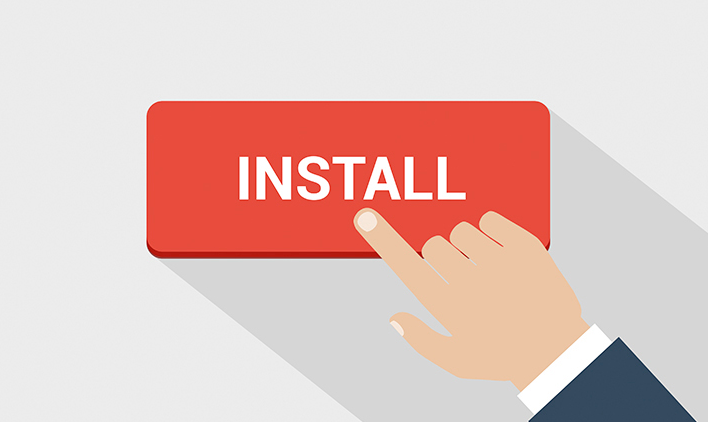
- Initially, put your mobile device into download mode and connect it in.
- Execute zadig.exe included in the Drivers subdirectory.
- From the menu select Options > List All Devices.
- From the USB Device list select “Samsung USB Composite Device”.
- Then hit “Install Driver”, tap on “Yes” to the prompt, and whenever you receive a message about being unable to verify the driver publisher. Then tap on “Install this driver software anyway”.
- You’re all done.
How To Uninstall Drivers:
- Initially, put your mobile device into download mode by press and hold the Volume Down + Home + Power key together.
- Then connect your mobile to your computer.
- Head over to Device Manager on your computer (Control Panel > System > Device Manager).
- From “Libusb (WinUSb) devices” right-tap on “Samsung USB Composite Device” and select Properties.
- Head over to the Driver tab and choose Update Driver.
- Select to browse your PC for the driver.
- Then select to pick from a list of device drivers on your PC.
- Also, choose the original Samsung Composite driver, hit Next, and then follow the on-screen prompts.
- Done. Enjoy!
Also See: The Best Apple Watch Heart Rate App For You
For Apple iOS Devices Users:
Pangu 8 is the only Apple device rooting software for iOS 8 executing devices. You can also use Pangu 8 to jailbreak your Apple devices successfully. It’s good to get the necessary guides related to Pangu 8. Want more about Heimdall Flash Tool? Dive down below!
If you are a user of iOS 8.1.1 and iOS 8.1.2, Taig can be downloaded or installed to jailbreak your device. Pangu 8 stop working for jailbreak iOS 8 latest versions. Simply download or install Taig and jailbreak your mobile device. You can also follow TaiG steps properly to ignore jailbreak errors.
However, if you are using an Apple device executing on iOS 7.1.2 / iOS 7.1.1 / iOS 7.1.0, we recommend you Download Pangu for jailbreaking your mobile devices.
Also, we recommend you to use a jailbreak complete installer to your device to successfully get Cydia. Download from here – Download Cydia Installer.
Flash Using Heimdall Flash Tool On Mac
The major reason for using the Heimdall flash tool on Linux or Mac is that the Odin flash tool compatible with Windows OS only. So, macOS users can follow this article to install or download the stock firmware or root on their Samsung devices using the Heimdall flash tool.
What Do You Know About Heimdall?
Heimdall is a flashing tool that works on all Mac, Windows, and Linux platforms without any problem. Also, you can call it an alternative tool of the Odin for Mac users. It’s an open-source program that can be used to flash firmware files on Galaxy devices.
Download Link:
Download Heimdall Flash Tool – Install it on the Mac and reboot your computer
Use Command Line On Terminal For Heimdall Flash Tool
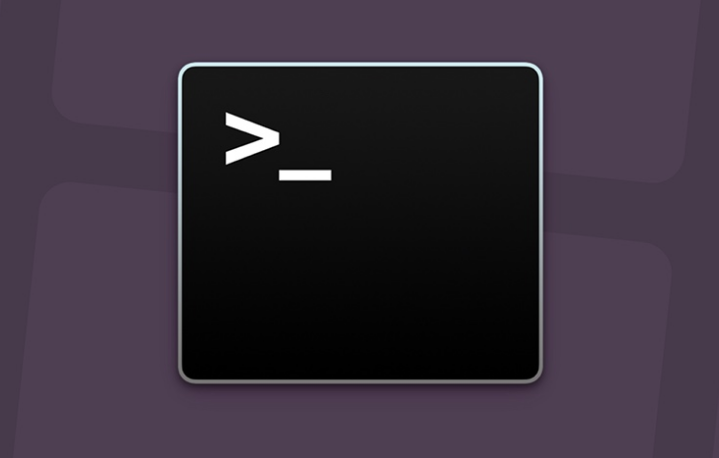
- The terminal is located under:
Applications/Utilities/
- Whenever the terminal loads up, use or set up Heimdall using the below command:
heimdall <action> <action arguments> <common arguments>
Here is a complete list of all the Heimdall Flash Tool Actions/Arguments:
- Common Arguments:
[–verbose] [–no-reboot] [–stdout-errors] [–delay <ms>]
- Action: flash
- Arguments:
–repartition –pit <filename> [–factoryfs <filename>]
[–cache <filename>] [–dbdata <filename>] [–primary-boot <filename>]
[–secondary-boot <filename>] [–param <filename>] [–kernel <filename>]
[–modem <filename>] [–normal-boot <filename>] [–system <filename>]
[–user-data <filename>] [–fota <filename>] [–hidden <filename>]
[–movinand <filename>] [–data <filename>] [–ums <filename>]
[–emmc <filename>] [–<partition identifier> <filename>]
Note: Want more about Heimdall Flash Tool? Dive down below!
OR:
[–factoryfs <filename>] [–cache <filename>] [–dbdata <filename>]
[–primary-boot <filename>] [–secondary-boot <filename>]
[–secondary-boot-backup <filename>] [–param <filename>]
[–kernel <filename>] [–recovery <filename>] [–efs <filename>]
[–modem <filename>] [–normal-boot <filename>] [–system <filename>]
[–user-data <filename>] [–fota <filename>] [–hidden <filename>]
[–movinand <filename>] [–data <filename>] [–ums <filename>]
[–emmc <filename>] [–<partition identifier> <filename>]
- Description: Flash firmware files to your mobile phone.
- Action: exit-pc-screen
- Description: Try to get rid-off the “connect phone to PC” screen.
- Action: download-pit
- Arguments: –output <filename>
- Description: Downloads or install the connected device’s PIT file to the given
output file. - Action: detect
- Description: Show whether or not a download mode device can be detected.
- Action: dump
Want more about Heimdall Flash Tool? Dive down below!
- Arguments: –chip-type <NAND | RAM> –chip-id <integer> –output <filename>
- Description: Try to dump data from the mobile corresponding to the
specified chip ID or chip type. - Action: print-pit
- Description: Dumps or trash the PIT file from the connected device and then prints it in
a human-readable format. - Action: version/model
- Description: This shows the version number of this binary.
- Action: help
- Description: Show this dialogue.
You can also get all of the arguments/actions in Terminal by entering the below command:
heimdall
Example Guide: Install CWM Recovery
Follow the below instructions:
- Initially, you want to download and install the zip file ‘RootGalaxyNote10.1’ from the link.
- Once downloaded, unzip the file on your Mac.
- From the folder, you will simply find the “HighOnAndroidCWMRecoveryGTN8000.tar” file.
- Simply unzip (untar) it as well.
- Now, you will then view a file name called “recovery.img”.
- Simply reboot your handset in the download mode. To do this simply hit & hold Volume Down + Power and connect it to your computer.
- From the Terminal window, input the following command:
heimdall detect
- You will then receive a message “Device detected”.
- Then input the following command
heimdall flash --recovery <path to the recovery.img>
Like, Heimdall flash –recovery /Users/rag/Desktop/recovery.img
- After this, your device will simply boot into CWM Recovery mode.
- That’s all about it.
However, if the above method stop working or the Samsung Kies is installed on your handset. Simply input the following commands into the terminal.
sudo kextunload -b com.devguru.driver.SamsungComposite sudo kextunload -b com.devguru.driver.SamsungACMData sudo kextunload -b com.devguru.driver.SamsungACMControl
Conclusion:
We hope this article was helpful to you. The steps are easy and simple and anyone can perform them without any help from a technician. Jump to the steps given above and check which one works for you. I hope you will be able to downlaod the Heimdall. If you have any queries, questions, or feedback then let us know in the comment sections below!
Also Read:






